Enabling Card Readers
The MyQ Sharp Embedded terminal can be used with all card readers supported by the printing device.
Contact your Sharp support for a list of card readers supported by a particular model.
Authentication via ID cards needs to enabled on the printing device Web UI.
Similarly to the previous settings, the setup slightly differs between the older and newer OSA platforms. The following sections describe the same setup in the different Web UI types.
Configuration on OSA 4.5
Log on the printing device's Web User Interface as an administrator (http://*IP Address of the device*).
On the menu on the left side of the Web UI screen, click User Control. The User Control drop down menu opens.
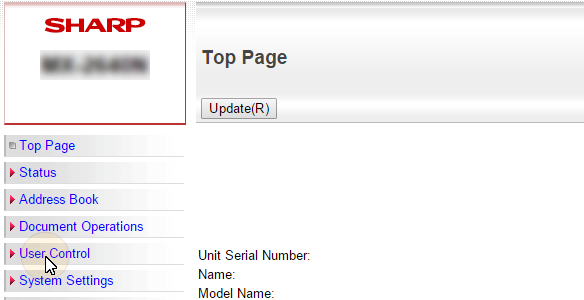
On the menu, click Card Type/Card Reader Settings. The Card Type / Card Reader Settings tab opens to the right.
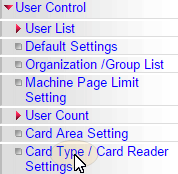
On the tab, select the Use IC Card for Authentication option, make sure that Card Type/Card Reader is set to 200, and then click Submit at the top-left corner of the tab.
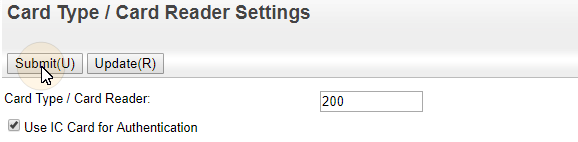
Reboot the device for the changes to take effect.
Configuration on OSA 5.0
Log on the printing device's Web User Interface as an administrator (http://*IP Address of the device*).
Open the User Control tab.
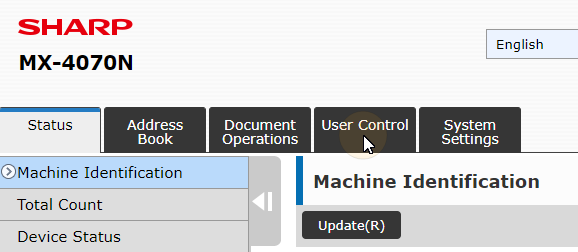
On the menu, click Card Type/Card Reader Settings. The Card Type / Card Reader Settings tab opens to the right.

On the tab, make sure that Card Type/Card Reader is set to 200, and then click Submit at the top-left corner of the tab.
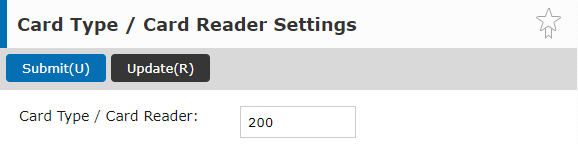
Reboot the device for the changes to take effect.
Configuration on OSA 5.5
Log on the printing device's Web User Interface as an administrator (http://*IP Address of the device*).
Click System Settings.
Click Authentication Settings.

Set User Authentication to Enable.
Set Authentication Server Settings to Sharp OSA.
Modify the Settings for Using Authentication Information as seen below:
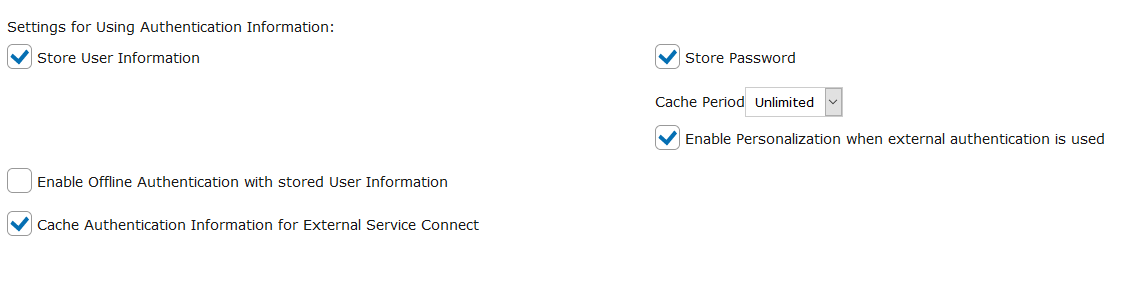
Store User Information: checked.
Store Password: checked.
Cache Period: Unlimited.
Enable Personalization when external authentication is used: checked.
Enable Offline Authentication with stored User Information: unchecked.
Cache Authentication Information for External Service Connect: checked.
For Administration Settings MyQ recommends the following setup:
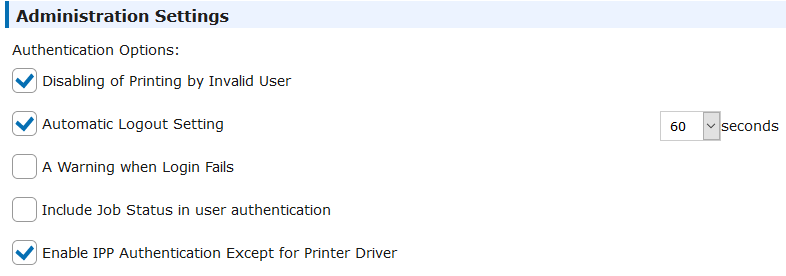
For devices with both modules, scroll down to Card Setting, select Use IC Card for Authentication (only check this option if you have set ID Card as a login method on the MyQ server), and Card/Front Panel Operation Authentication Approval and click Submit(U).

For devices with MX-AMX3 External Accounting Module (EAM) only, select Use IC Card for Authentication
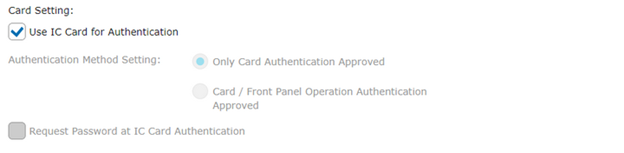
Click Card Reader Settings in the left pane and check if Card Type/Card Reader is set to 200. If not, change it to this number and click Submit(U).
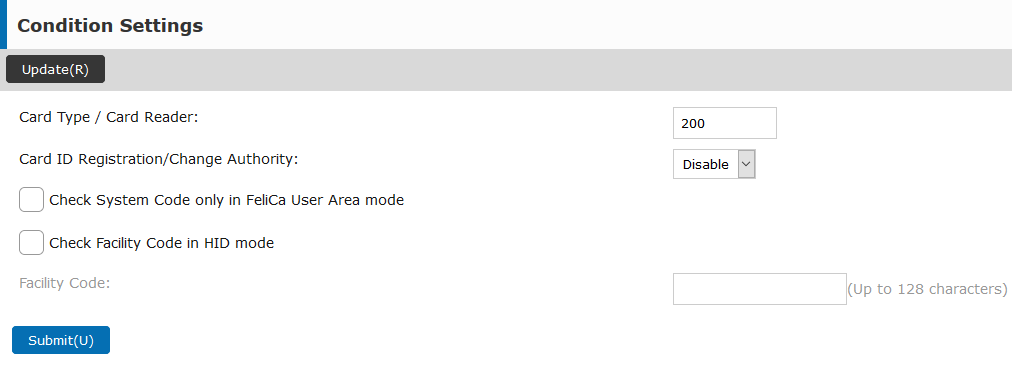
Reboot the device for the changes to take effect.
.png)