Scan to SharePoint Online
The process for creating a connection to SharePoint Online is described here.
Create and set the SharePoint Online destination
Create a new destination (edit or create an Easy Scan terminal action; on its properties panel, in the Destinations tab, click +Add).
On the new destination's properties panel, under General, select the Cloud Storage option in the Type drop-down.
In the Parameters section, in the Type drop-down, select SharePoint Online.
Optionally, you can specify a Root folder to scan to and enable or disable folder browsing.
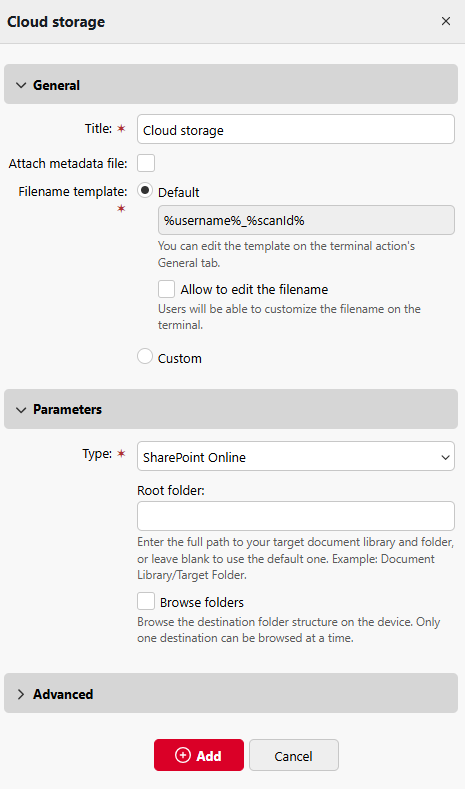
Connect a user’s MyQ account to SharePoint Online
If the following two conditions are met, the cloud storage widget is displayed on the Home screen of the user logged on the MyQ Web Interface:
There is at least one Easy Scan terminal action with this destination.
The user has rights to see the Easy Scan button or is connected to cloud drive.

To be able to store the outgoing scan file on SharePoint Online, the user has to be connected.
To connect to SharePoint Online, the user has to perform the following actions:
Log in to the MyQ Web User Interface with your user account.
On the Cloud storage widget, click Connect. The Cloud storage dialog box appears.
Sign-in to SharePoint Online and confirm permissions (when asked about the permissions, click Allow).
The SharePoint Online connection status changes to Connected.
Alternatively:
If an admin has connected SharePoint Online to Easy Scan, but an individual user has not yet connected their personal account, they can still use Easy Scan with SharePoint Online set as the destination.
An email will be sent to the users email address allowing them to connect to SharePoint Online, after which their scanned document/s will be delivered there. This email is valid for 24 hours after the scan has taken place. This email also contains a secure link to directly download the scanned document/s.
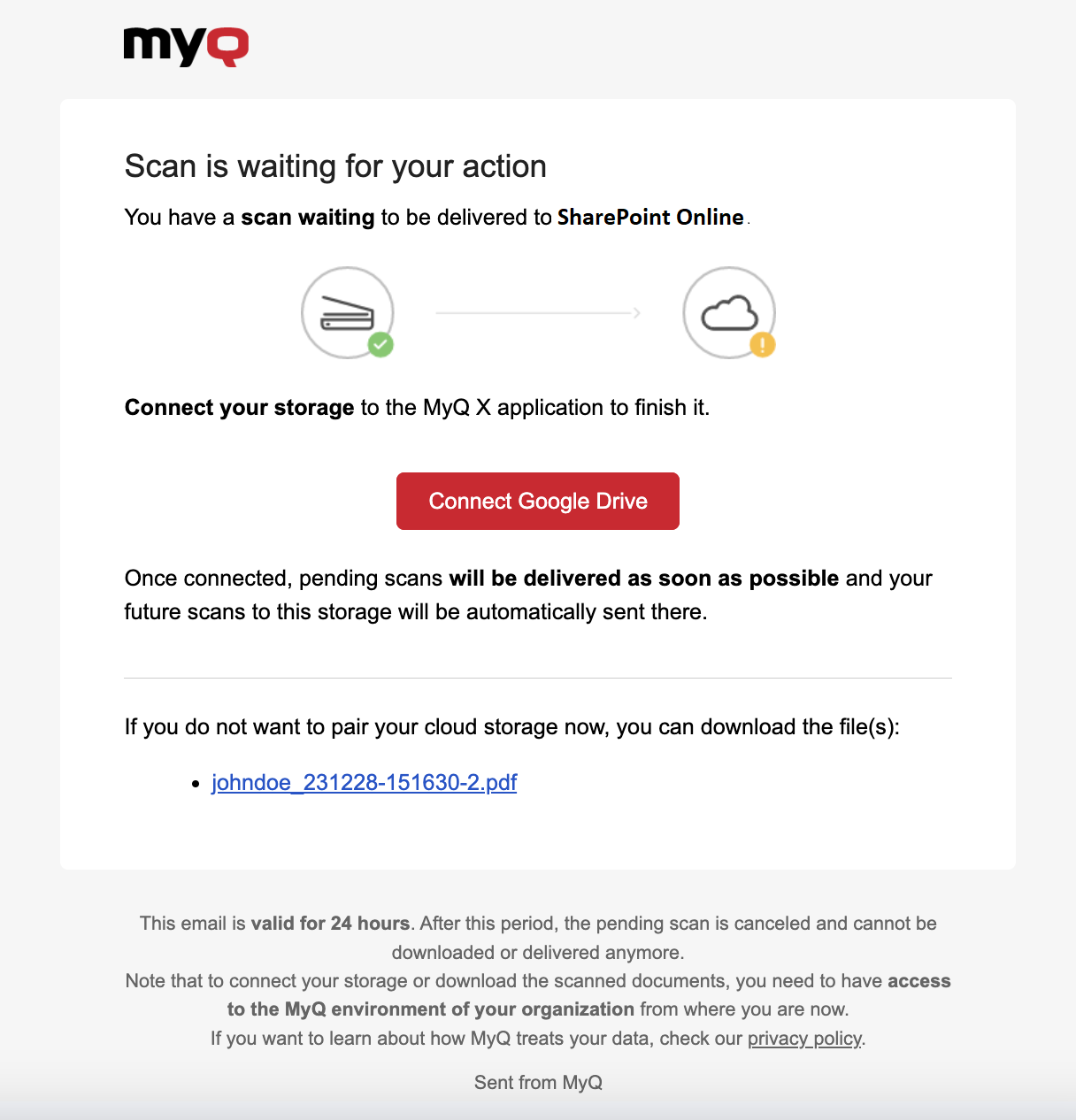
In a case where a user attempts to use Easy Scan to send a file to SharePoint Online, but they are not connected, and there is no email address associated with that user, the user will receive an on-screen prompt to connect their cloud storage via the web interface and try again.
.png)