Discounts
The prices set in price lists are applied to all users and groups without any distinction. To distinguish between particular users and groups, you can provide the users and groups with discounts, or increase the prices in the list for them.
The discounts are set in percent and are applied to all price lists. Within the discount, you can set a particular value for each print, copy, scan or fax price lists' item. The price of an action is increased by setting a negative discount for the item, for example a -15% discount.
The Discounts section, where the discounts are set, is also part of the Price Lists settings tab.
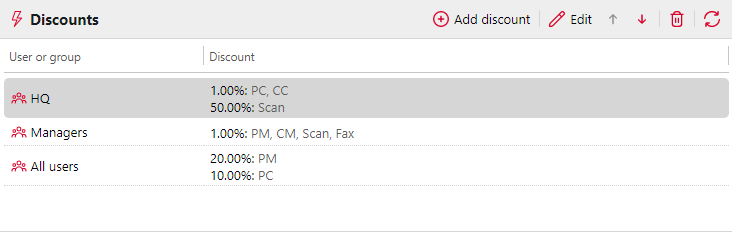
Creating a New Discount
Click +Add discount at the upper-left corner of the Discounts section. The new discount properties panel appears on the right side of the screen.
Set the discount.
Click OK to save it.
Editing a Discount
To open the editing options of a discount, double-click the discount (or right-click the discount, and then click Edit on the shortcut menu, or select the discount and click Edit). The discount's properties panel appears on the right side of the screen.
For each discount, you need to set the user or group that it will be applied to, and the values of each item (such as B&W print or Full-color copy) of the discount in percent.
To increase the price of an item, set the discount to a negative number (such as -15%).
After the discount is set, click OK to save it.
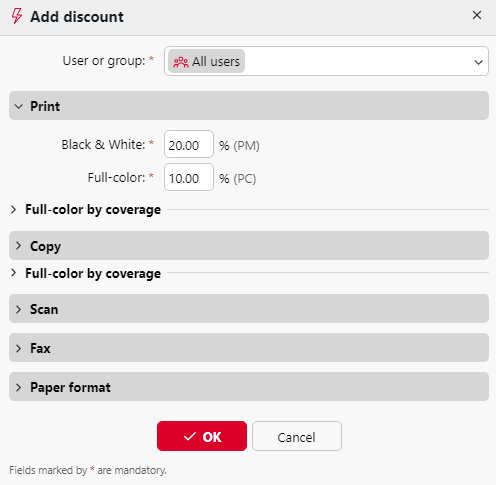
Deleting a Discount
Select the discount.
Click the the trash can, or right-click and select Delete.
.png)