Creating an LDAP Synchronization
Before creating the synchronization, you have to add the LDAP server to MyQ. You do this on the Authentication Servers settings tab. Set Security to SSL and the server port to 636.
To create a new LDAP synchronization:
Add the new synchronization:
On the User Synchronization settings tab, click +Add. A drop-down box appears.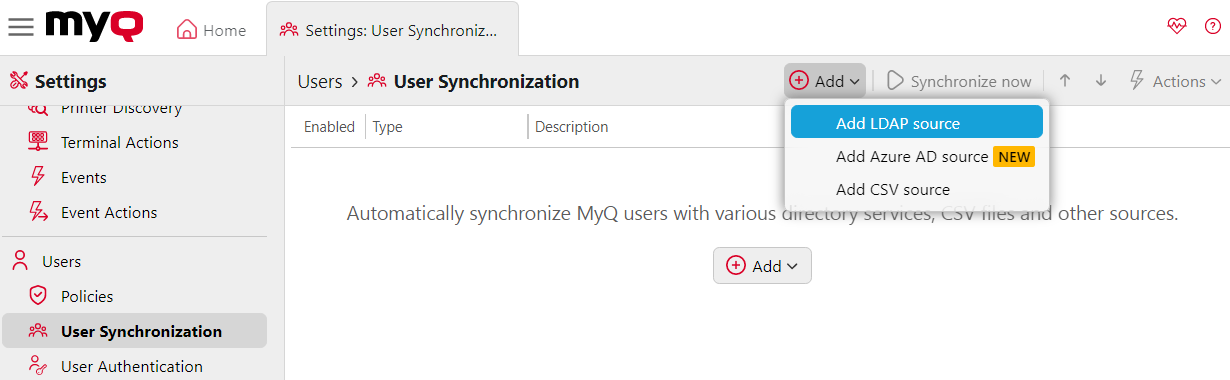
In the drop-down, click Add LDAP source. The LDAP synchronization properties panel opens. On the panel, you can set up the synchronization.
Set up the synchronization on the LDAP synchronization properties panel:
Set up the synchronization on all three tabs on the LDAP synchronization properties panel. On each of the tabs, click Save after changing the settings. For more information, see Setting up the LDAP synchronization.Return to the User Synchronization settings tab: The new LDAP synchronization is displayed on the list of synchronizations on the User Synchronization settings tab.
.png)