Logging in to the Embedded Terminal
To log in to a Xerox EIP 3.7 or a Xerox EIP 4.0 terminal, users can either swipe their ID card at the card reader or tap the keyboard button at the top-right corner of the terminal screen and enter their credentials.
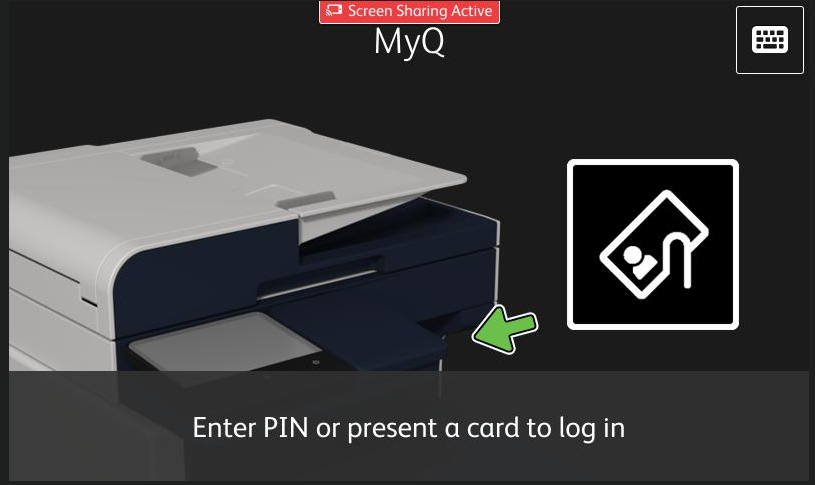
Login Screen on EIP 3.7
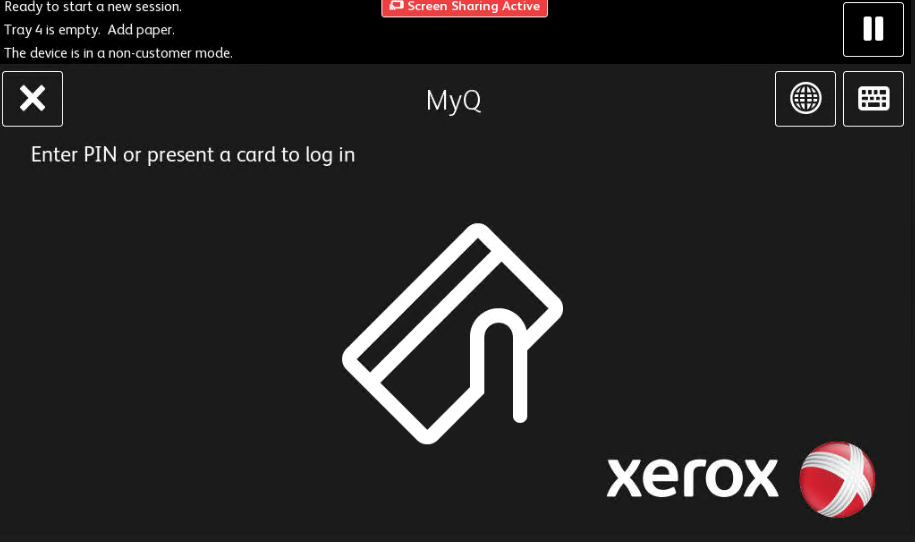
Login Screen on EIP 4.0
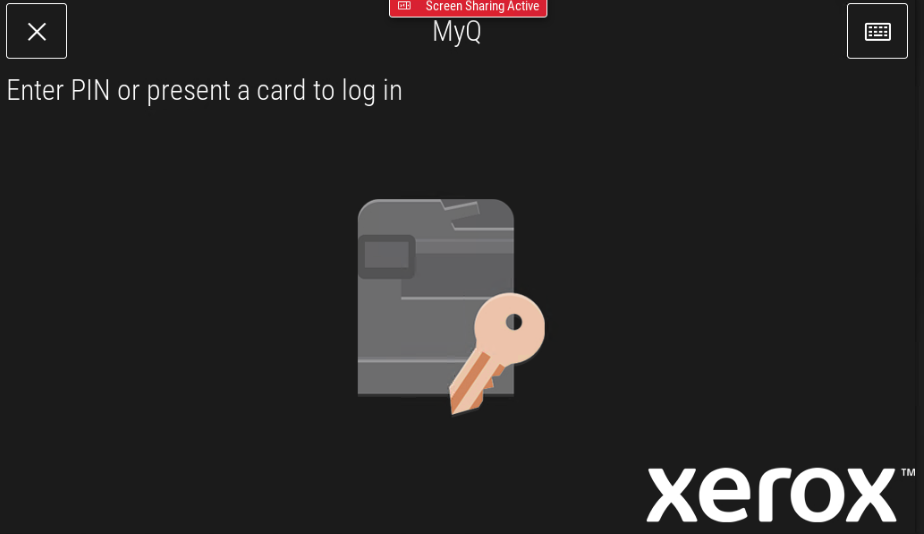
Login Screen on EIP 5.1
Once logged in, the users are redirected to the MyQ screen of the MyQ embedded terminal, where they can access all the embedded terminal features.
Guest Login
If the guest login is enabled in the configuration profile, a pop-up for guest login appears when pressing the keyboard icon in the top right corner.
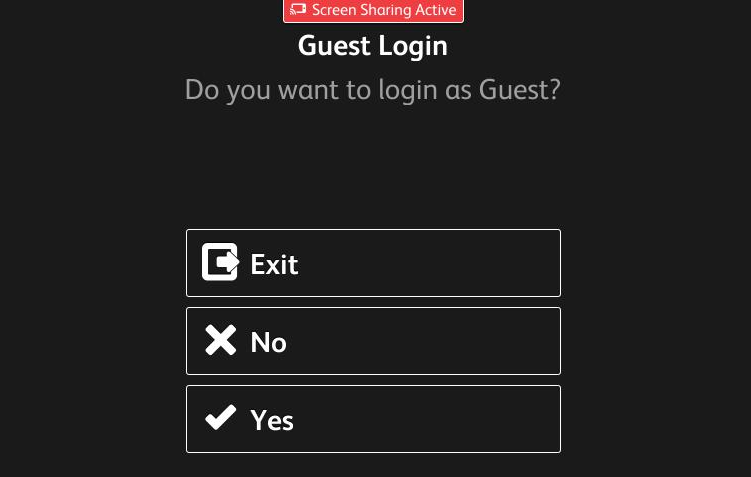
Guest Login on EIP 3.7
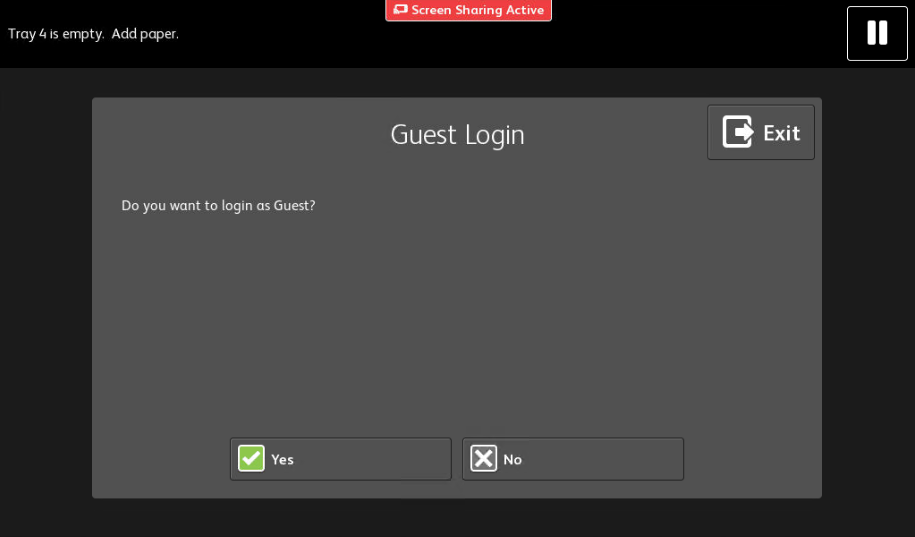
Guest Login on EIP 4.0
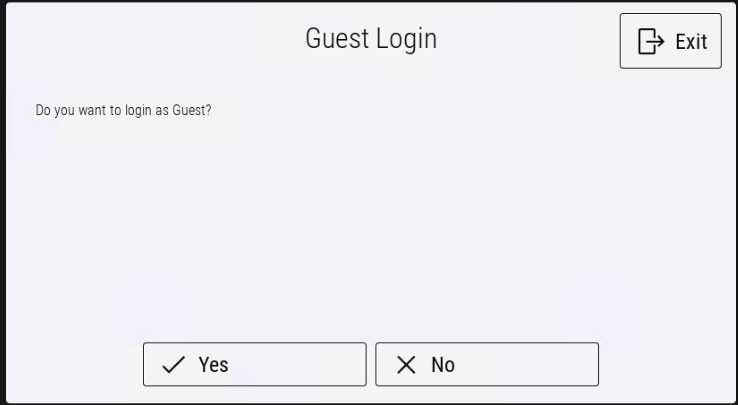
Guest Login on EIP 5.0
This method is not available if the ID card is the only login method enabled or if two-factor authentication is enabled. After a guest logs in they are always navigated to the Top Menu
Limitations
QR Code Login: Showing the QR code on the login screen is not supported, but users can still use it to log in. Users can scan QR codes from a different source (a printed QR code generated on the server, for example) and log in.
.png)