Easy Scan
Scanning by a single touch. After the user taps this action, the page is immediately scanned to a predefined destination. You can define multiple destinations where the scanned document is sent, and set scan parameters in MyQ.
For information on how to configure the Easy Scan action and define its destinations and parameters, check Easy Scan settings in the MyQ Print Server guide.
If a scan parameter is not set to Read Only on the server, users can change their scan settings from the terminal screen.
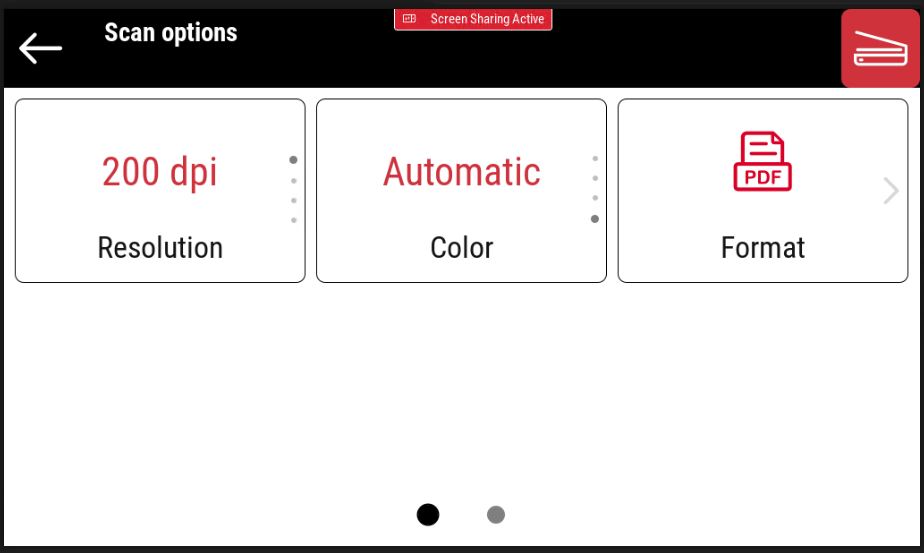
OCR (Optical Character Recognition) can be used with Easy Scan, by creating OCR profiles and enabling users to select them on the embedded terminal. You can find further details in OCR on the MyQ Print Server guide.
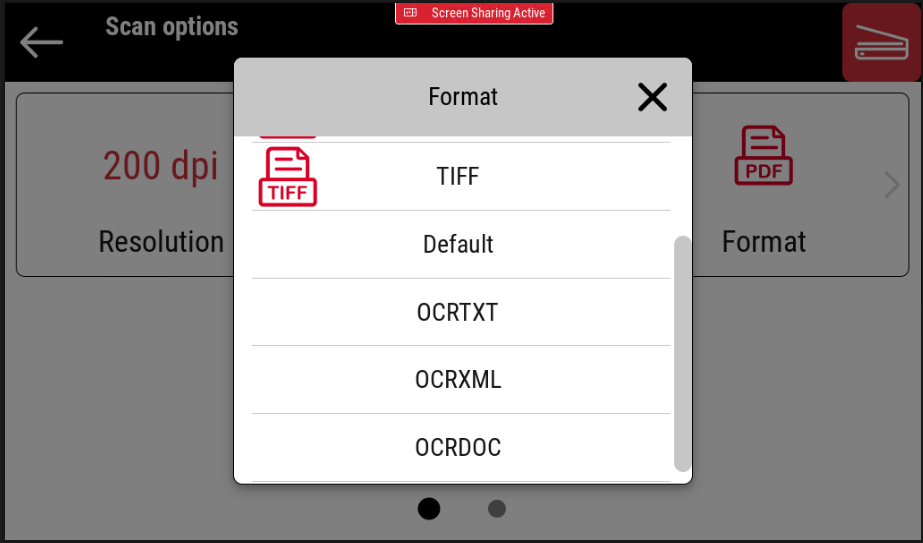
Easy Scan Parameters
Resolution - The outgoing file's resolution. You can select from the following options:
100 dpi
200 dpi
300 dpi
400 dpi
600 dpi
Default
Color - The outgoing file's color scale. You can select from the following options:
Color
Grayscale
B&W (two tones)
Automatic
Default
Format - The outgoing file's format. You can select from the following options:
PDF
JPEG
TIFF
XPS
Default
The combination JPEG with color Automatic or B&W is not valid. Just as TIFF with Automatic. The terminal will sent a PDF in case an invalid parameter combination is used.
Duplex - Simplex and Duplex scanning options. You can select from the following:
Single Sided
Duplex - Binding on top
Duplex - Binding on side
Original Image - Determines the way in which the printing device is going to process the scanned page.
You can select from the following options:Text + Photo
Photo
Text
Default
Original Orientation - The original layout of the image, select from the following options:
Top Edge on Top
Top Edge on Left
Density - The density setting enables you to adjust the lightness/darkness of scanned originals, you can choose from the following options:
Lowest
Lower
Low
Normal
High
Higher
Highest
Size - The size of the document being scanned, choose from the following options:
Automatic
A3
A4
A5
A6
B4
B5
B6
Folio
Ledger
Letter
Legal
Statement
Oficio II
Background Suppression - Enabling this parameter will help to clear a scan or copy background when the original paper is tinted (this is common in eco friendly paper). You can select from the following options:
Default
Enabled
Disabled
Continuous scan - With the continuous scan option Enabled, scan jobs are not sent until Done is tapped. After clicking Scan, the printing device offers another page with Next Page or Done. You can select from the following:
Disabled
Enabled
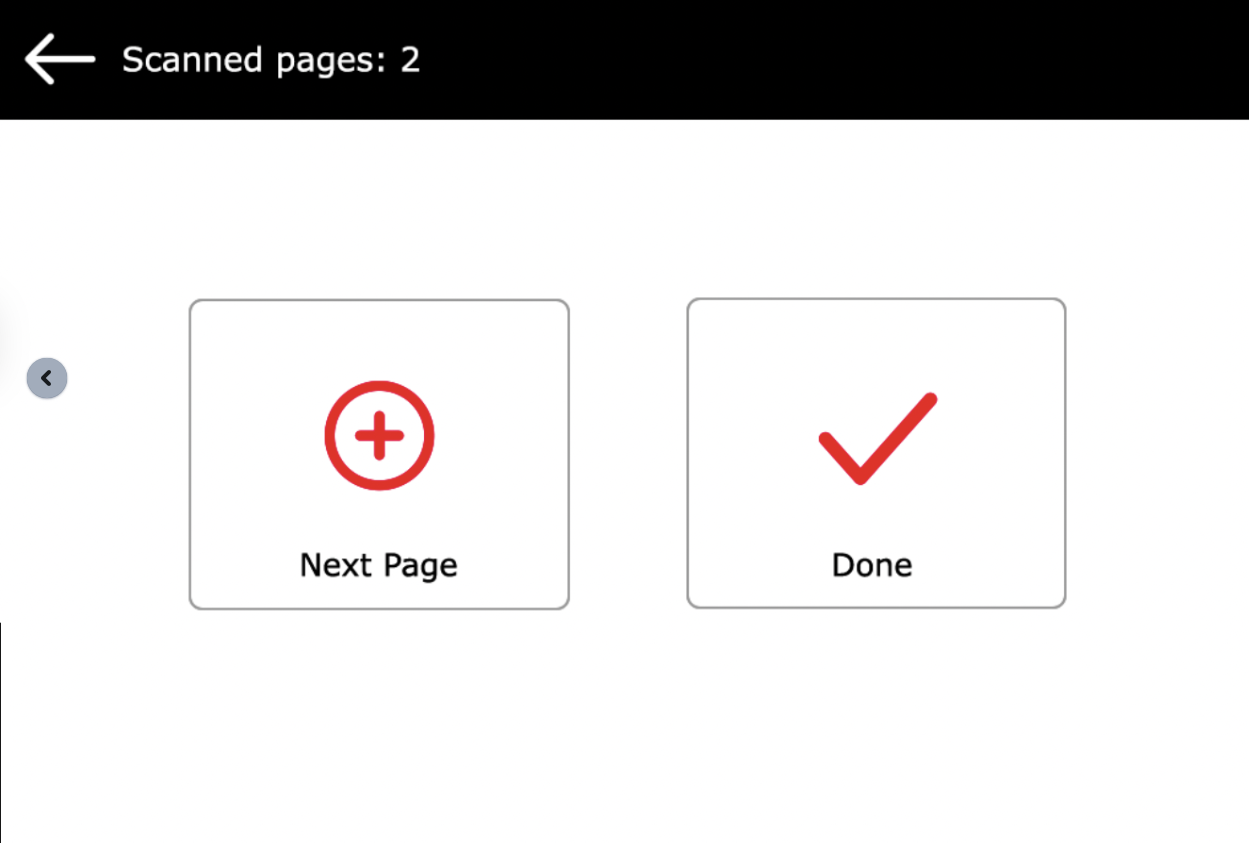
The XPS Files are delivered “per batch” and not as a one file (PDF, TIFF). The Scan Separation parameter is not supported yet.
.png)