Your Address Book
You can create a manage an address book, to be used for Easy Scan or Easy Fax.
Depending on your setup, you may see some of these options, while others are not accessible. If you are uncertain about which features you have access to, contact your administrator.
To access your address book, log in to MyQ, then in the main menu, select Address Book.
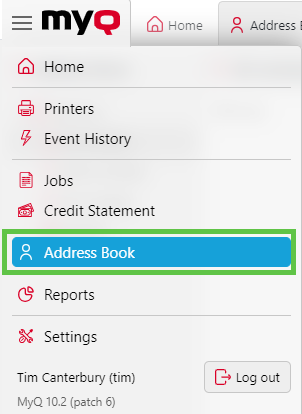
Here, you will see your contact list with available columns:
Full name
Email
Fax number
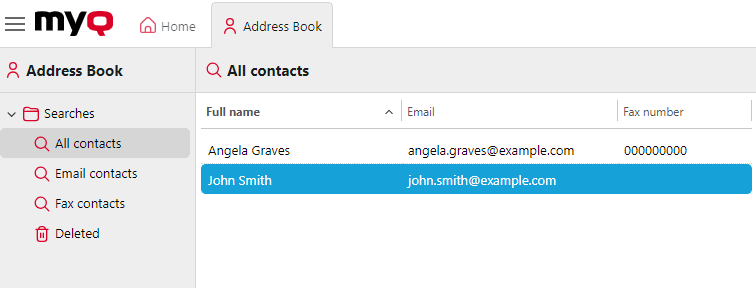
Managing Address Book Contacts
To add a contact, click on Add contact. A pop-up appears where you can enter the contact's Full Name, Email, and Fax Number.
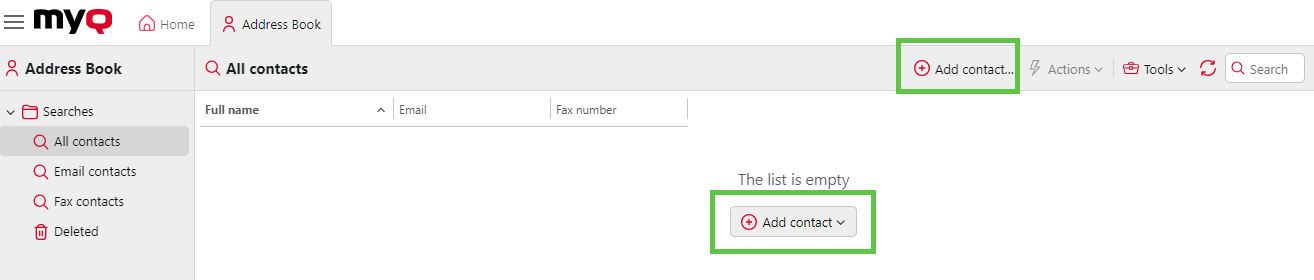
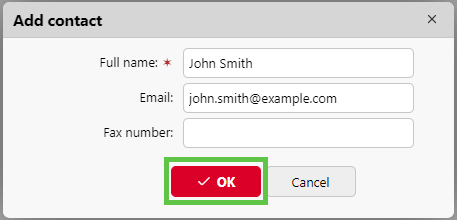
To edit a contact, select the contact from the list and choose Edit, or to remove a contact, select the contact from the list and choose Delete…
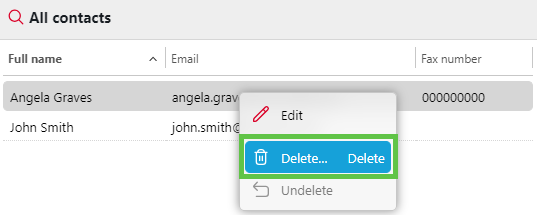
For searches, use the left panel. The available options include:
All contacts
Email contacts
Fax contacts
Deleted
In the Deleted section, you can either Undelete or Permanently Remove selected contacts.
Using Address Book in Easy Scan
Log in to the terminal. and choose Easy Scan.
In the Parameters, select the Address Book option.
Browse and select a contact from your list as the Easy Scan’s destination.
You can only access contacts from your own Address Book. Accessing the contacts of another user, even by administrators, is prohibited.
.png)