Change Your Account Information
Depending on your setup, you may see some of these options, while others are not accessible. If you are uncertain about which features you have access to, contact your administrator.
Account Information
You can change your account information. To do so, go to the User Profile widget on your Home Dashboard and click Edit.
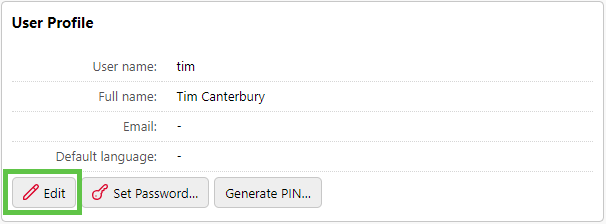
Make your changes and then click Save.
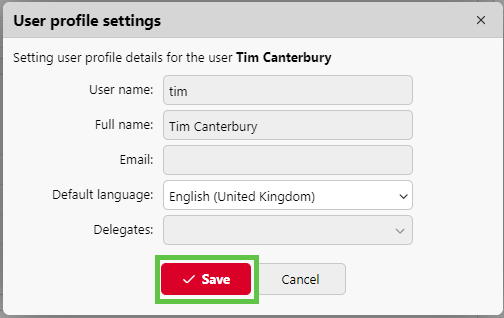
Set Password
To set up a new password, click Set Password…
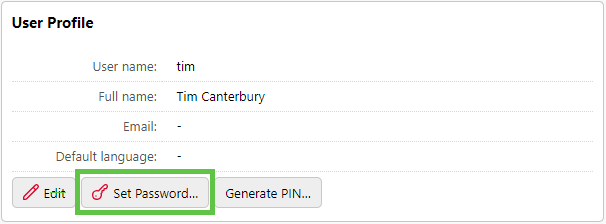
Set your new password and confirm it, then click OK.
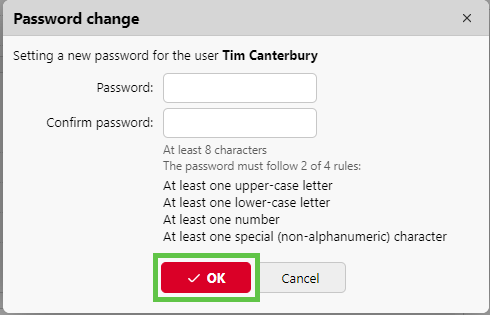
Generate PIN
To generate a new PIN, click Generate PIN…
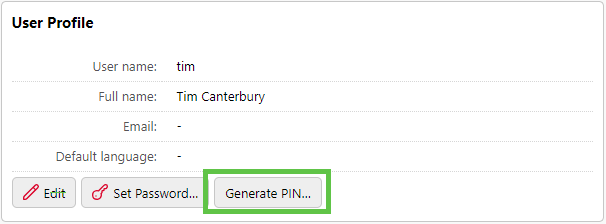
Confirm by clicking Yes in the pop-up window.
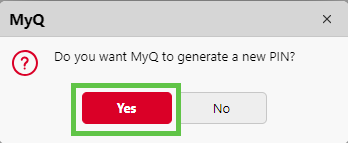
The new PIN will be sent to your email address.
Editing Your Account from the Embedded Terminal
Another method you use to change your account information, is using the Edit Account terminal action on an embedded terminal.
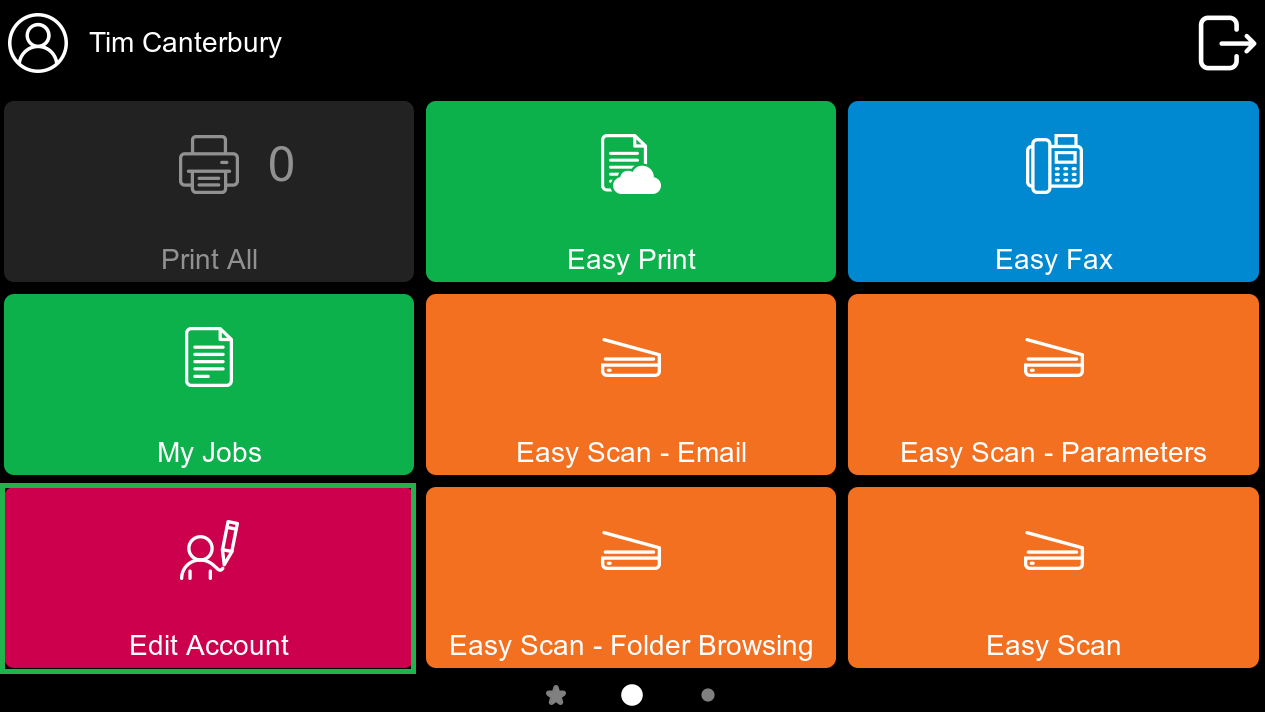
By tapping the Edit Account terminal action, you can open your User Profile screen, where you can change your Full name, Password, Email and Default language. After the change is submitted, the database entry is changed, and the new values are set. The changes are applied the next time you log in.
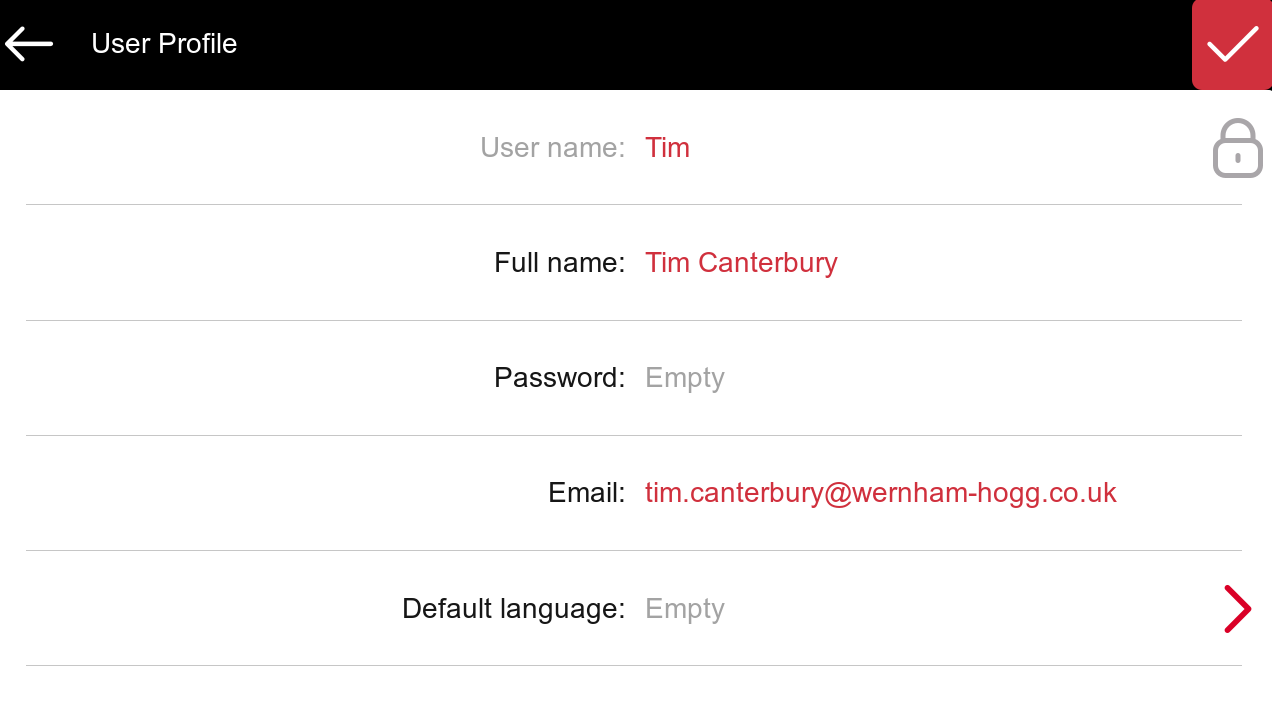
.png)