Credit
With credit accounting activated, users must have a sufficient amount of credit on their account to be allowed to print, copy and scan. On their home screen on the embedded terminal, they can view their remaining credit. If the Recharge Credit action is available on the terminal, users can recharge their credit by entering a code from a recharging voucher directly on any embedded terminal.
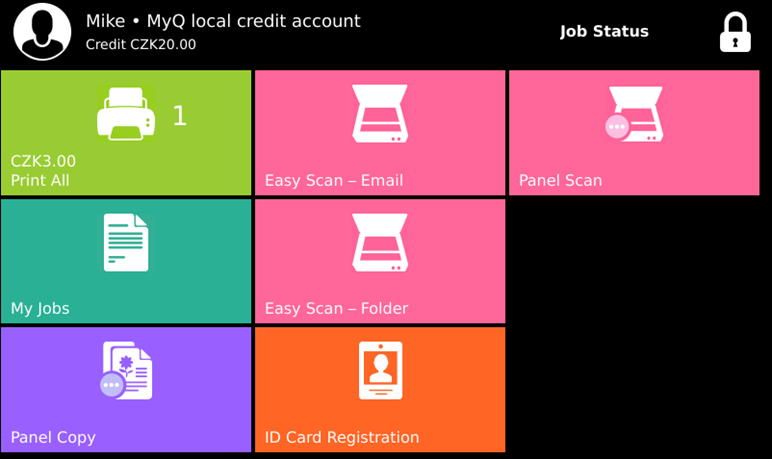
If recharging credit by vouchers is enabled in MyQ, users without credit are asked to recharge after they log in. They are informed about the insufficient credit and automatically redirected to the Recharge Credit screen, where they can top up.
For more information, check Credit in the MyQ Print Server guide.
Recharging Credit
After tapping the Recharge Credit action, the Recharge Credit screen opens and the logged user can enter a recharge code from their voucher.
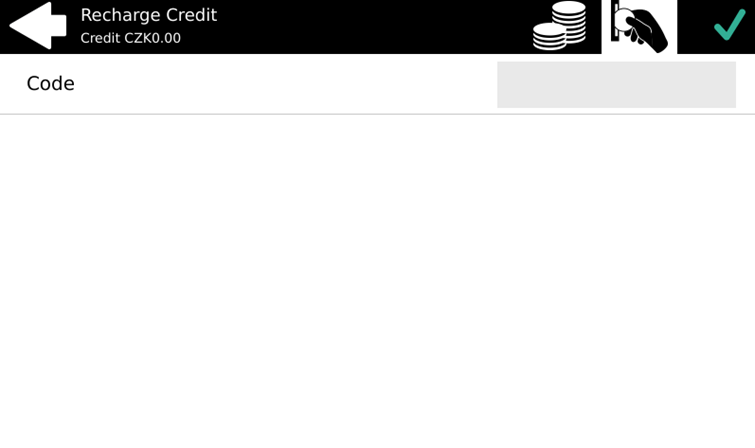
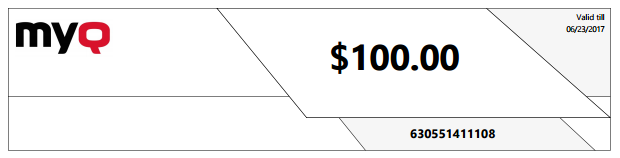
Users can view the prices of different configurations of a printed page by tapping the Coins in the upper-right corner of the screen.
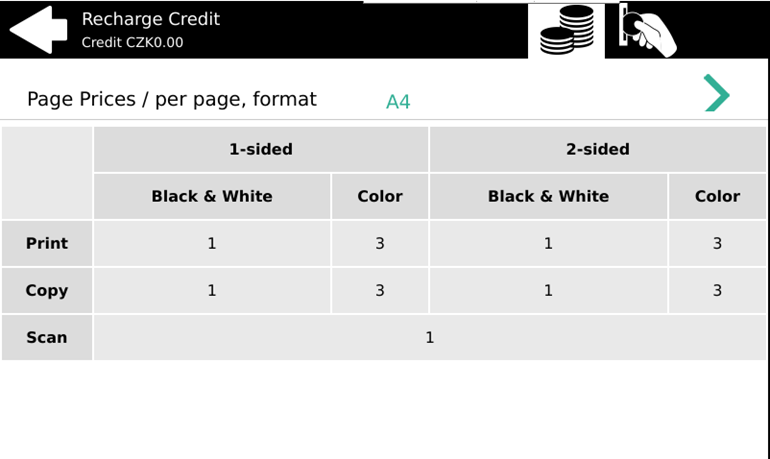
Using terminal actions with insufficient credit
If recharging credit by vouchers is enabled in MyQ, users can still see the actions that they do not have sufficient credit for. However, if they tap the particular action button, they are immediately redirected to the Recharge Credit screen.
If recharging credit by vouchers is disabled in MyQ and a user does not have sufficient credit, all actions requiring credit are unavailable, and their corresponding buttons are dimmed.
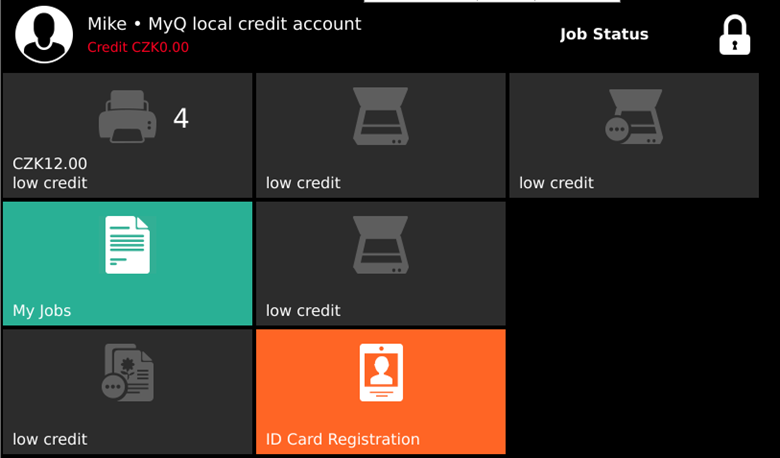
Actions taken when a user runs out of credit during scanning via Easy scan
The scan job is finished. After this, if recharging credit via vouchers is enabled, the user is automatically redirected to the Recharge Credit screen, where they can recharge their credit. If recharging credit via vouchers is disabled, the user is redirected back to the MyQ home screen.
Actions taken when a user runs out of credit during scanning via Panel Scan
The user can scan as long as they stay on the scan panel. If recharging credit via vouchers is enabled, the user is automatically redirected to the Recharge Credit screen after they leave the panel. If recharging
credit via vouchers is disabled, after the user leaves the panel, they can see their negative credit and cannot use any credit requiring actions.
Actions taken when a user runs out of credit during copying via Panel Copy
The user can copy as long as they stay on the copy panel. If recharging credit via vouchers is enabled, the user is automatically redirected to the Recharge Credit screen after they leave the panel. If recharging
credit via vouchers is disabled, after the user leaves the panel, they can see their negative credit and cannot use any credit requiring actions.
Print jobs with additional information from the job parser
Print jobs received with the job parser activated, include additional information such as number of pages, color and price.
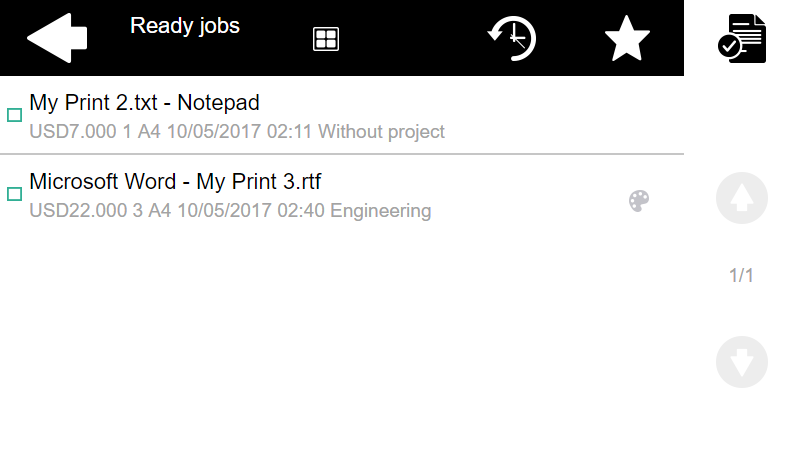
Priced jobs cannot be printed unless the users have a sufficient amount of credit. The users cannot use the Print all action when the overall price of all the priced print jobs is higher than their credit.
If a job does not include additional information from the job parser, users can start it as long as their credit is not equal to or below 0.
.png)