Quick Setup Guide via Home Dashboard
On the Quick Setup Guide widget on the Home Dashboard, you can set the basic and most important features of the MyQ system:
Time zone
Here you can see if the time zone set in MyQ matches the Windows system time set on the server.
By clicking Edit, you open the General settings tab, where you can adjust the time zone.
License
Adding and activating licenses
Click Enter License. The License settings tab opens. You are asked to enter the following information about your installation:
Then, Insert the installation key in the field and activate your licenses.
You can also register in the MyQ Community portal and request for the free MyQ SMART license.
Assurance
With active software assurance licenses, you have access to MyQ technical support and free MyQ products upgrades.
Administrator email
By clicking Enter the administrator's email, you open the General settings tab, where you can set the administrator email. Important system messages (disk space checker warnings, license expiration etc.) are automatically sent to this email.
Outgoing SMTP server
By clicking Configure the outgoing SMTP server, you open the Network settings tab, where you can set the outgoing SMTP server.
Printers
Adding printers:
By clicking Discover Printers, you open the Printer discovery settings tab, where you can discover and add printing devices.
By clicking Add printers manually, you open the Printers main tab, where you can manually add printing devices.
Activating added printers:
Click Activate to activate all the added printing devices.
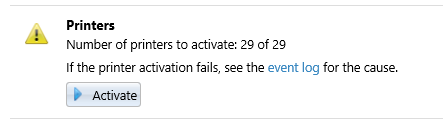
Queues
By clicking Add printer queues, you open the Queues main tab, where you can add queues.
Users
By clicking Add users manually, you open the Users main tab, where you can manually add users.
By clicking Import users, you open the Users synchronization settings tab, where you can import users from the MyQ Central server, from LDAP servers, or from a CSV file.
.png)