User Groups
On the Users main tab, you can create new user groups. In MyQ, different groups of users can be given different access rights to print queues (see Queues), print functions, such as color printing or scanning (see Policies), and reports (see Reports).
Creating user groups
To create a group, do the following:
On the group tab on the left side of the Users main tab, point on the group under which you want to create the new group. A drop-down box appears to the right.
On the drop-down box, click +Add Group. The new group properties panel opens on the right side of the screen.
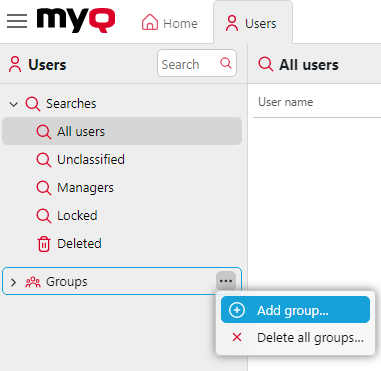
Enter a name for the new group.
Click Save.
To select delegates for the group:
Open the group properties panel by double-clicking on the group.
On the bar at the top of the Delegates tab of the group properties panel, in the Delegates combo box, enter or select the user (or the user group).
Click Save. This way you can add multiple users (or the user group).
To deselect delegates for the group:
On the bar at the top of the Delegates tab, in the Delegates combo box, point to the user (or user group) that you want to deselect, and then click the remove button (X) on the right side of the user (or user group).
Deleting user groups
On the group tab on the left side of the Users main tab, right-click the group that you want to delete.
Click Delete.
.png)