Settings
Web Server Ports
On the Settings tab, under Web Server, you can change the port for the connection to the MyQ Web server:
Port: communication port for the MyQ HTTP server; the default value is 443.
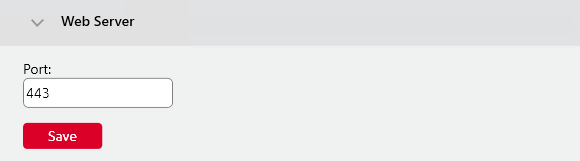
Data and Jobs Folders
On the Settings tab, you can see the folder locations of MyQ database and MyQ print jobs.
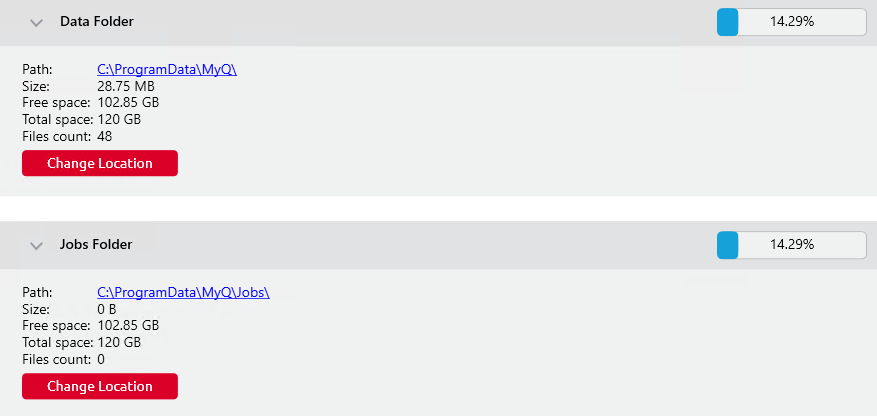
The default folders are:
C:\ProgramData\MyQ\ for the database, and C:\ProgramData\MyQ\Jobs for the print jobs.
Under normal circumstances, there is no need to change these locations. In case you have to do it, for example when there is not enough space on the system disk, follow the instructions below:
On the Settings tab, in the respective section, click Change Location. The Change folder location dialog box appears.
In the dialog box, under New folder, enter the path to the new folder or click the browser icon and find the folder location.
Under Change Operation, select the required method of existing data relocation, and then click Change location. Keep in mind that the server needs to be stopped during the change. The folder is moved to the new location.
If you relocate your Data and Jobs folder to a network drive, be aware that Apache or Firebird service cannot access network drives created by the Administrator or other users. The network drive needs to be created by the "nt authority\system" user. You can do this using this guide: https://stackoverflow.com/questions/182750/map-a-network-drive-to-be-used-by-a-service/4763324#4763324 or it should work when you mount the drive on Windows startup.
Server Maintenance
In the Server Maintenance section of the Settings tab, you can clean up your Cache and Temp folders. This might be necessary in cases where problems with the temporary files affect the MyQ system.
To delete the two folders, click Start Cleanup.
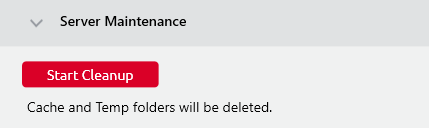
.png)