Easy Scan Parameters
On the Parameters tab, you can set the scanned file's parameters, such as resolution and format. You can select from a number of options for each parameter.
There are predefined parameters, but you can also create your own parameters.
All parameters are dependent on the particular printing device type. Therefore, some parameters and/or values might not be available.
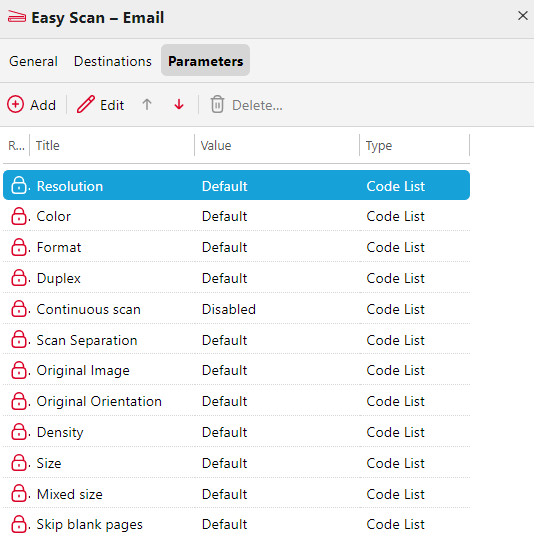
Some parameters (e.g. resolution, color) significantly influence the scanned file's size. For example, a combination of higher resolution and full color will dramatically increase the file size.
You can allow users to change their scan settings from the terminal screen.
To do this, you have to modify the settings of the particular parameter on the Parameters tab on the Easy Scan action node properties panel. Open the parameter properties panel, uncheck the Read Only option (checked by default) and Save.
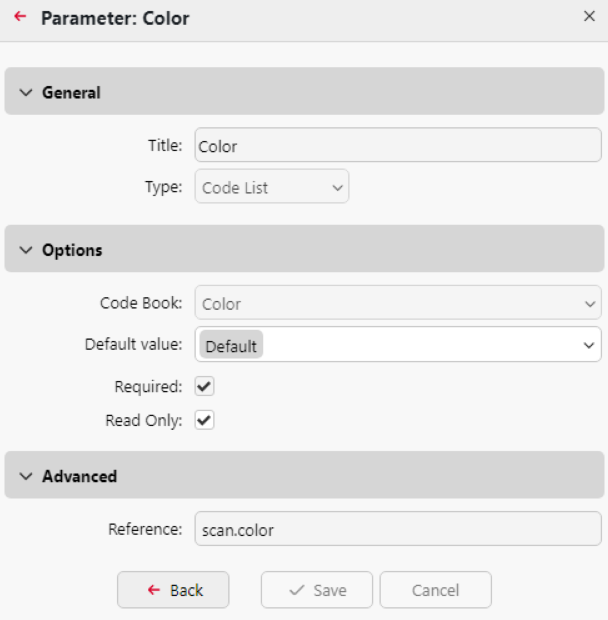
Predefined Parameters
Each parameter has a Default option. If selected, the actual values are taken from the default scan settings of the printing device.
Resolution - The outgoing file's resolution. You can select from the following options:
100 dpi
200 dpi
300 dpi
400 dpi
600 dpi
1200 dpi
Default
Color - The outgoing file's color scale. You can select from the following options:
Color
Grayscale
B&W (two tones)
Automatic
Default
Format - The outgoing file's format. You can select from the following options:
PDF
JPEG
TIFF
XPS
HCPDF
Default
Duplex - Simplex and Duplex scanning options. You can select from the following:
Single Sided
Duplex - binding on top
Duplex - binding on side
Booklet - binding on left
Booklet - binding on right
Default
Continuous scan - With the continuous scan option Enabled, scan jobs are not sent until Done is tapped. After clicking Scan, the printing device scans another page.
You can select from the following:
Disabled
Enabled
Default
Scan Separation - If a document with multiple pages is scanned, scanned pages can be stored either separately (each page in a separate file) or all together in one file. You can select from the following options:
All pages together
Separate each page
Default
Original Image - Determines the way in which the printing device is going to process the scanned page. You can select from the following options:
Text + Photo
Photo
Text
Default
Original Orientation - Determines the scanned page's orientation in the outgoing file. The paper's position is relative to the person standing at the printing device. You can select from the following options:
Top Edge on Top: The page is displayed in a horizontal position (top edge of the page opposite to the person)
Top Edge on Left: The page is displayed in a vertical position (top edge of the page on the left hand side of the person)
Default
Density - The picture's density in the outgoing file. The higher it is, the darker the resulting picture is. You can select from the following options:
Automatic
Lowest
Lower
Low
Normal
High
Higher
Highest
Default
Size - The scanned output's size. This determines the size of the scanning area, therefore it should correspond to the actual size of the scanned paper. You can select from the following options:
Automatic
A3
A4
A5
A6
B4
B5
B6
Folio
Ledger
Letter
Legal
Oficio II
Statement
Default
Mixed Size - This parameter enables automatic paper size recognition when different sizes of paper are used during scanning. To be able to use the Mixed size setting, the A4, A3, Ledger or Letter
option must be selected in the Size setting. You can select from the following options:On: The Size parameter is ignored and the size of each scanned image is recognized by the printing device.
Off: The Size parameter is used to decide the size of the scanned image.
Default
Skip blank pages - With this parameter, you can select to skip blank pages in the scanned document. You can select from the following options:
Default
Yes
No
Background Suppression - Enabling this parameter will help to clear a scan or copy background when the original paper is tinted (this is common in eco friendly paper). You can select from the following options:
Default
Enabled
Disabled
Background Suppression is currently only supported on Xerox terminals.
.png)