Easy Print from Google Drive
To connect Google Drive as a cloud storage to the Easy Print terminal action:
Go to MyQ > Settings > Terminal Actions.
If there is an Easy Print action already added, you can configure it by double-clicking it or create a new one by clicking on the actions menu then Add action into this folder and selecting Easy Print from the list.
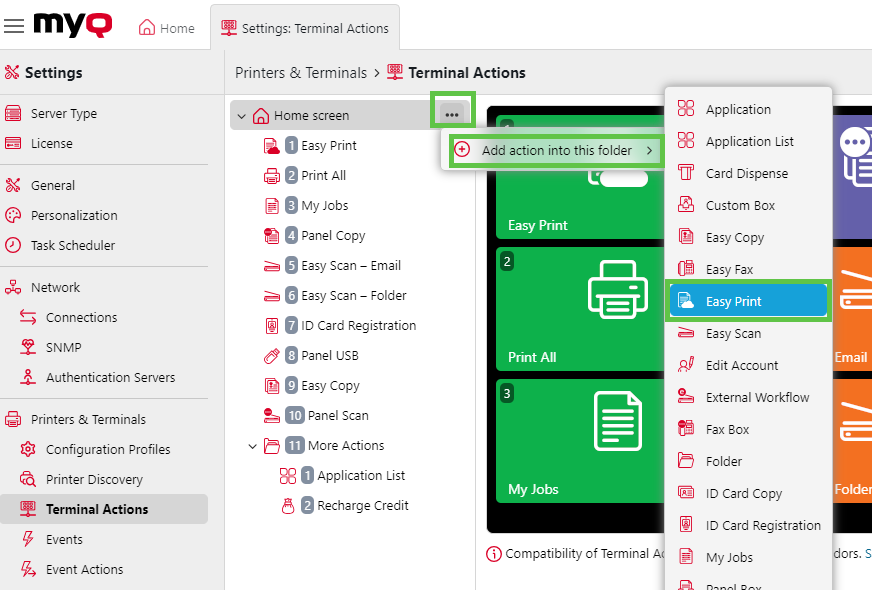
In the options menu, go to Storages > Add > Cloud Storage.
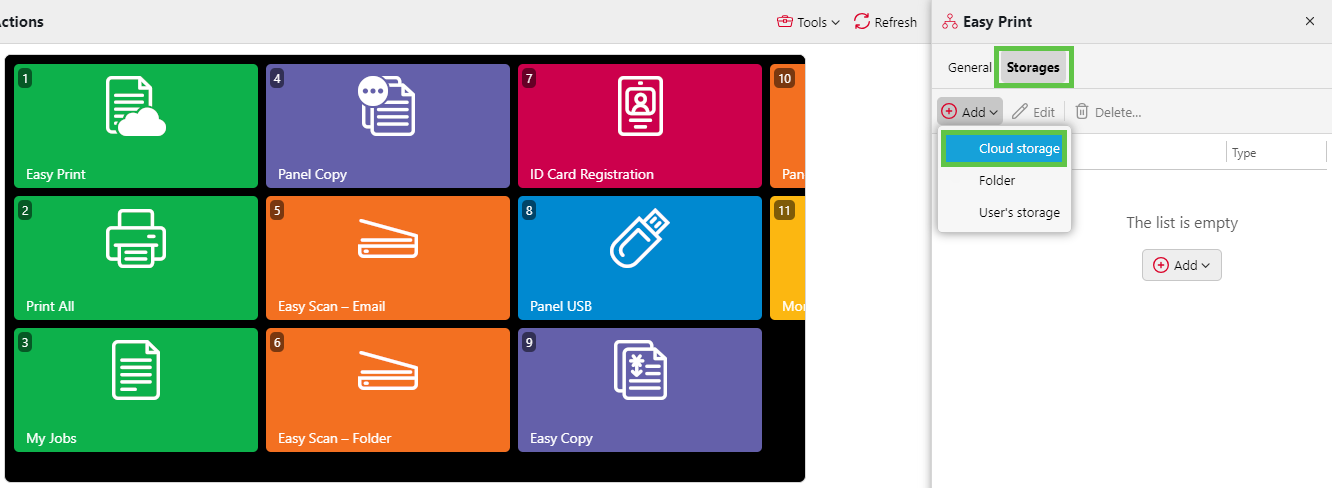
Under General, you can rename your cloud storage, and under Parameters, select the Type (Google Drive) from the dropdown. Then click Add.
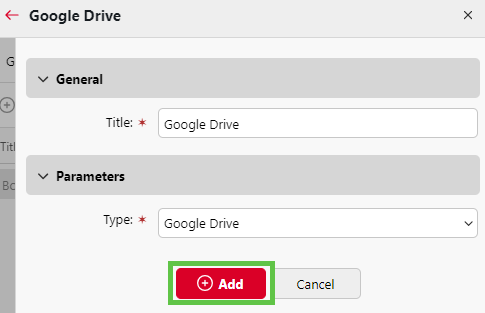
If an admin has connected a Cloud Storage (for example, Google Drive) to Easy Print, but an individual user has not yet connected their personal account, they can still use Easy Print with Google Drive set as the destination.
An email will be sent to the user's email address allowing them to connect to Google Drive.
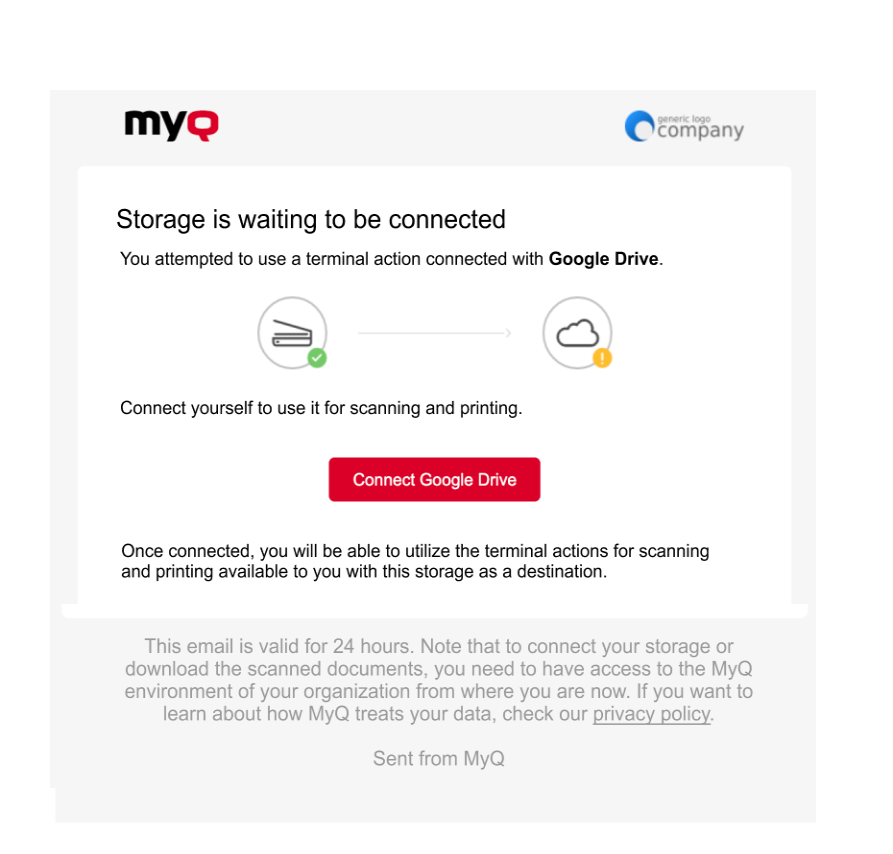
Connection email example
In a case where a user attempts to use Easy Print to print a file from Google Drive, but they are not connected, and there is no email address associated with that user, the user will receive an on-screen prompt to connect their cloud storage via the web interface and try again.
This does not work with local/network directories, only with Cloud storages.
.png)