Deleting and Undeleting Printers
If you delete a printing device, you will not be able to use it, but its data will be permanently stored in the MyQ database.
It is not possible to add the same device twice as its MAC address is unique and there cannot be two devices with an identical MAC address in the system. If you want to use the deleted device again, you have to undelete and reactivate it.
Deleting printers
To delete selected printing devices:
Select the printing devices you want to delete from the list on the Printers main tab.
Click Actions. The Actions drop-down appears.
Click Delete. You can find the deleted printing devices under the Deleted search option.
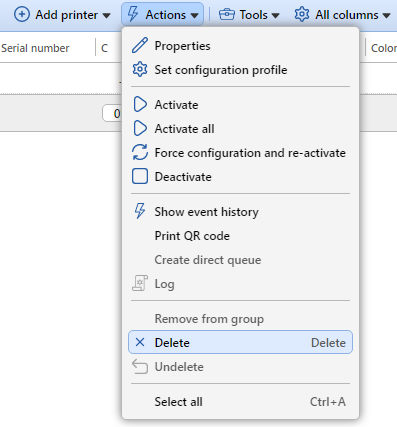
Undeleting printers
To undelete selected printing devices:
On the group tab on the left side of the Printers main tab, under Searches, select the Deleted search option. The list of deleted printing devices appears.
On the list, select the printing devices that you want to undelete, and then click Actions. The Actions drop-down appears.
In the drop-down, click Undelete. The undeleted printing devices are not active; you have to activate them again.
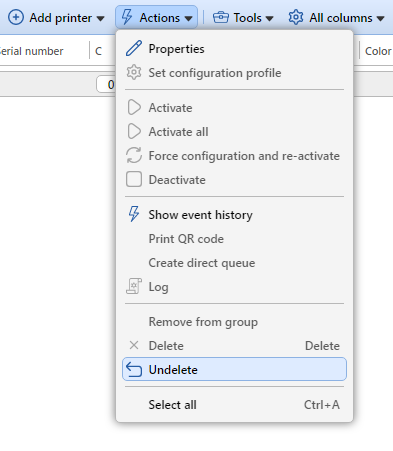
.png)