Scan to Folder
Scans are sent to the specified destination folder. If that folder does not exist, it is created automatically.
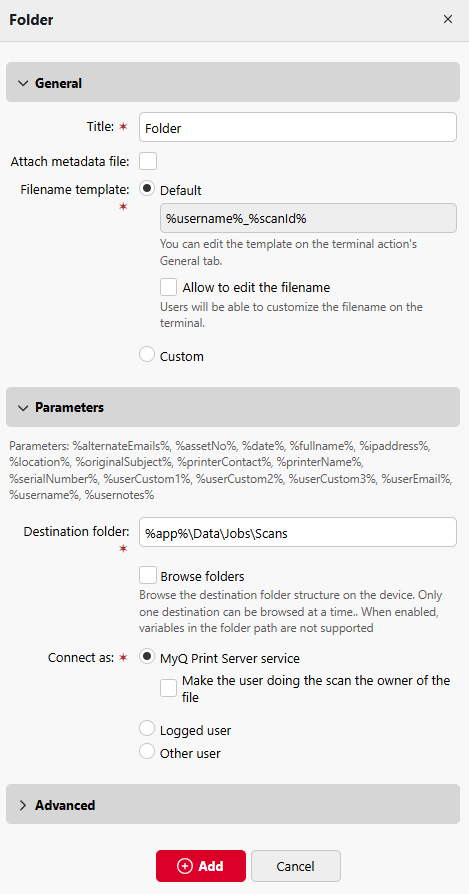
In the Destination folder field, type or browse and select the destination folder.
You can use the following parameters: %alternateEmails%, %assetNo%, %date%, %fullname%, %ipaddress%, %location%, %originalSubject%, %printerContact%, %printerName%, %serialNumber%, %userCustom1%, %userCustom2%, %userCustom3%, %userEmail%, %username%, %usernotes%.
Select the Browse folders option to allow users to browse one of their cloud destinations folder on the device.
The Connect as parameter determines how the scan will be stored in the folder:
MyQ Print Server service
Access to the destination folder must be provided to the account under which the MyQ service runs. This account will also be set as the owner of the scanned file.Make the user doing the scan the owner of the file
When enabled, the user performing the scan is set as the owner of the scanned file.
Logged user
The shared folder is under the domain account of the user performing the scan. This user is also set as the owner of the scanned file. If the user has not paired their destination folder, or if their password has changed, the user receives an email with a link where they can enter their credentials to connect to the destination folder.Other user
The shared folder is under the domain account of the another user than the logged in user. This other user is identified by entering their username and password. The other user is also set as the owner of the scanned file.Make the user doing the scan the owner of the file
When enabled, the user performing the scan is set as the owner of the scanned file.
MyQ cannot change the owner of scanned files that are stored under the Users folder or any of its its subfolders. If you want to use the Make the user doing the scan the owner of the file option, use a different folder than Users (or its subfolders) as the scan destination.
.png)