Templates
Templates control what actions ScannerVision performs. They determine where documents come from, what processing is done on them and where they ultimately end up. Multiple templates can be defined and assigned to users and groups.
To add a new template:
Open ScannerVision Processing Engine and click Templates in the Navigation Panel.
Click Add Workflow in the top menu.
Name the new template and mark it as Enabled.
Click Apply Settings in the top menu.
Once saved, double-click on the new template. In the right tab of the window, select Client Capture.
In the Client Capture tab, mark the Enabled checkbox. Now the template's settings are editable.
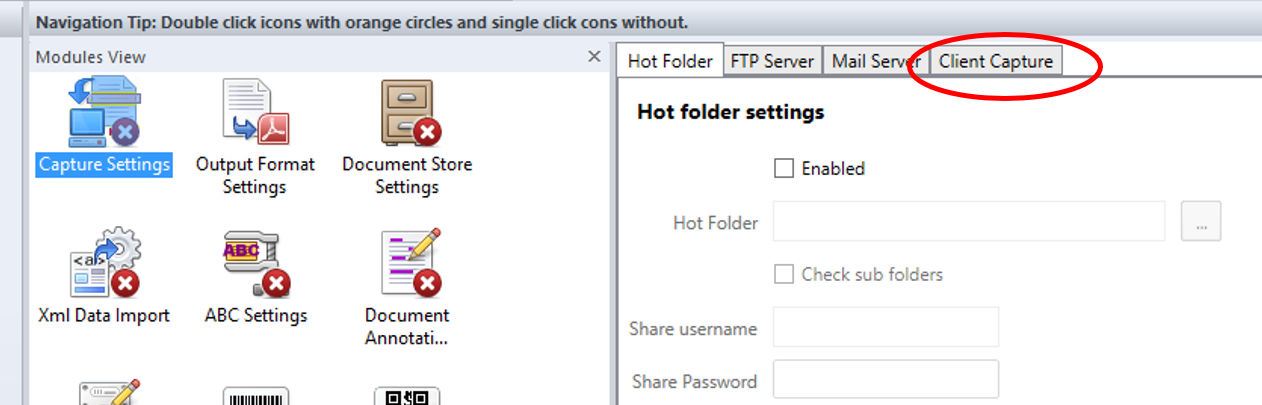
Adding Questions on a Template
Questions are used to capture necessary document information. To add a new Question to a template, in the Client Capture tab:
Right click on the Questions area.
Select Add question.
In the new Template Question window, fill in the Question, Tag name, and Default text fields, and any other of the optional fields.
In Question Type select Typed.
Click Save.
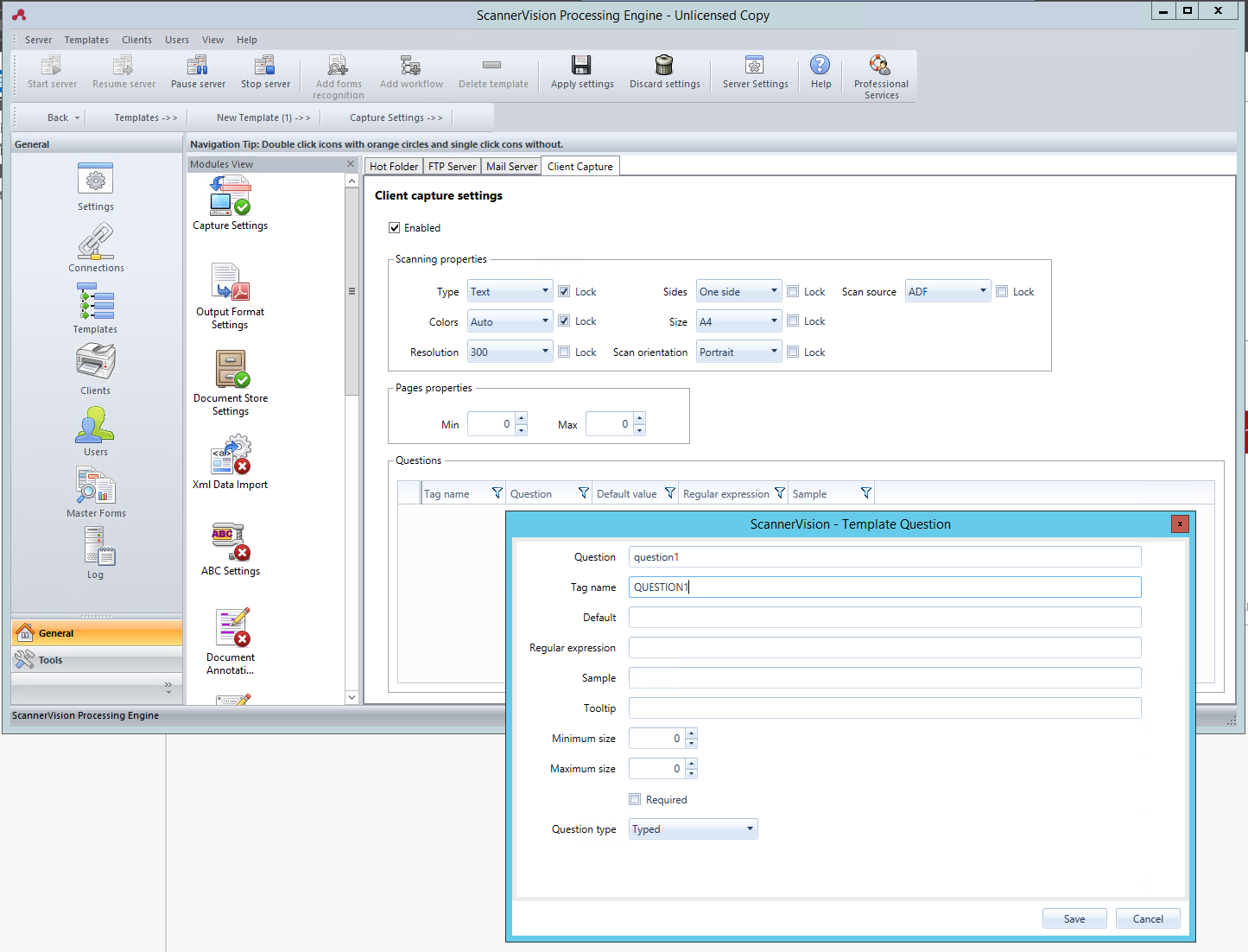
Adding a PickList to a Question
A PickList can be added to a Question within a template, if the Question Type selected is Typed. To add a PickList:
Click on the Add PickList button on the right.
Once there, select Static as the PickList Type.
In the Picklist window, enter a Name for the picklist.
Add picklist items by pressing the plus (+) button on the right.
Click Save.
Once saved, select the picklist(s) to be displayed for this question and click Save.
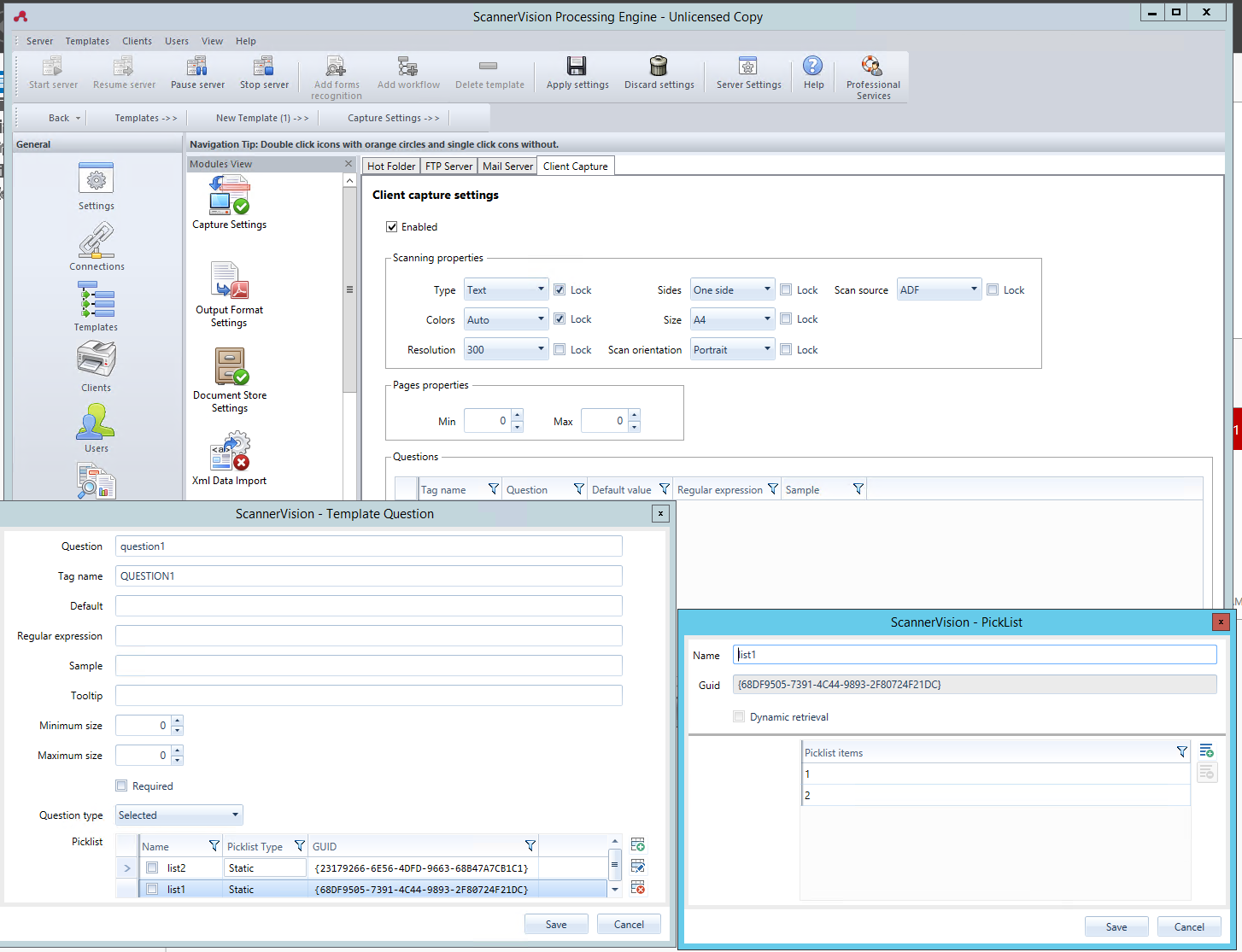
.png)