Gmail with OAuth2 Setup
To configure Gmail with OAuth2 in MyQ:
Log in to the MyQ web administrator interface, and go to MyQ, Settings, Connections.
Click +Add and select Gmail.
In the pop-up window, you are requested to authorize the connection by clicking Continue with Google.
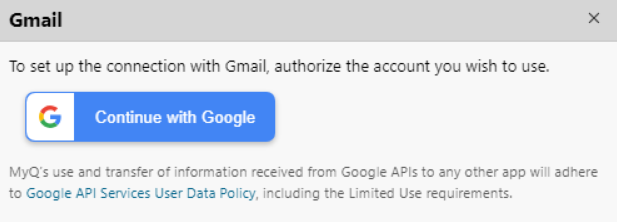
Sign in with your Gmail account and allow MyQ to have access to your account.
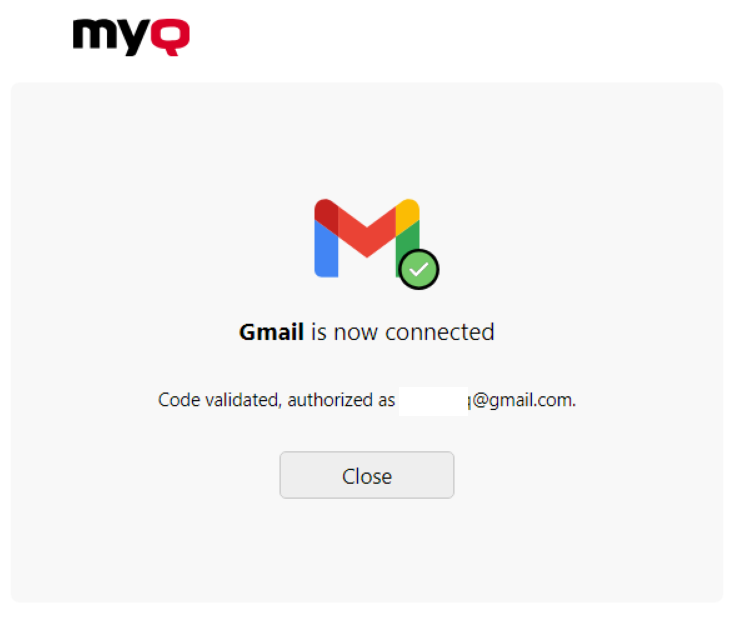
Gmail is now connected to MyQ and is ready to be used in the Network settings tab as an Outgoing SMTP server, and in the Jobs settings tab, in Jobs via Email as a POP3 or IMAP server.
MyQ’s use and transfer of information received from Google APIs to any other app will adhere to Google API Services User Data Policy, including the Limited Use requirements.
.png)