Adding Licenses
You can add new licenses either on the Home screen during the initial setup of MyQ, or anytime on the License settings tab.
After activation, the license is linked with the hardware configuration of the server where MyQ is installed. If the configuration changes (for example after you reinstall MyQ on a different server or after you change any of the hardware components of the server), the license becomes invalid and you have to reactivate it within seven days.
A license is required to activate devices for monitoring only, however, the total number of such devices allowed is not limited by the license. This means that in order to activate Single-Function-Printers (SFPs) you need at least one Embedded Lite or full Embedded license assigned to that server. This applies to both standalone Print Servers and sites with licenses allocated from a Central Server.
The number of devices that can be activated with embedded terminals is limited by your purchased licenses (the number of desired embedded terminals is specified when the license is purchased).
Non-MFPs printers are automatically assigned with an Embedded lite license (2x non-MFPs printers = 0,5 EMB lite + 0,5 EMB lite = 1xEMB license).
Adding Licenses on the Home Screen
The first time you set up the MyQ system, you can add new licenses on the Home screen, in the Enter license section, under the Quick Setup Guide.
Adding Licenses on the License Settings Tab
On the License settings tab, you are asked to enter the following information about your installation:
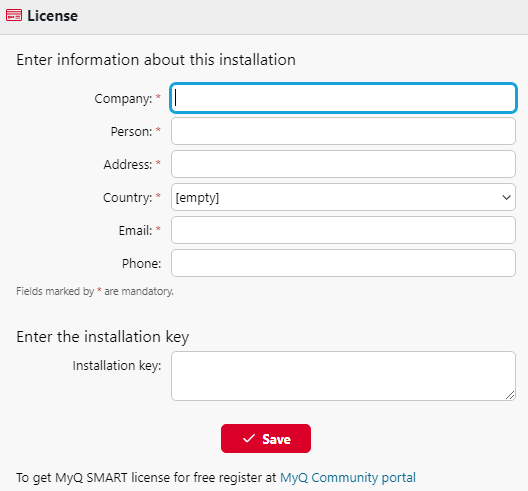
Company - Your company’s name
Person - Your full name (e.g. the MyQ administrator’s name)
Address - The company’s address
Country - Select the country from the drop-down
Email - Your email address
Phone - Your phone number (optional)
Then, add your Installation key in the Enter the installation key field and click Save, and then Activate.
If you are connected to the internet and you have used an Installation key, your licenses are now added and activated.
If you have used license keys, your licenses are added but need to be activated. Follow the activation steps below.
If you want to manually activate your licenses, see the steps below.
If you haven’t purchased any license or installation keys yet, you can register in the MyQ Community portal and request for the free MyQ SMART license.
You can see the newly added licenses on the License settings tab, under License.
If you are using a subscription license, you can see when the subscription is expiring or when it is going to be automatically prolonged:
10 days before the expiration, a banner message appears on the interface, reminding you to prolong your subscription:
"Your subscription is about to expire soon, all services will stop in 10 day(s). Please prolong your subscription”
If you don’t prolong it on time, your licenses will expire and MyQ will stop working. The following banner message is displayed: "MyQ is not running: There is an issue with your license. Check details on the ‘Settings > License’ page."
If the MyQ server cannot connect to the License server:
After the first unsuccessful connection, the MyQ server starts displaying the alert banner "MyQ server cannot connect to License server, subscription cannot be prolonged and all services will stop in X days. Check internet connection and try to connect manually". X = number of days until the expiration + 10.
If the MyQ server can't connect to the License server for 10 subsequent days after the subscription has expired, the MyQ server will stop working and display the alert banner "Server stopped working, because it cannot reach License server to update the subscription. Check internet connection and try to connect manually.”
If you have more than one Embedded licenses and you are using them, for example, as 3 Embedded lite licenses, the status bar in your Licenses overview will show that you are using one Embedded license, since the number is rounded down.
.png)