Scanning to OCR
Scanning to OCR via Panel Scan
To send the scanned document to be processed by the OCR server, the user needs to type the receiver email address in the form: myqocr.*profilename*@myq.local
where *profilename* is the name of the profile for the requested output, for example ocrpdf or ocrdoc.
OCR is case sensitive. If you use Panel Scan, the email address myqocr.*folder*@myq.local must be the same as the OCR profile name.
The document is converted by the MyQ OCR Server and sent to the folder or email address that is set in the User's scan storage text box on the user’s properties panel in the MyQ web administrator interface.
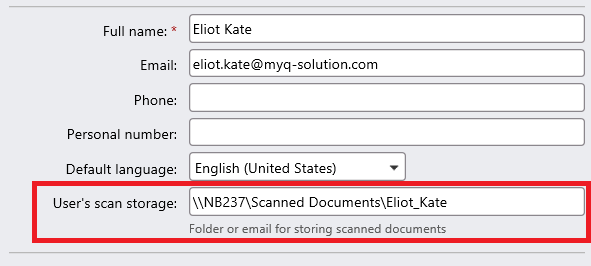
Scanning to OCR via Easy Scan
The MyQ administrator can create any number of Easy Scan terminal actions for scanning to OCR. They can either create one Easy Scan action for each output or let the scanning user select the format themselves.
To enable users to scan to a specific profile, select the profile (such as ocrpdf or ocrdoc) among the values of the Format parameter of the Easy Scan action.
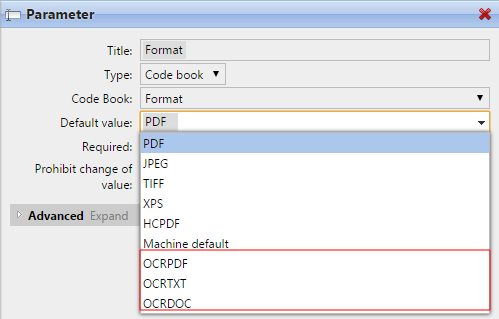
You can also enable users to select the profile themselves. For more information about how to set up the Easy Scan action on a MyQ Embedded terminal, see the "Easy Scan to OCR" section in the embedded terminal's manual.
OCR Processing
The OCR software should listen to the document sub-folders of the in folder (in\OCRPDF, in\OCRDOC,...), process the file sent there, save the converted document to the out folder, and delete the source file from the in*** folder.
MyQ listens to the out folder, sends the converted file to the predefined destination (receiver email or email/folder defined on the Destinations tab), and deletes it from the folder.
The file sent to the out folder by the OCR software must have the same name as the source file in the in*** folder. If the name of the converted file differs from the source file, it is deleted without being sent to the user.
.png)