Before the Installation
Requirements
The proper function of the MyQ Kyocera embedded terminal depends on the below:
.NET 4.7.2 or higher needs to be installed on the MyQ Print server.
The latest firmware needs to be installed on the printing device.
The printing device's IP or Hostname must be valid.
Kyocera printing devices have to be equipped with either an SSD, HDD, or an SD card to enable the installation of the MyQ Embedded terminal.
The correct time and date must be set on the printing device to avoid issues with the Scan to Me functionality.
MyQ Kyocera Embedded terminal 10.1 is supported on MyQ Print server 10.1 and newer.
Certificates using hash SHA-1 are no longer supported, SHA-2 or newer has to be used.
ECOSYS M2640idw requires the optional package Option RAM 1GB or more, and an SD card. Contact your device vendor about this item.
For information about communication protocols and ports, check the MyQ Print Server guide.
Before installing the MyQ Kyocera embedded terminal package on the MyQ Server, the following settings need to be manually changed on the printing device’s Web User Interface:
Go to the Kyocera device Web UI > Network settings > Protocol > Other Protocols: Enhanced WSD, Enhanced WSD over SSL, and set them both to ON.
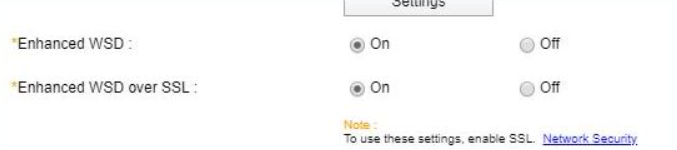
Go to the Kyocera device Web UI > Security settings > Network Security > Secure Protocol Settings: Enhanced WSD Security, and select Secure Only (Enhanced WSD over SSL).

Go to the Kyocera device Web UI > Device Settings → System → Default Display (HyPAS Application) and set to OFF. This will prevent issues with the on-screen keypad.
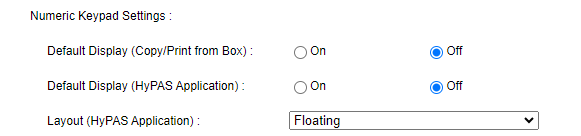
Go to the Kyocera device Web UI > Function Settings and ensure that the field Job Name is set to Job Name, if this field is set to None or Off, it can cause errors with the functioning of the device.
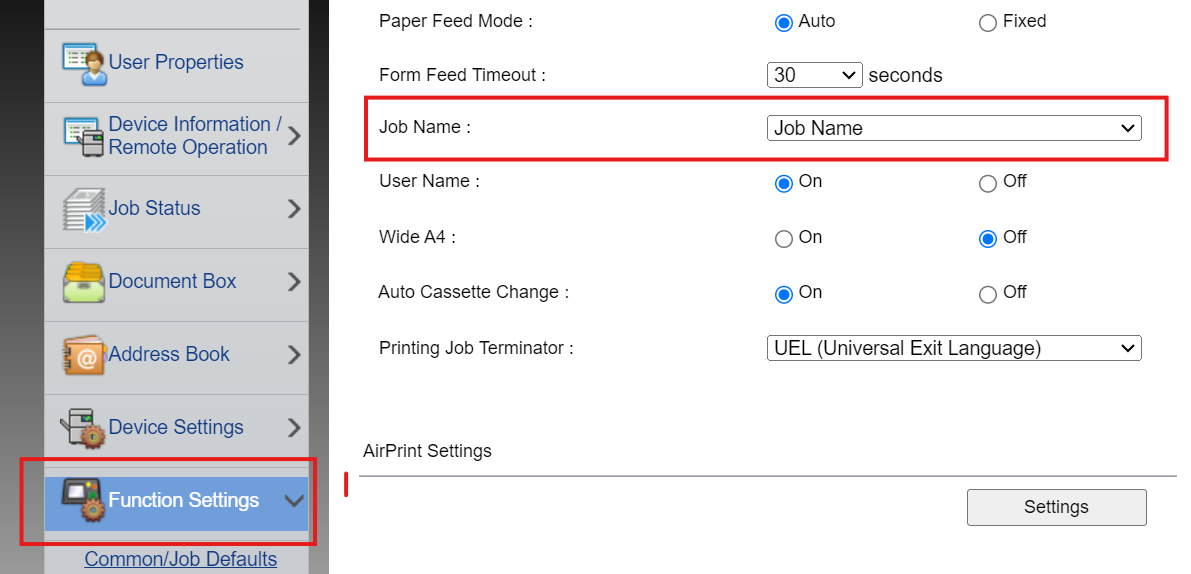
.png)