Installation
The easiest way to install the MyQ Kyocera Embedded Lite terminal is via remote installation from the MyQ web administrator interface. This method is very simple and it is preferable, especially when you need to install the terminal on a large number of printing devices, since you can install multiple devices in a batch.
You do this by creating separate printer discoveries and adding a configuration profile to any one of them. At the same time, you can assign the discovered printers to a group and/or queue. Another possibility is to create a remote installation for just one printer and place it in a direct queue.
Before the installation, make sure that the server hostname/IP address in MyQ, Settings, Network is correct. If it’s not, which could happen after a license update or upgrade, the remote setup will fail.

Remote installation via Printer Discovery
Creating a Printer Discovery
To create a printer discovery in the MyQ web administrator interface, go to MyQ, Settings, Printer Discovery. The Printer Discovery pane opens. Click Add Discovery. A new Printer Discovery pane opens on the right side of the screen. Fill out the top part of the pane, in the General tab:
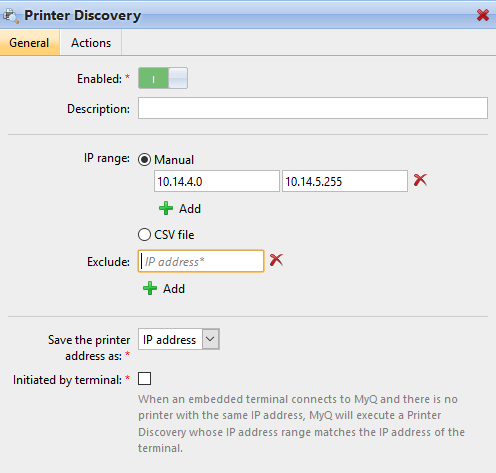
Make sure that printer discovery is Enabled.
Type a Description of the printer discovery. This could be the name of a brand, a group, or a combination of printer settings, e.g. Color - Marketing.
Select the IP range setting method: Manual or CSV file.
You can add multiple IP ranges by clicking +Add.
Selecting the CSV file option opens a field box where you can browse for and add your CSV file.
Click Exclude and enter an IP address you want to exclude from the discovery. Click +Add to exclude more.
Save the printer address as either an IP address, Hostname or FQDN.
If Initiated by terminal is checked, when an embedded terminal connects to MyQ and there is no printer with the same IP address, MyQ will execute a Printer Discovery whose IP address range matches the IP address of that terminal.
In the Printers name template section, select whether you want to Set printer name by Name template or CSV.
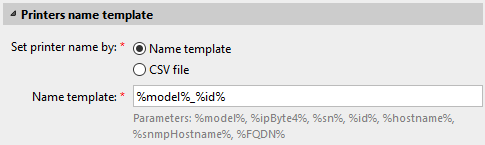
Selecting the CSV option opens a field box where you can browse for and add your CSV file. If you select the Name template option, you can use the following parameters:
Parameter | Description |
|---|---|
%model% | Printer model read via SNMP. |
%ipByte4% | The last (fourth) part of the printer's IP address. |
%sn% | Serial number of the printer read via SNMP. |
%id% | MyQ ID of the printer. |
%hostname% | Printer hostname learned via a reverse DNS lookup. This is the hostname without the domain part. |
%snmpHostname% | Printer hostname read via SNMP. |
%FQDN% | Fully Qualified Domain Name of the printer. |
In the SNMP section, select the SNMP profile from the drop-down, and set the SNMP timeout in ms (300 by default).
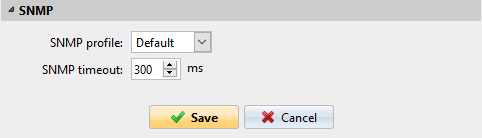
Once you set up the above, click Save. The newly created printer discovery appears in the printer discovery overview, in the middle of the window.
.png)