HP Package Manager
In the HP Package Manager website, you can find the Card Readers page where you can manage and configure card readers.
Web Browser requirements
Google Chrome 63 or higher (Recommended)
Mozilla Firefox 57 or higher (Recommended)
Internet Explorer 11 or higher
Microsoft Edge 14 or higher
Safari 10 or higher
Older versions of web browsers will not work as required.
Signing in to HP Package Manager
To sign in to HP Package Manager, type the following address into your web browser:
"<https://<hostname>:<numberOfServerPort>/package/hp/admin"
where <hostname> is the hostname/IP address of your MyQ server, and
<numberOfServerPort> is the MyQ Server port (8090 by default).
Access is also possible via the links in the MyQ, Settings, Configuration Profile panel, in the Terminal tab.
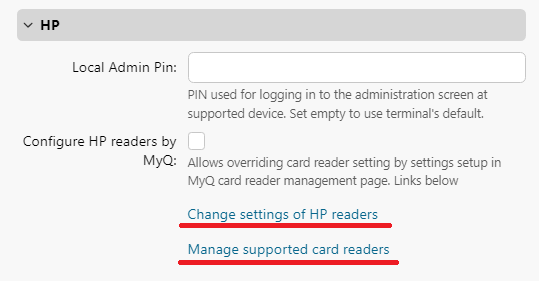
You will be prompted to sign in by typing the password to your admin account. After that, click Sign in and HP Package Manager opens.
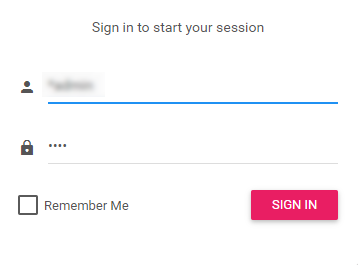
To sign out of HP Package Manager, click the exit icon in the upper-right corner of the screen.
Card Readers
On the Card Readers page, you can find two sections with card reader settings: the Card Reader Settings, and the HP Card Reader Settings.
Card Reader Settings
Here you can connect new types of card readers by adding the card reader's IDs and serial number. To connect a new type of card reader to your printing device, enter the VID, the PID, and optionally the serial number. Click Submit Query to add the setting. Added settings can be deleted by clicking the trash icon in the Actions column. After adding new types of card readers, you have to run the Remote setup of the HP Embedded terminals to apply the changes.
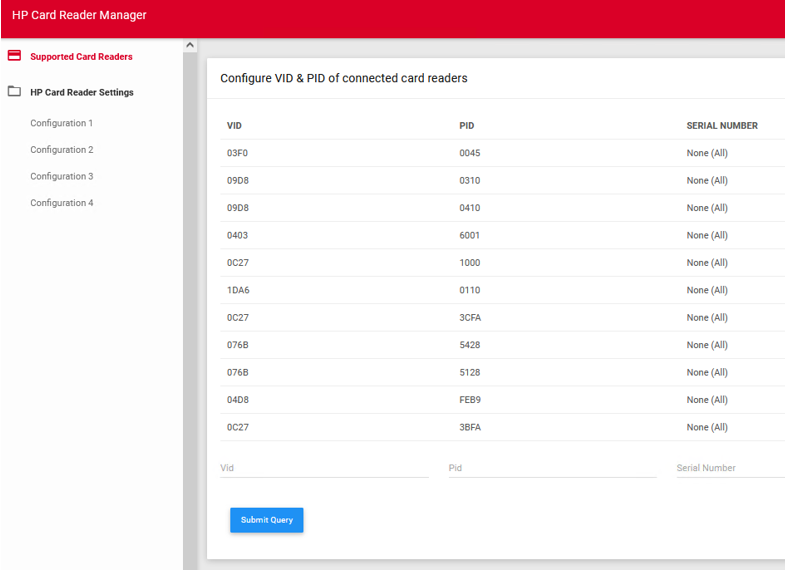
MyQ does not guarantee that the newly added card reader types will be compatible with the HP printing devices or that they will properly read your currently used ID cards.
HP Card Reader Settings
These settings are activated by enabling the Configure HP readers by MyQ option in MyQ, Settings, Configuration Profile panel, in the Terminal tab.
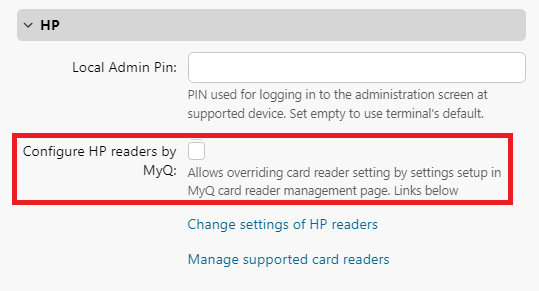
You can configure up to four technologies (Card Settings 1 – 4) for the HP Universal card reader. Each technology can be set on its individual Card Setting tab. After setting the card reader, click Submit Query. Changes are applied immediately; the Remote setup of the HP Embedded terminals is not required. This setting is applied to all HP printing devices equipped with the HP Universal card reader.

.png)