Device Settings on the Terminal
The administrator can modify the printing device's settings, such as display brightness, language, sounds, etc., directly on the terminal.
To do that, they first need to setup a new Printer Policy on the MyQ Web administrator interface.
Go to MyQ, Settings, Policies, click Add, and Add Printer Policy.
A new Printer Policy panel opens on the right side. Make sure that the policy is Enabled.
Select the administrator's account from the drop-down in Users and Groups. Add an optional Description and then, from the drop-down menu, select the Printers you want the policy to apply to.
Select the desired Allowed Actions by marking the checkbox next to them and choosing Yes or No from the drop-down menu. The available actions are Print, Copy, Full color copy, Scan and Fax.
Finally, make sure to set the Device access level to the administrator by marking the checkbox and selecting Administrator from the drop-down menu.
Click Save. Your new printer policy is now visible on the policies list.
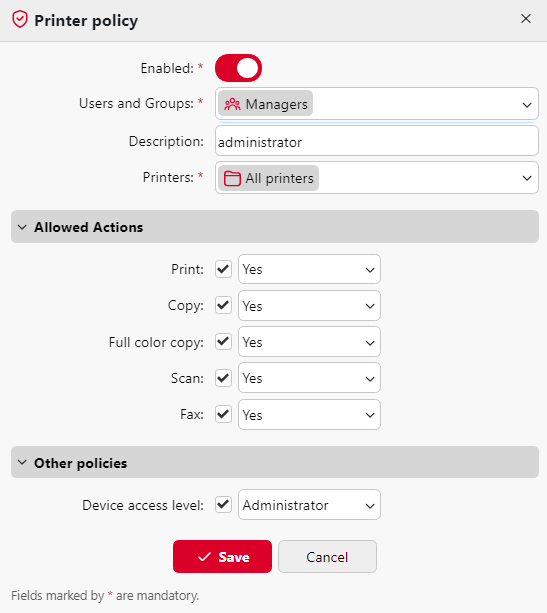
Once this is done, the administrator can now log in to the embedded terminal and modify the device settings.
Once logged in, click on the information icon (i) on the top right side of the terminal.
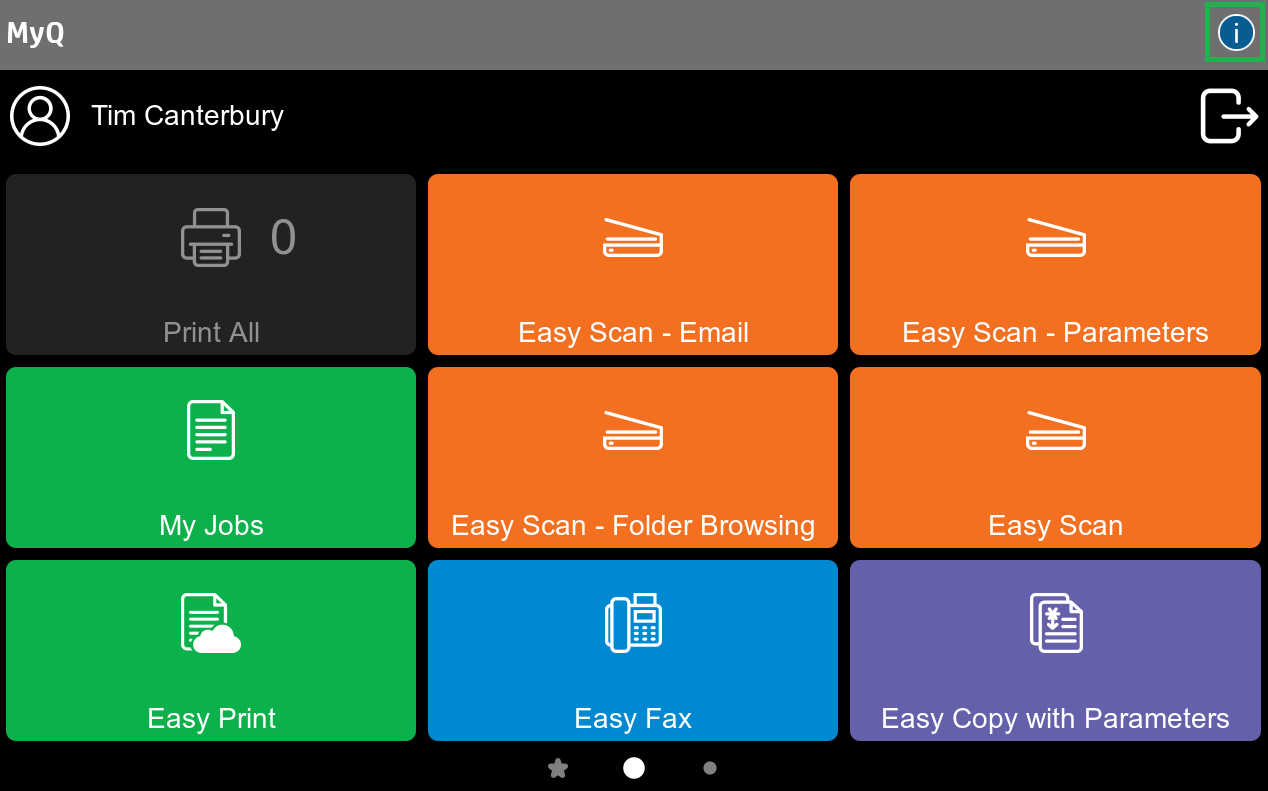
Depending on the device, you can now choose the session's language and see related information. To modify the settings, click on the gear icon on the top right side.
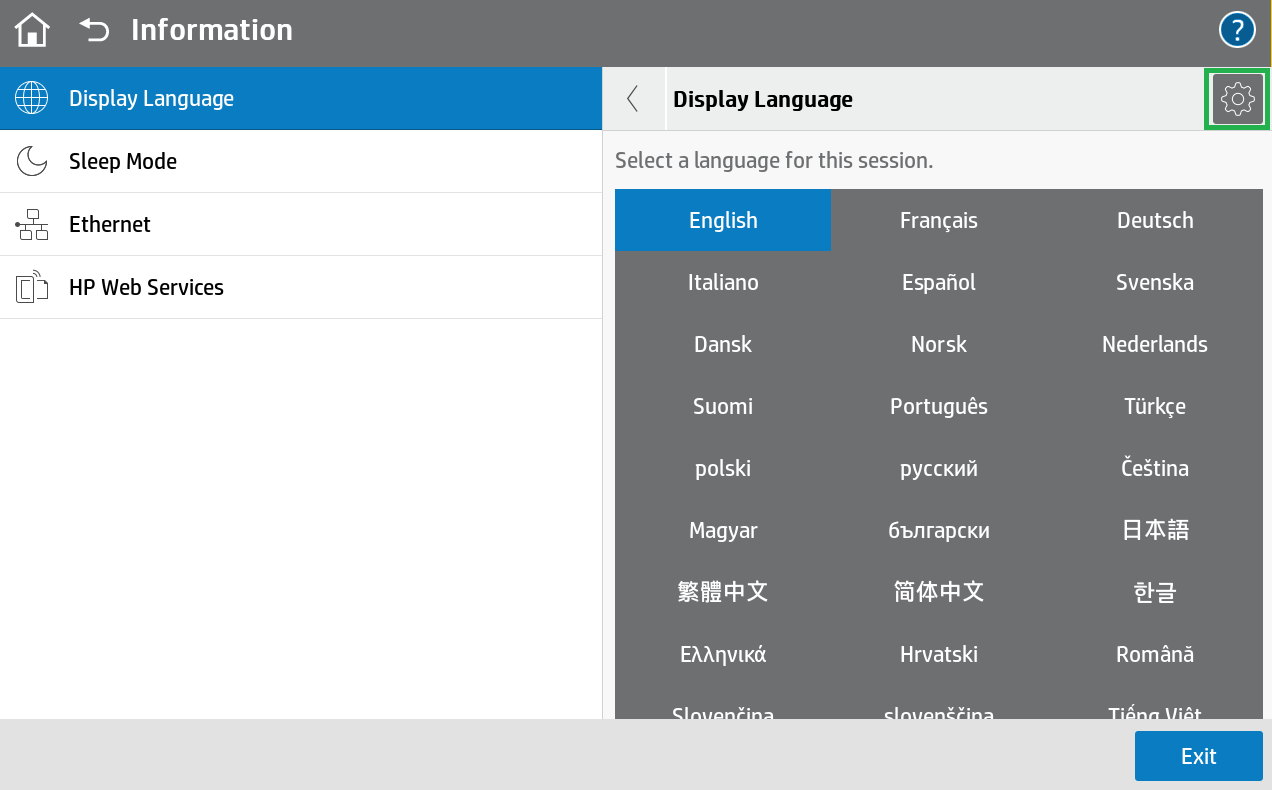
.png)