Easy Scan
Scanning by a single touch. After the user taps this action, the page is immediately scanned to a predefined destination. You can define multiple destinations where the scanned document is sent to and set scan parameters in MyQ.
For information on how to configure the Easy Scan action and define its destinations and parameters, check Easy Scan settings in the MyQ Print Server guide.
If enabled on the server, users can change their scan settings from the terminal screen.
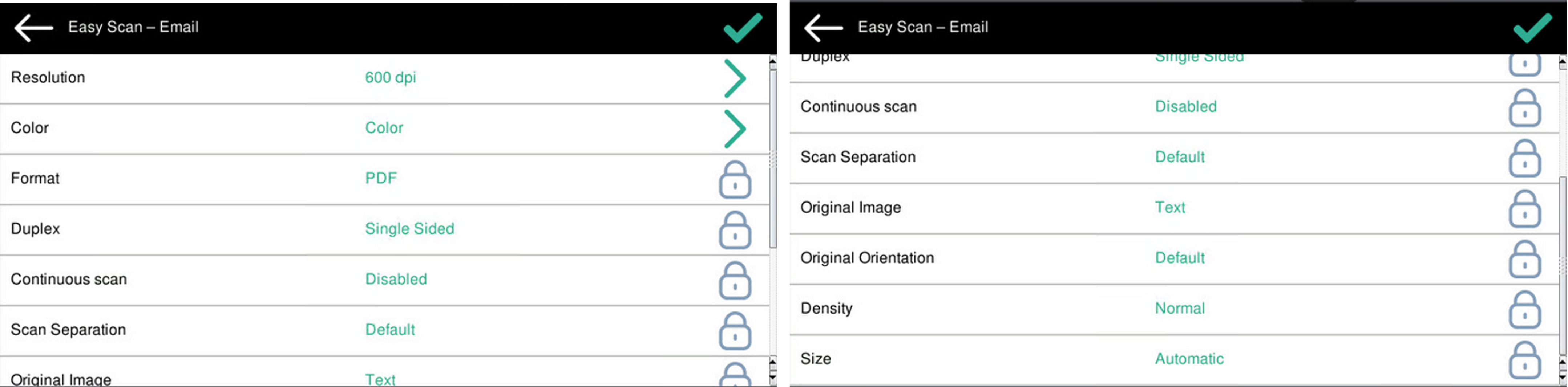
You can also create new custom parameters to be used in the scan metadata, or as parts of file names, addresses, subjects and email bodies, and as paths to folders, passwords to folders etc. You can find further details in Create custom parameters on the MyQ Print Server guide.
OCR (Optical Character Recognition) can be used with Easy Scan, by creating OCR profiles and enabling users to select them on the embedded terminal. You can find further details in OCR on the MyQ Print Server guide.
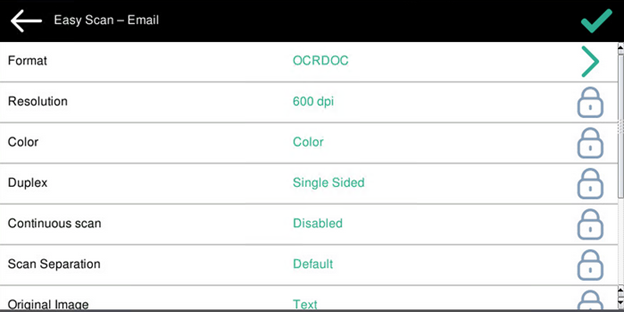
Easy Scan Parameters
Resolution - The outgoing file's resolution. You can select from the following options:
200 dpi
300 dpi
400 dpi
600 dpi
Default
Color - The outgoing file's color scale. You can select from the following options:
Color
B&W (two tones)
Default
Format - The outgoing file's format. You can select from the following options:
PDF
JPEG
TIFF
HCPDF
Default
Duplex - Simplex and Duplex scanning options. You can select from the following:
Single Sided
Duplex - binding on top
Duplex - binding on side
Default
Continuous scan - With the continuous scan option Enabled, scan jobs are not sent until Finish is tapped. After clicking Next, the printing device scans another page. LIMITATION - Continuous Scan via ADF has to be supported by the device firmware. It is not possible to combine Continuous Scan via ADF and via glass.
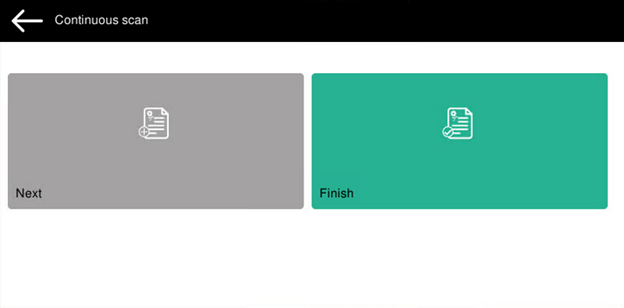
You can select from the following:
Disabled
Enabled
Default
Scan separation - If a document with multiple pages is scanned, scanned pages can be stored either separately (each page in a separate file) or all together in one file. You can select from the following options:
All pages together
Separate each page
Default
Original Image - Determines the way in which the printing device is going to process the scanned page. You can select from the following options:
Text + Photo
Photo
Text
Default
Original Orientation - Determines the scanned page's orientation in the outgoing file. The paper's position is relative to the person standing at the printing device. You can select from the following options:
Top Edge on Top: The page is displayed in a horizontal position (top edge of the page opposite to the person).
Top Edge on Left: The page is displayed in a vertical position (top edge of the page on the left-hand side of the person).
Default
Size - The scanned output's size. This determines the size of the scanning area; therefore it should correspond to the actual size of the scanned paper. You can select from the following options:
Automatic
A3
A4
A5
B4
B5
Ledger
Letter
Legal
Statement
Default
Density - The picture's density in the outgoing file. The higher it is, the darker the resulting picture is. You can select from the following options:
Lowest
Lower
Low
Normal
High
Higher
Highest
Default
Skip blank pages - With this parameter, you can select to skip blank pages in the scanned document. You can select from the following options:
Default
Yes
No
Limitations
Continuous scan - If a scan is canceled by tapping the back arrow, canceled by pressing the cancel button or if a user logs out, the MFP sends scanned documents up to that point. The MFP does not discard the scanned documents. A notification about the scanned job contains no information regarding the number of scanned pages. Continuous Scan via ADF has to be supported by the device firmware. It is not possible to combine Continuous Scan via ADF and via glass.
Scan cancellation - If a single-page file format, such as jpeg, tiff, single PDF, etc., is selected, then scanned pages will be sent and will be recorded in the job_log. If multi-page file format is selected, all including scanned pages are canceled (Information obtained from Epson support).
ADF scan - If a scan is canceled by tapping the cancel button or if a user logs out, the MFP sends scanned documents up to that point. The MFP does not discard the scanned documents. A notification about the scanned job contains no information regarding the number of scanned pages.
The default A4 paper orientation (= not rotated paper = iso_a4_210x297mm) is landscape (= insert short edge to ADF) on all models regardless of the printed infographics on the ADF.
Resolution parameter 400 dpi has to be supported by the device.
Skip blank pages is supported on Epson AM-C series devices only.
.png)