Easy Copy
One tap copying. After the user taps the Easy Copy action, the page is immediately copied.
You can define the copy parameters in the MyQ web administrator interface, described in Easy Copy settings in the MyQ Print Server guide.
If enabled on the server, users can change their copy settings from the terminal screen.
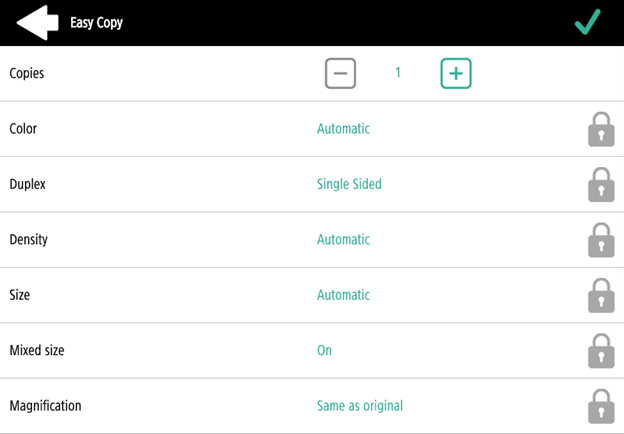
If there is a paper jam during scanning, the “Feeder paper jam detected, job will be cancelled” error is displayed on the terminal’s screen, and you can cancel the job.
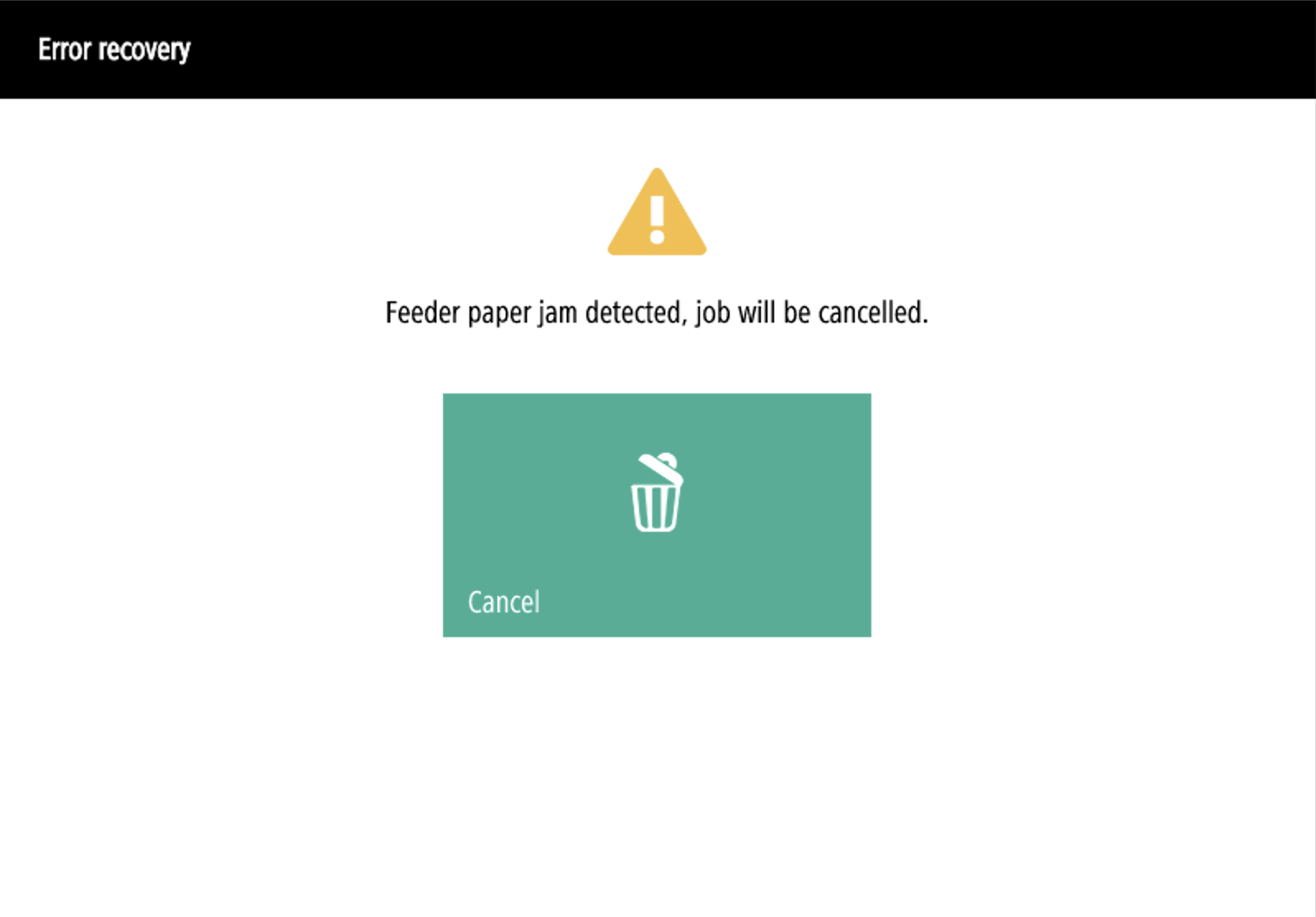
Easy Copy Parameters
If the parameter’s Value is set to Default in the MyQ web administrator interface, the terminal will replace it with the device’s default value. If the device’s default value cannot be mapped to MyQ, Default will be displayed.
Copies - Predefine the number of copies to be available 1-99. On the device panel it is possible to set the value 1-999.
Color - Color scale of the outgoing file. You can select from the following options:
Color
Monochrome
Automatic
Default
Duplex - Simplex and Duplex scanning options. You can select from the following options:
Single Sided
Duplex
1-sided to 2-sided
2-sided to 1-sided
Default
Original Orientation - This parameter is available on A4 devices only. It determines the page's orientation in the outgoing file. The paper's position is relative to the person standing at the printing device. You can select from the following options:
Top Edge on Top: The page is displayed in a horizontal position (top edge of the page opposite to the person).
Top Edge on Left: The page is displayed in a vertical position (top edge of the page on the left-hand side of the person).
Default
Size - Size of the scanned input. It determines the size of the scanning area; therefore, it should correspond to the actual size of the scanned paper. You can select from the following options:
Automatic
A3
A4
A5
A6
B4 (JIS-B4)
B5 (JIS-B5)
Ledger
Letter
Legal
Statement
Default
Magnification - With this parameter, you can determine the size of the copy. This way, you can make it smaller or larger than the original file. You can select from the following options:
Default
Same as original
A3
A4
A5
A6
B4
B5
Ledger
Letter
Legal
Statement
It is recommended to specify the Magnification parameter and the Size parameter to specific values instead of using the Default value. Size is the parameter for the size of the original, Magnification is the size of the output.
Density - The picture's density in the outgoing file. The higher it is, the darker the resulting picture is. You can select from the following options:
Lowest
Lower
Low
Normal
High
Higher
Highest
Default
Mixed size - This parameter enables automatic paper size recognition when different sizes of paper are used during copying.
Yes: The output paper size parameter will be ignored and be decided by the device itself, depending on the scanned image size.
No: The output paper size must be set (everything but Auto) and the image will be zoomed and scanned to the same size.
Default
Mixed size can be used only for papers of the same group with a side of the same length.
Limitations
Content orientation - the content orientation setting is only available on A4 devices.
Paper detection - some devices do not support paper detection on glass. In that case, scanning will be started even if there is no paper present.
Mixed size - supported only in "same carrying edge" - all scanned papers must be of the same feeding width. Variable carrying edge is not supported.
Blank page detection is not supported.
Paper size - B4, B5 is supported, but only as the Japanese JIS-B4 and JIS-B5; ISO is not supported. B6 is not supported.
.png)