Communication Security
In the case that incorrect SSL certificates are used, the “Logging in failed - Invalid SSL certificate - Secure connection to server refused” message is displayed after a login attempt.
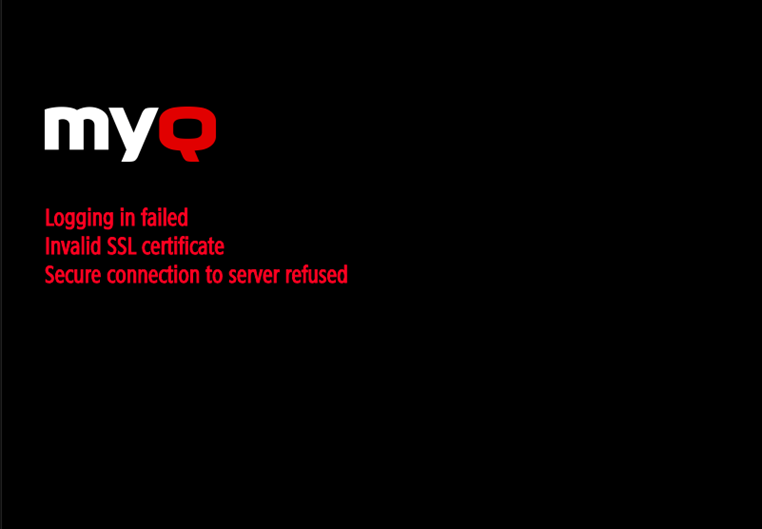
Once you change the certificate on the server, a force remote configuration is required. After the force reconfiguration, a device reboot might also be required.
For proper behavior, it is important to configure time settings (time zone, and date and time settings) of the device to the same values as the server.
In the case that IP address is used for the terminal’s installation instead of the server’s hostname in your Configuration profile and Allow unsecure communication is disabled in MyQ Easy Config, the IP address of the server has to be added as a Server alternative name in the Communication Security settings in the MyQ web administrator interface:
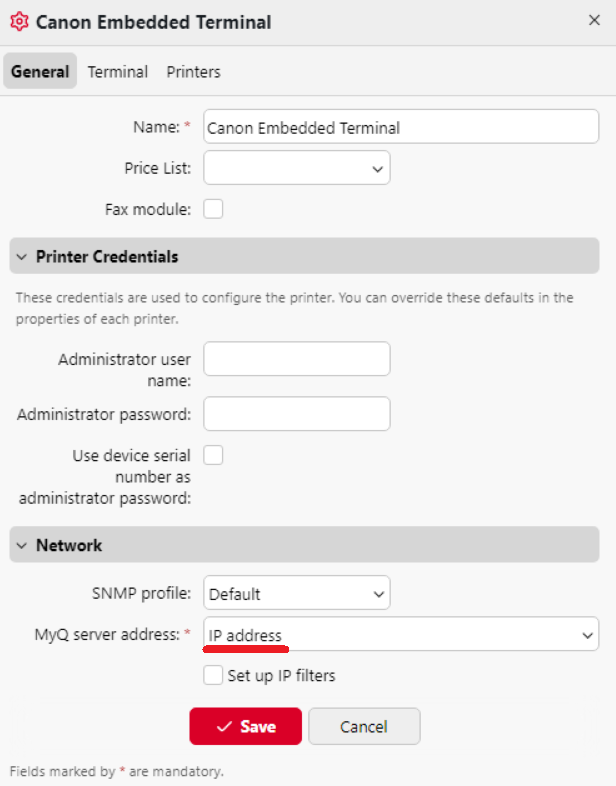
In the MyQ web administrator interface, go to Settings, Network, Communication Security.
In the Server alternative names field, enter the IP address of the server and click Generate new Server Certificate.
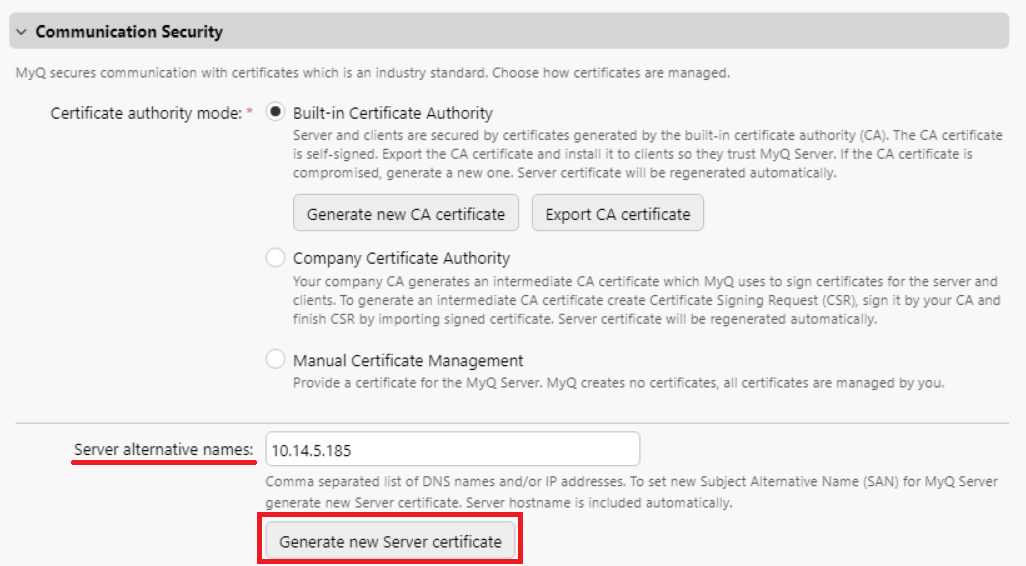
Once the certificate is generated, you get the following message: Certificates were changed. Click Save to preserve the changes. Click the Save button.
After the changes are saved, a force configuration, printer re-activation, and a device reboot are required in order to apply the updated certificate.
.png)