Terminal Upgrade Best Practices
Keeping your terminal fleet up to date and fully functional is a vital part of maintaining an efficient and secure printing environment, however, actually doing so can present specific challenges. The recommendations here can be used to minimize downtime and prevent unexpected issues.
Before Upgrade
Check the Latest Release
Before taking practical steps to begin updating terminals, it’s logical to know what a specific update actually contains. Check the latest release notes of a given terminal in the guides in this help center. These will specify any improvements, changes, bug fixes, and will list relevant limitations to new releases.
Test it Out
If at all possible, it’s a great idea to try out an upgrade on one or a limited number of devices. This way any potential issues can be identified before a large-scale update. If you’re using Print Server 10.2+, and a compatible terminal, you can choose to run an older and newer terminal package simultaneously, allowing you to test the new package on a particular device or devices.
How it Works
In an example scenario, you have a fleet of Kyocera printers currently all running 10.1 Patch 4 and are preparing to upgrade them all to run version 10.2 BETA. Ideally you should run the 10.2 BETA version on just a few machines to begin with, to ensure no issues or errors arise.
To do so, you first need to ensure both Terminal packages are uploaded in your Web User Interface, in MyQ>Settings>Printers and Terminals. Use the Add button in the Terminal Packages section at the bottom of this page. More details on this process are available here under the heading Terminal Packages.
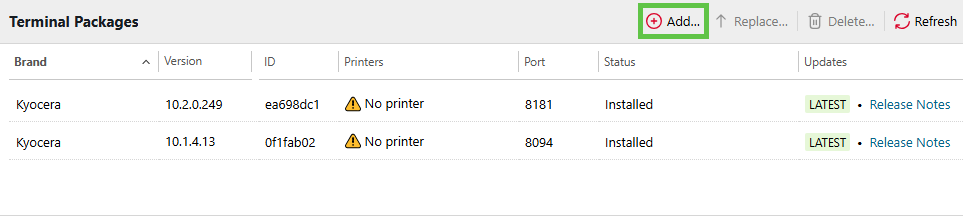
There are then two methods to assign particular terminal packages to the desired printers.
Via Configuration Profiles
Configuration profiles provide a streamlined approach for managing terminal packages across multiple printers. This method is particularly effective when you need to apply consistent settings to groups of similar devices.
Navigate to MyQ > Settings > Configuration Profiles.
Select an existing configuration profile or create a new one by clicking Add.
In the Terminal tab, select the desired Terminal type from the drop-down menu.
If the desired terminal type is not available, click Install terminal package to upload the new package.
Configure additional terminal settings such as login methods, copier operation panel idle time, and automatic configuration options.
Save the configuration profile and apply it to the target printers through the printer discovery process.
For organizations with different printer types, it is recommended to create a configuration profile per printer type to ensure optimal compatibility. The Clone feature allows administrators to quickly duplicate existing profiles with minimal editing, though printers will not be cloned to the new configuration profile.
On the Printers Page
The direct printer management approach offers granular control over individual devices and is ideal for selective upgrades or testing scenarios.
Navigate to MyQ > Printers in the web interface.
Right-click on the printer you want to change and select Choose terminal version...
Select the desired package version from the available options.
Confirm the selection to begin automatic installation of the new package.
This option is only available when more than one package is installed for the same brand. After confirmation, the installation of the new package will begin automatically, ensuring seamless transition between terminal versions.
Additional Upgrade Considerations
Staggered Updates for Large Fleets
In large organizations with extensive printer networks, rolling out updates to all devices simultaneously can be risky and may result in significant operational disruption. A staggered approach allows administrators to minimize risk while ensuring continuous service availability across different locations and departments.
The ability to run multiple terminal versions simultaneously provides practical solutions for managing risk, supporting legacy infrastructure, and optimizing transitions to new technologies while ensuring uninterrupted operations. This approach is particularly valuable when dealing with hundreds of terminals spread across various locations.
Terminal Package Management
The MyQ web interface provides comprehensive tools for managing terminal packages throughout their lifecycle. Administrators can add new packages, upgrade existing installations, and remove outdated versions through the Printers & Terminals settings tab.
When upgrading the terminal package with the Replace option, the process uninstalls the old version and installs a new version. While the vendor-specific settings available in the configuration profile are preserved (they are part of the package; however, the selected options are stored on the server), other parts of the configuration may not be retained. Refer to the Installation or Upgrade and Uninstallation guides in each terminal’s documentation – limitations may apply.
Post-Upgrade Verification
After completing terminal upgrades, administrators should verify proper functionality by checking the MyQ Main Log for any errors or warnings related to the upgraded terminals. Testing customized functionality and ensuring that all features operate as expected is crucial for maintaining operational efficiency.
It is recommended to monitor system performance and user feedback during the initial period following upgrades to quickly identify and address any unexpected issues that may arise from the transition to newer terminal versions.
HP Specific Limitations
When upgrading or replacing HP Embedded Terminal packages, certain restrictions may apply, particularly to which settings are transferred. For details, please refer to HP Update and Uninstallation and HP Package Manager.
.png)