Easy Copy
One tap copying. After the user taps this action, the page is immediately copied.
You can define the copy parameters in the MyQ web administrator interface, described in Easy Copy settings in the MyQ Print Server guide.
If a scan parameter is not set to Read Only on the server, users can change their copy settings from the terminal screen.
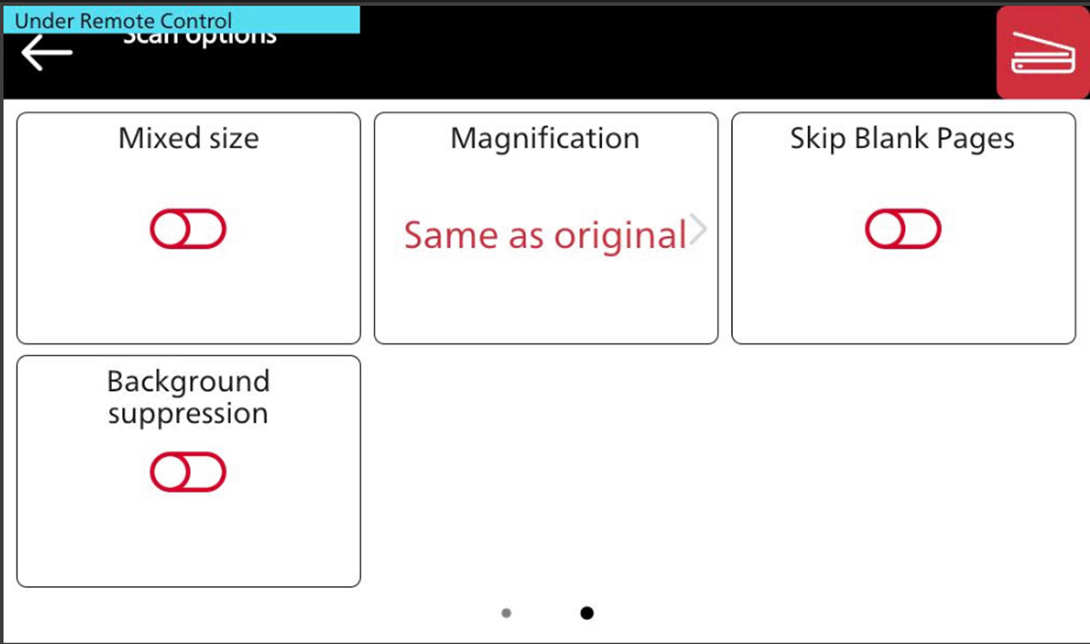
Easy Copy Parameters
Copies - Predefine the number of copies to be available 1-99.
Color - Color scale of the outgoing file. You can select from the following options:
Color
Monochrome
Automatic
Duplex - Simplex and Duplex scanning options. You can select from the following options:
Single Sided
Duplex
1-sided to 2-sided
2-sided to 1-sided
Original Orientation - Determines the page's orientation in the outgoing file. The paper's position is relative to the person standing at the printing device. You can select from the following options:
Top Edge on Top: The page is displayed in a horizontal position (top edge of the page opposite to the person)
Top Edge on Left: The page is displayed in a vertical position (top edge of the page on the left hand side of the person)
Models without Automatic Upright Function may not correctly orient scans, and thus the final copy may not be correct.
Density - The density setting enables you to adjust the lightness/darkness of copies, you can choose from the following options:
Lowest
Lower
Low
Normal
High
Higher
Highest
Size - The size of the document being copied, choose from the following options:
Automatic
A3
A4
A5
A6
B4
B5
B6
Folio
Ledger
Letter
Legal
Statement
Magnification - With this parameter, you can determine the size of the copy. This way, you can make it smaller or larger than the original file. You can select from the following options:
Same as original
A3
A4
A5
A6
B4
B5
B6
Folio
Ledger
Letter
Legal
Statement
If the device is not capable of printing large originals, then the values A3, B4 and Ledger are not present among all available options.
Skip blank pages - With this parameter, you can select to skip blank pages in the copied document. You can select from the following options:
Yes
No
Mixed size - This parameter enables automatic paper size recognition when different sizes of paper are used during copying.
Yes: The output paper size parameter will be ignored and be decided by the device itself depending on the scanned image size.
No: The output paper size must be set (everything but Auto) and the image will be zoomed and scanned to the same size.
Fujifilm devices don’t allow using Mixed size formats if the Mixed size parameter is set to No. If there is a difference between the specified size parameter and the actual size of the original copy, certain devices may crop the image to the original size.
Background Suppression - Enabling this parameter will help to clear a scan or copy background when the original paper is tinted (this is common in eco friendly paper). You can select from the following options:
Enabled
Disabled
Limitations
The implementation of Easy Copy on Fujifilm Terminals is essentially a combined Scan and Print action. This causes certain limitations.
Device Accounting
The terminal will account each page copied as one page scanned and one page printed, however, in MyQ these pages will be accounted correctly as copies.
Quotas
If certain actions are disabled when a quota has been reached:
Print Disabled: Easy Copy is not available when printing is disabled in Quota.
Copy Disabled: Easy Copy terminal action is active, but copying cannot be started (as expected).
Scan Disabled: Easy Copy is not available when scanning is disabled in Quota.
Color Print Disabled: Easy Copy is available. Black & White copy is allowed; color copy is cancelled.
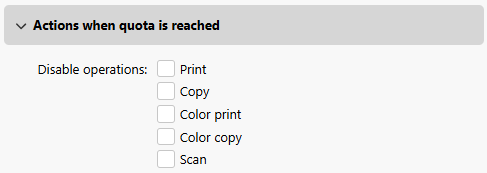
.png)