My Jobs
This terminal action shows all the jobs that can be printed on the printing device. Users can manage their ready, favorite, and printed jobs here.
Ready jobs: This is the initial tab of the My Jobs screen. It can be reopened by tapping the page icon at the upper-left corner of the screen. It contains jobs waiting in queue, ready to be printed.
Favorite jobs: Favorite jobs can be displayed by tapping the star icon at the upper-left corner of the screen. It contains a list of jobs you have marked as favorites.
Printed jobs: Printed jobs can be displayed by tapping the clock icon at the upper-left corner of the screen. It contains a history of your printed jobs.
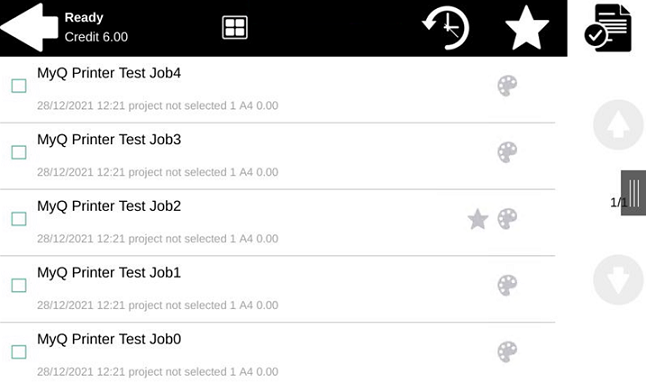
Managing jobs on the My Jobs screen
To display the available job management options, select the job from the list. The selected print jobs management bar opens at the top of the screen.

On the bar, you can select from the following options:
Print: Tap the printer icon to print the selected jobs.
Add to favorites: Tap the star-plus icon to add the selected jobs to your favorites (Visible on the Ready jobs tab and on the Printed jobs tab).
Delete from favorites: Tap the star-minus icon to delete the selected jobs from your favorites (Visible on the Favorite jobs tab).
Delete: Tap the bin icon to delete the selected jobs
.png)