Panel Actions
Depending on your setup, you may see some of these options, while others are not accessible.
Before opening a Support Ticket, see your Administrator about any accessibility issues.
The MyQ Panel Action buttons take you to the printing device’s native screens. For example, if you are using a Kyocera machine, and are familiar with the native Kyocera scanning panel, Panel Scan opens the Kyocera printing device’s scan screen.
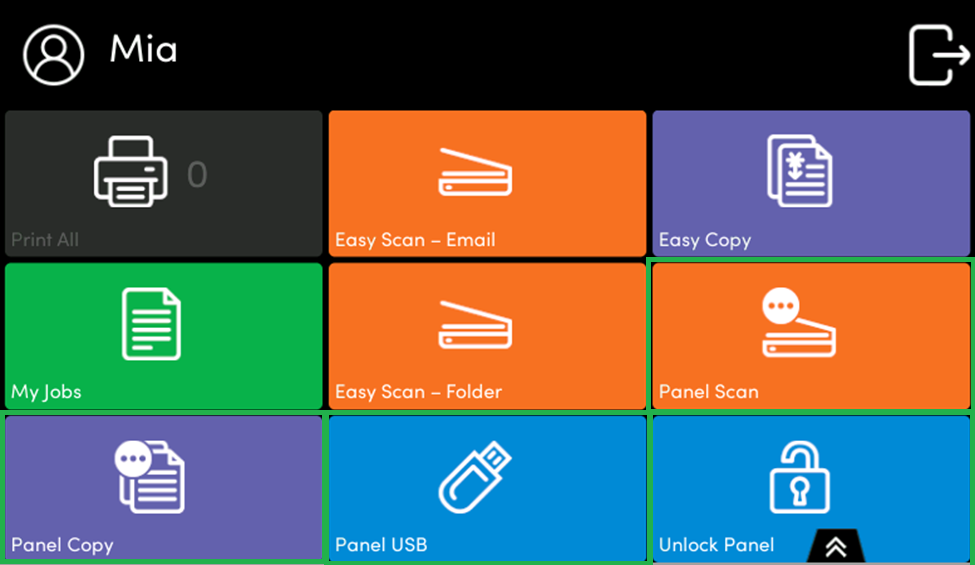
Unlock Panel
Unlocks the printing device's panel and opens the native device screen.
Panel Copy
Opens the printing device's copy screen.
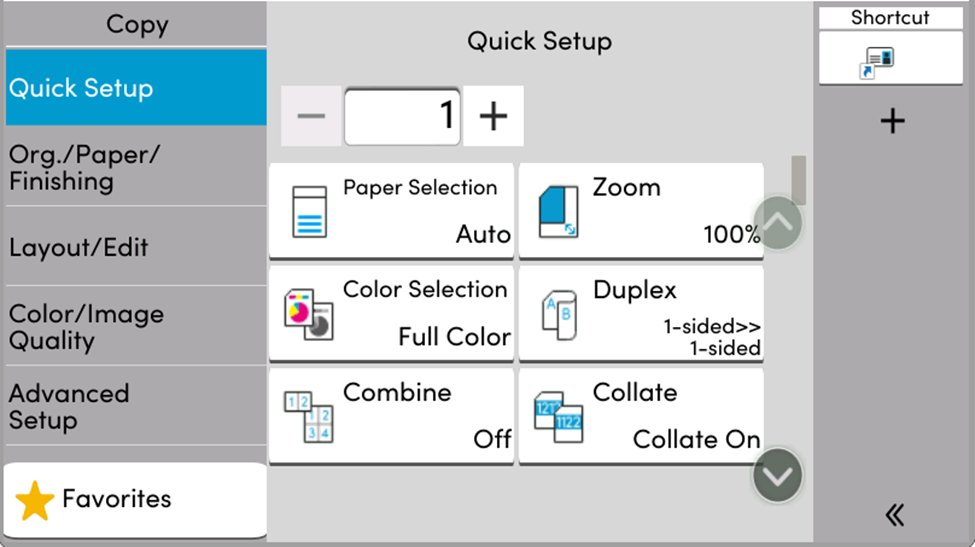
Panel Scan
Opens the printing device's scan screen. Depending on the device, and the administrator’s setup, you can automatically send scanned documents to a specified folder, or to your email using the Scan to Me feature.
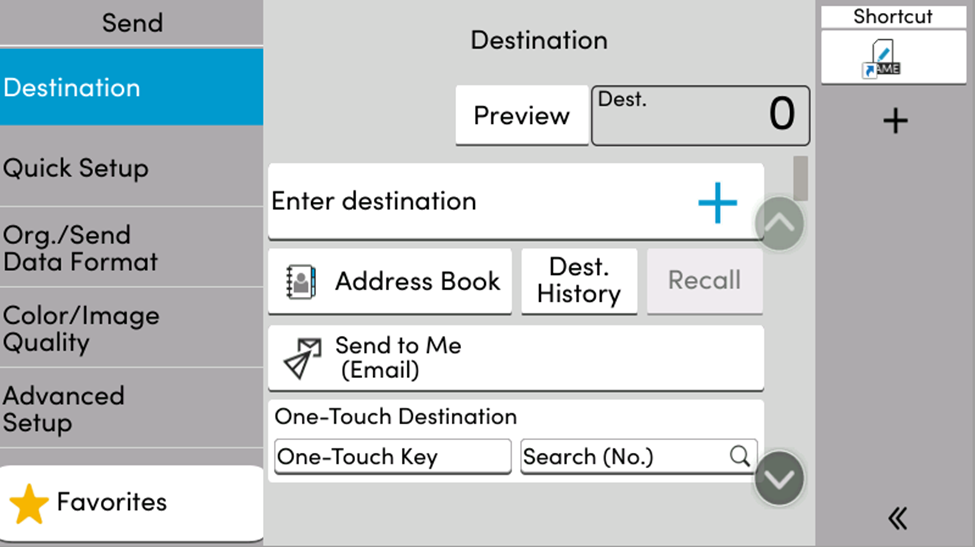
Panel USB
Opens the printing device's USB screen.
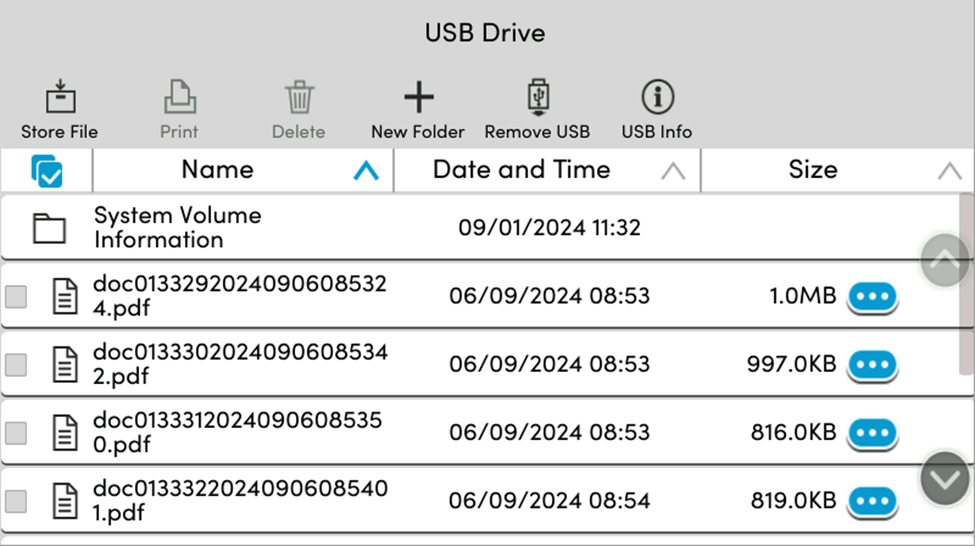
.png)