MyQ Web User Interface
In the MyQ Web User Interface, you can administrate your account, get an overview of printing devices, manage print jobs, print to MyQ, generate reports, and control the state of your credit or quotas.
This topic shows you how to log in to your account on the MyQ Web User Interface and describes the standard options that might be available there.
The actual combination of options that you see on the Web User Interface depends on the setup of the MyQ printing environment; for information on the supported features, please ask your MyQ administrator.
Logging in to your account on the MyQ Web User Interface
To log in to your account on the MyQ Web User Interface, open the webpage of the MyQ Web User Interface, then enter your credentials (MyQ username and either PIN, or password), and click Log in.
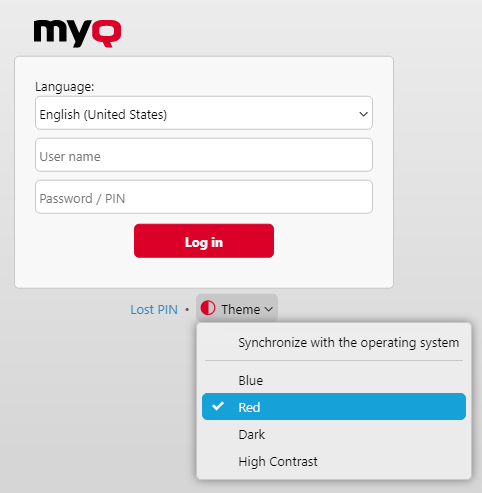
Before logging in, in the drop-down at the top of the login window, you can select your preferred language.
You can also click Theme to choose the theme for the interface. The options are: Synchronize with the operating system, Blue, Red (default), Dark, and High Contrast.
If you have lost/forgotten your PIN, click Lost PIN.
In the Lost PIN window:
If you don’t have a PIN reset code, enter your email address in the Email field, and click Send. The PIN reset code will be sent to the specified email address.
If you already have a PIN reset code, enter it in the Code field, and click Send.
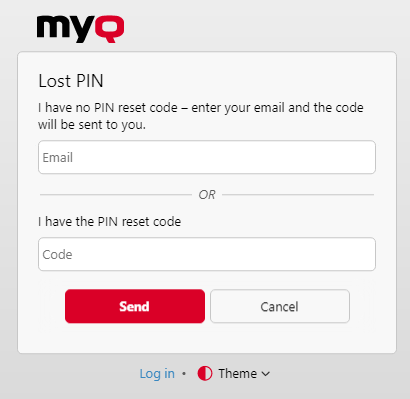
.png)