MyQ Desktop Client
MyQ Desktop Client (for Windows or macOS) is a software client of the MyQ server. Once installed on your workstation, it provides you with the following MyQ features:
User Identification - you are identified via multiple authentication methods.
User Account Information - once authenticated, you can view your account information, along with your credit and quota status.
Job Management - print jobs management related to payment accounts (credit, quota, cost center selection), project management, and user interaction via custom scripts.
Client Printing Options - Client Spooling, Secure Printing, Local Print Monitoring, Fallback Printing, Offline Operation.
User Identification
One of the essential functions of the MyQ Desktop Client application is identifying the MyQ user on the computer where it is installed. Thanks to this identification, MyQ Desktop Client can mediate communication between you and the MyQ server; it can inform you about the state of you account, it enables you to manage your print jobs, and it also enables the server to determine the job sender.
List of Users
With the List of Users authentication method selected, you can open the list of MyQ users by clicking Login in the application's window (to open the application's window, click the MyQ icon on the Windows
system tray).
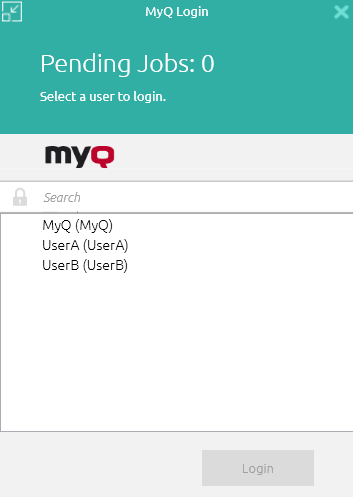
Each time a job is sent to the queue with the Prompt to select a user from a list detection method, you are automatically prompted to select one of the MyQ user accounts from the list.
Login
With the Login authentication method selected, you can open the sign-in options by clicking Login in the application's window (to open the application's window, click the MyQ icon on the Windows or macOS system tray). Each time a job is sent to the queue with the respective user detection method (either Prompt for a PIN/Card, or Prompt for a user and password), you are automatically prompted to log in.
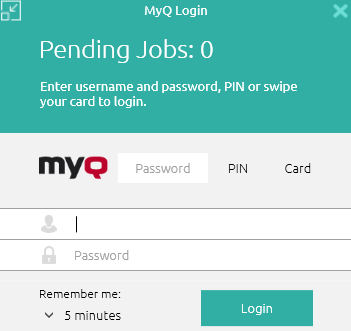
Remember me:
While logging in, you can select how long you are going to stay signed in for. At the end of the selected time period, you are signed out and the login credentials are forgotten. Select Always to stay logged in even when the OS session is terminated.
If the Remember me feature was not enabled during the installation and therefore is not available, you will remain logged in until logged out manually or the machine is restarted.
Windows single sign-on
With the Windows single sign-on authentication method selected, you are identified as the currently opened OS account user, and you are automatically logged in MyQ Desktop Client.
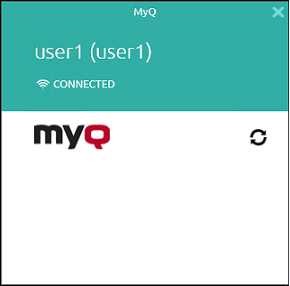
.png)