My Jobs
This terminal action shows all the jobs that can be printed on the printing device. Users can manage their ready, favorite, and printed jobs here.
Ready jobs: This is the initial tab of the My Jobs screen. It can be reopened by tapping the page icon at the upper-left corner of the screen. It contains jobs waiting in queue, ready to be printed.
Favorite jobs: Favorite jobs can be displayed by tapping the star icon at the upper-left corner of the screen. It contains a list of jobs you have marked as favorites.
Printed jobs: Printed jobs can be displayed by tapping the clock icon at the upper-left corner of the screen. It contains a history of your printed jobs.
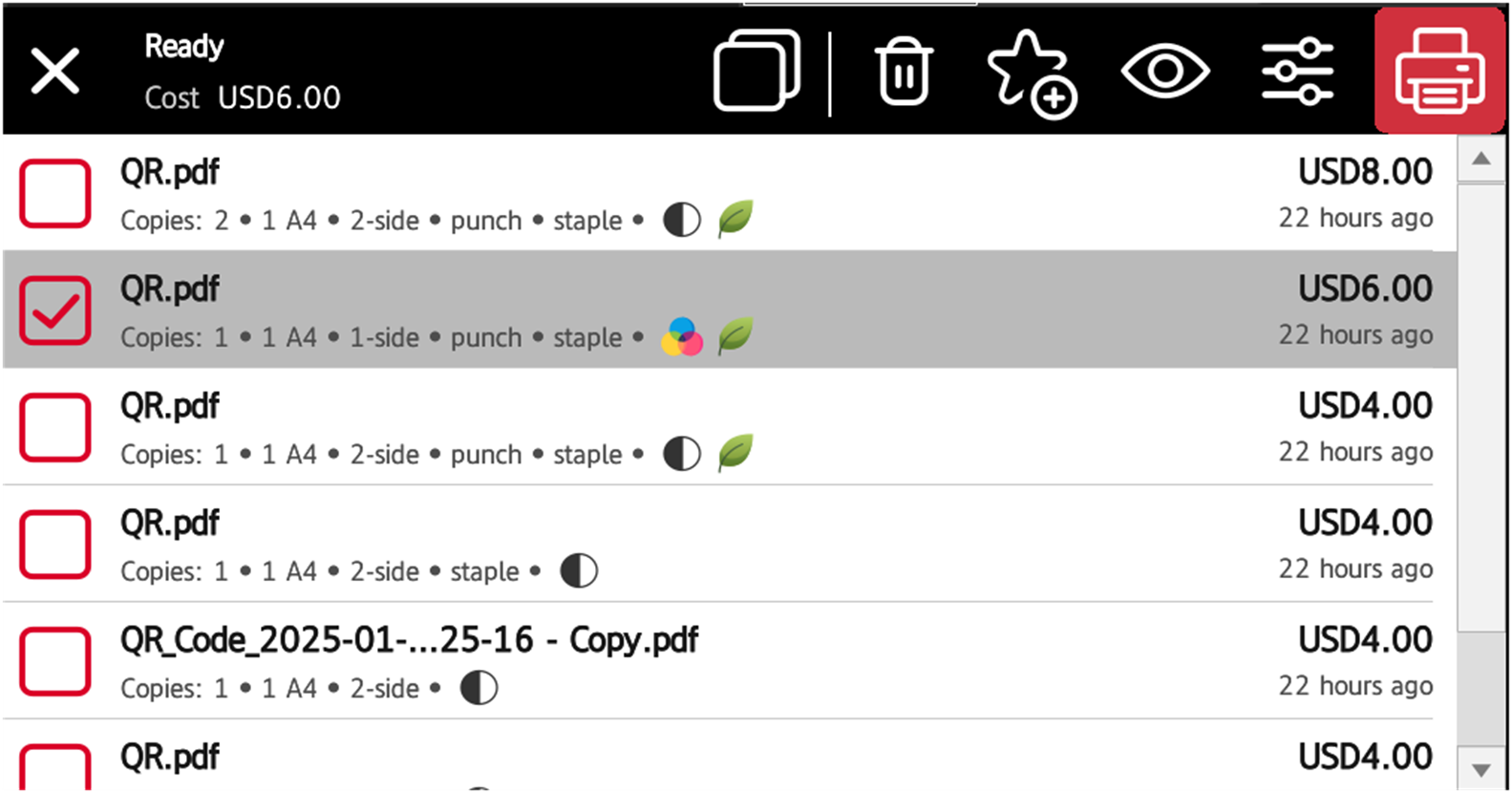
Managing jobs on the My Jobs screen
To display the available job management options, select the job from the list. The selected print jobs management bar opens at the top of the screen.

On the bar, you can select from the following options (from left to right):
Select All: Tap to select all jobs.
Delete: Tap the bin icon to delete the selected jobs
Add to favorites: Tap the star-plus icon to add the selected jobs to your favorites (Visible on the Ready jobs tab and on the Printed jobs tab).
Delete from favorites: Tap the star-minus icon to delete the selected jobs from your favorites (Visible on the Favorite jobs tab).
Job Preview: Tap to enter Job Preview.
Edit Parameters: Tap to change the job parameters.
Print: Tap the printer icon to print the selected jobs.
In certain cases, you may see listed some print options that are not applicable due to the queue or printer being used. For example, you may see Staple options despite printing on a terminal with no stapling feature. In cases such as these, this command will be ignored.
Job Preview
The Job Preview feature is used to generate previews of jobs. To enable it, go to MyQ, Settings, Jobs, Job Preview. It is possible to limit the Number of pages to be generated (1 by default) in the preview. To include all the pages, set the value to 0.
Once enabled, the Job Preview (eye) button is visible on the terminal.
Tapping on it redirects to the Job Preview screen. The first page of the document is displayed by default in a thumbnail view, as the first page of the job preview. Besides the document’s preview, you can also see the document’s name in the lower-left corner, the number of pages in the lower-right corner, and the navigation menu to the right side.
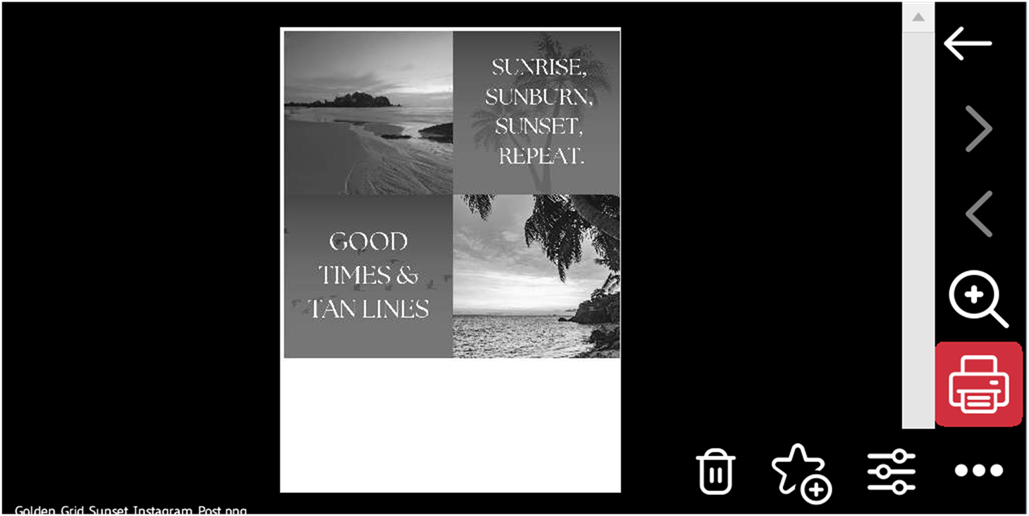
In the navigation menu you can (from top to bottom):
Go back: Returns to the previous screen.
Turn a page: Go forwards or backwards one page in multi-page documents.
Zoom: Magnify the size of the preview.
Print: Print the previewed job.
Alter Parameters: Tap to change the job parameters.
Add to Favorites: Adds the previewed job to favorite jobs.
Delete: Deletes the previewed job.
.png)