Project Management
After the projects are created, you can see them listed on the Projects main tab. Using the buttons on the bar at the top of the tab, you can add new projects, edit current projects, import projects from CSV files and display/hide deleted projects.
Searching Projects
You can use the search function to easily find particular projects:
Full-text search allows you to search a project’s name or description.
Deleted specifies whether or not deleted projects will be included.
Group allows you to limit the search to projects in a particular group.
Has group restricts the search to projects that have been added to any group.

My Searches
You can use My Searches to save filters and common searches for future use. Saved searches can be shared and organized into folders. It is also possible to share an entire folder of saved searches. To create a saved search:
Click Add your first search or use the context menu and select Add search (if saved searches have already been created.
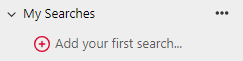
Enter a name for your search and edit the search filters as required, particular filters can be turned on or off using the + icon.
Once a search has been created the following options are available using the context menu next to the search name:
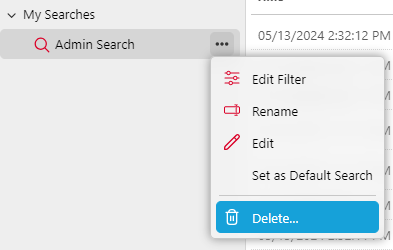
Edit Filter: displays the filter editor for the search.
Rename: allows the user to rename the search.
Edit: opens advanced properties in the right panel including sharing options.
Set as Default Search: sets the search as the default one.
Delete: deletes the search.
Restoring deleted projects
Navigate to Deleted projects in the left-hand panel.
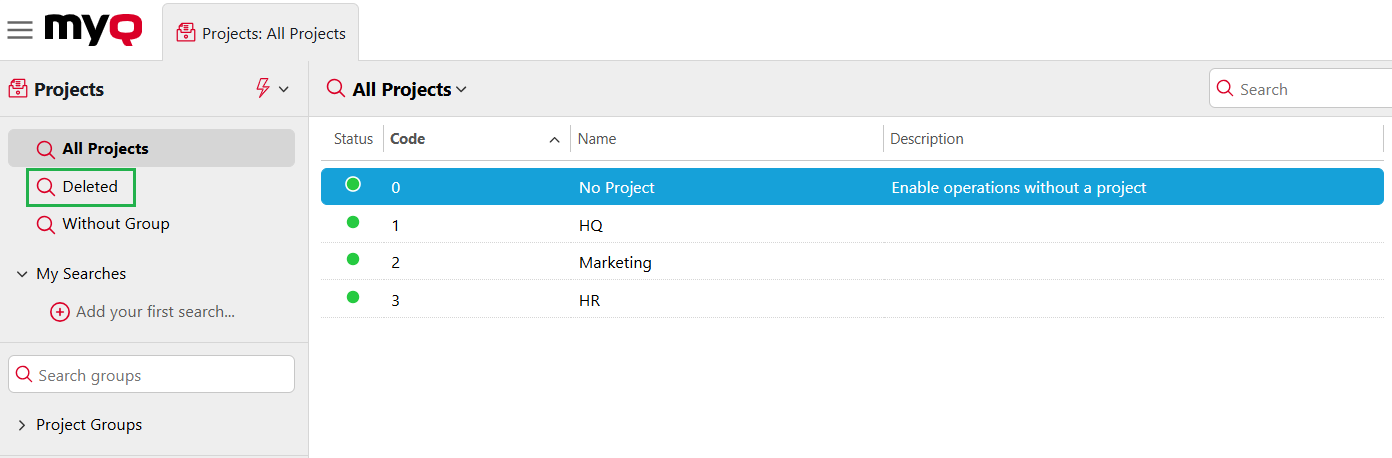
Right-click the project and select Undelete.
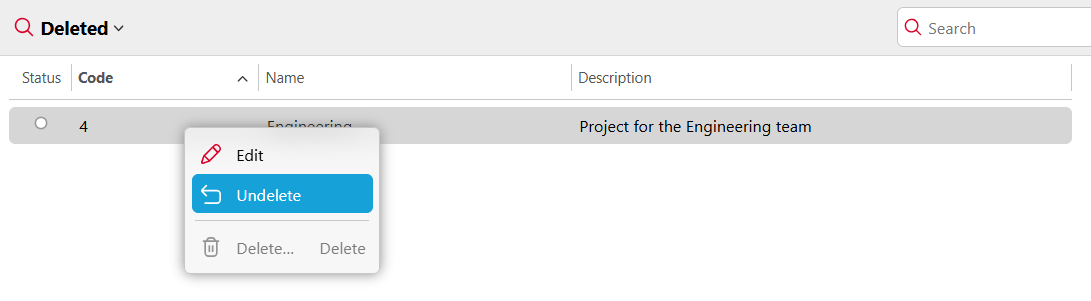
.png)