Security and Anonymization
Except for the data shown in MyQ reports, everything stored in MyQ is necessary for the functioning of the system. The data can be accessed only by people with administrator rights in MyQ and are not processed by the system or disclosed to third parties. As to the information shown in MyQ reports, it is fully under the control of the MyQ administrator, who can provide certain users with rights to view information
related to other users or groups.
MyQ users can access their personal data within the MyQ system and upon their request, the MyQ administrator can erase the data by anonymizing the user. The following sections show how the users can access the data and how to anonymize the users.
These options are closely related to the General Data Protection Regulation (GDPR), which aims to protect the personal data of EU citizens. For more information about how the GDPR is implemented in MyQ, contact MyQ Support.
Providing users with their personal data
On their MyQ Web accounts, MyQ users can see the User profile widget with the personal information stored in MyQ.
On their Web account, MyQ users can generate reports related to their activity within MyQ, such as printing, copying and scanning to see what information is available in these reports (see Reports).
Users may also contact the MyQ administrator with a request to provide them with the data.
The MyQ administrator can create a custom dashboard message informing all users about the data protection options and include the admin email contact via the %admin% parameter (see Personalization).

Anonymizing users
After the anonymization, the user is completely removed from the system and replaced by a randomly generated name in all of the relevant MyQ reports.
After a user is anonymized, all of their personal data (including username and email) are permanently erased from the system and cannot be retrieved.
To anonymize a user:
On the Users main tab of the MyQ Web Interface, select the users that you want to anonymize, then click Actions (or select the users, and then right-click any of them), and finally click Anonymize.
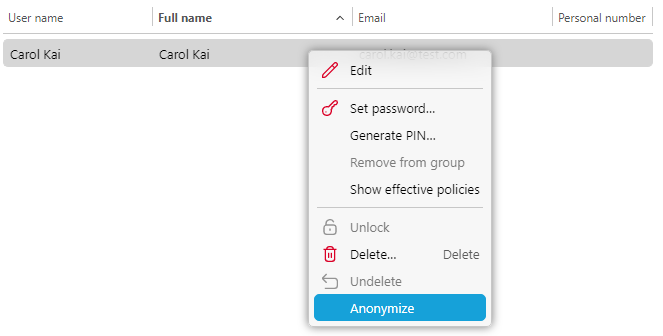
.png)