Printing via the MyQ X Mobile Client Application
MyQ users can use the MyQ X Mobile Client application to manage print jobs and send them to the print server directly from their mobile phones, securely release the jobs on selected printing devices, unlock printing devices via scanning a QR code, and recharge MyQ credit.
The administrator can also set the following features:
On the MyQ Web Interface, open the Printers & Terminals settings tab (MyQ, Settings, Printers & Terminals) and go to the MyQ X Mobile Client section.
If you want to enable users to use their mobile application to log in to terminals by scanning a QR code, select the Enable login by QR code on terminal login screen. This is enabled by default.
If you want to be able to set the QR code as the default login method on embedded terminals, mark the Set QR code as default login method checkbox, and click Save.
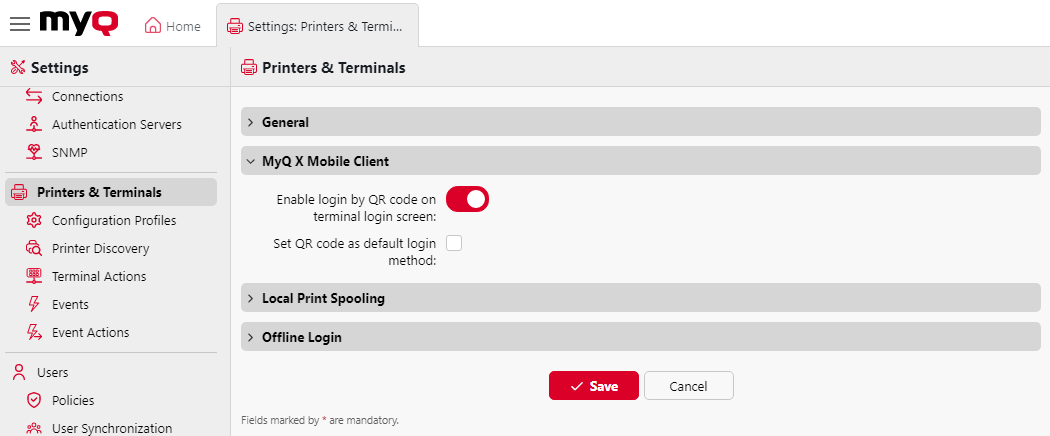
In the MyQ X Mobile Client section in the Network settings tab, you select to Use the same settings as on the LAN, or select to Use custom settings where you can set the Server hostname or IP address and the communication port (Secure port (SSL)) for the MyQ mobile applications which will be used when the corresponding QR codes are generated.
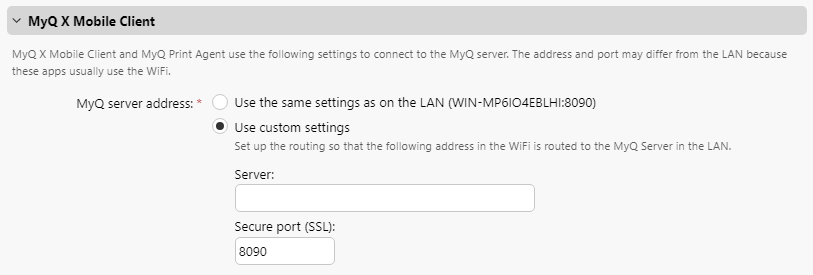
You can generate a QR code for a printing device on the list of printing devices on the Printers main tab. Right-click the printing device there, and then click Print QR code.
.png)