MS Exchange Address Book
You can use an MS Exchange Address Book to retrieve personal contacts from the user's mailbox from the MS Exchange Server. You can set parameters for Email, Fax and Phone.
The following versions are supported:
MS Exchange Server 2013 SP1 (from build 15.0.847.32)
MS Exchange Server 2016
MS Exchange Server 2019
MS Exchange Server Configuration
All settings on IIS (Internet Information Services) have to be set up correctly to allow third-party applications (MyQ) to communicate with the EWS service.
On your MS Exchange Server, the only necessary setting is configuring an account with the 'ApplicationImpersonation' right, in order to be able to access other users' mailboxes.
To do that:
Log in to your Exchange Admin Center.
Go to the permissions tab, and Create (+) a new Admin Role.
In this new role, add the ApplicationImpersonation right.
In this new role, add user/admin account that you want to use in MyQ for accessing personal contacts of other users' mailboxes.
Adding a new MS Exchange Code Book in MyQ
On the Code Books settings tab (MyQ > Settings > Code Books), in the Code Books section, click +Add and select MS Exchange Address Book from the drop-down. The new code book's properties panel opens on the right side of the screen.
On the properties panel, fill in the required information:
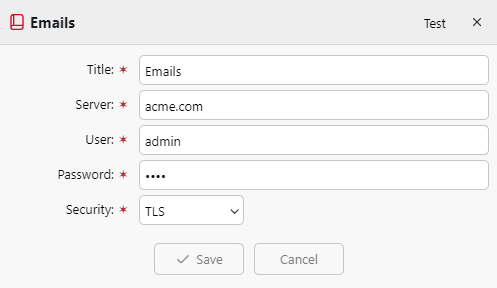
Name - Add a name for the code book.
Server - The host name or the IP address of the MS Exchange Server.
User - The name of the user who has the required rights (applicationImpersonation to access other users' mailboxes) on the MS Exchange Server.
Password - The above user’s password.
Security - Select None or SSL.
Click Test to check the connection to the MS Exchange Server, and click Save to make the new MS Exchange code book available.
Using MS Exchange Code Books on a MyQ scan profile
Go to MyQ > Settings > Terminal Actions and create a new parameter for a scan profile of your choice. To do that, double-click the scan profile. In the properties panel that opens on the right side of the screen, go to the Parameters tab. Click +Add and fill in the required information to setup the new parameter.
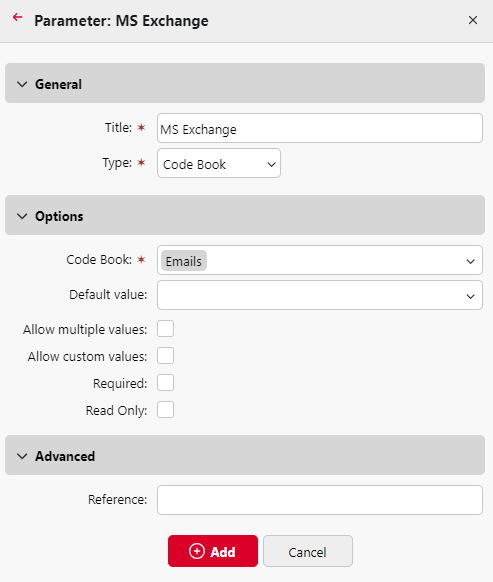
Title - Add a title for this new parameter.
Type - Select Code Book from the drop-down.
Code Book - Select your MS Exchange Address Book from the drop-down.
Default value - Select the type of contact to be displayed for the user:
Email - Will display emails from retrieved contacts.
Phone - Will display phone numbers from retrieved contacts.
Fax - Will display fax numbers from retrieved contacts.
Required - Mark the checkbox if you want to make this parameter mandatory.
After opening the MS Exchange code book on a terminal, only the first 50 items are shown. Users can search for any non-listed items by using the name of the hidden contact. Email, Fax and Phone are separately shown.
In case you are using custom certificates and you are getting a connection error when trying to see the Exchange Address Book: It may be required to add the issuer’s certificate manually into the C:\Program Files\MyQ\PHP\cacert.pem file for the connection to work.
.png)