Manual Reset of Users' Credit on the MyQ Web Interface
The administrator (and users authorized to recharge credit) can manually reset the credit of each user to a specific value. This can be done either on the Credit Statement main tab, or on the Users main tab if the MyQ Web interface.
On the Credit Statement tab, you first open the credit reset action, and subsequently select the users and groups whose credit is to be recharged. On the Users tab, you first select the users or the group, and then reset their credit.
To authorize a user to reset credit on the Credit Statement tab, you need to provide them with the rights to Recharge credit. To authorize a user to reset credit on the Users tab, you need to provide them with the rights to Recharge credit and to Manage Users. The authorized user can reset the credit on their MyQ Web interface in the same way as the MyQ administrator.
Resetting Credit on the Credit Statement Tab
On the Credit Statement tab, you can overview the changes in the credit balance of MyQ users, and also reset credit to users and groups. To open the tab on the MyQ Web Interface, go to MyQ, Credit Statement.
To reset credit to users or groups:
Click Reset credit. The Reset credit dialog box appears on the tab.
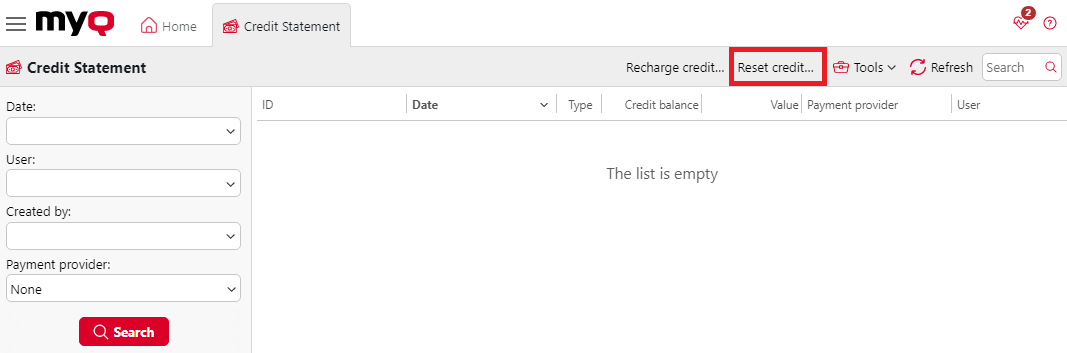
In the dialog box, either Enter the card ID of a user, or select the User or group to reset the credit to, then Enter amount of the credit, and click Reset credit.
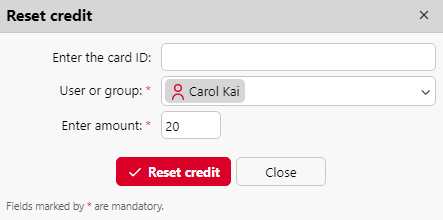
Resetting credit on the Users main tab
To open the Users main tab on the MyQ Web Interface, go to MyQ, Users.
To reset credit to a specific user:
Select the users, click Actions, hover over Credit, and then click Reset credit (or select the users, right click one of them, hover over Credit, and then click Reset credit on the shortcut menu.) The Reset credit dialog box opens.
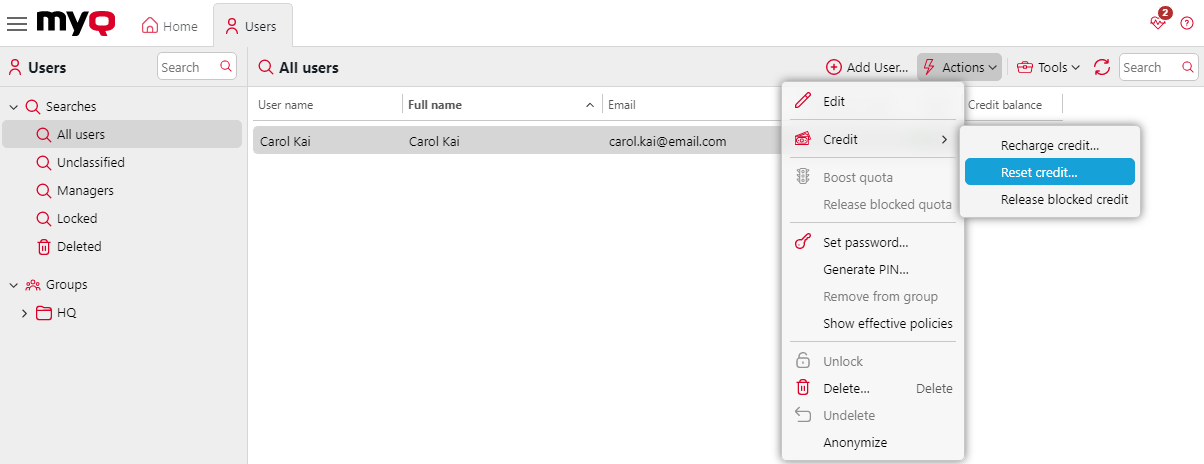
In the dialog box, Enter amount of the new credit, and then click Reset credit. The credit is reset to the specified amount.
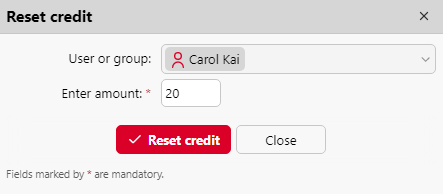
To reset credit to a group of users:
On the panel on the left side of the Users main tab, right-click the group, and then click Reset credit on the shortcut menu. The Reset credit dialog box appears.
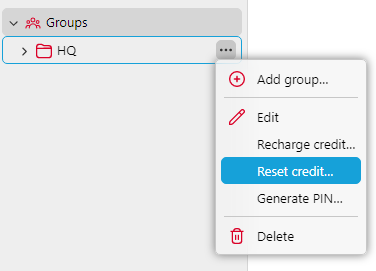
In the dialog box, Enter amount of the new credit, and click Reset credit. The credit is reset to the specified amount.
The administrator can also release blocked credit for a user by selecting the user, clicking Actions, hovering over Credit, and then clicking Release blocked credit (or by right-clicking the user, hovering over Credit, and selecting Release blocked credit).
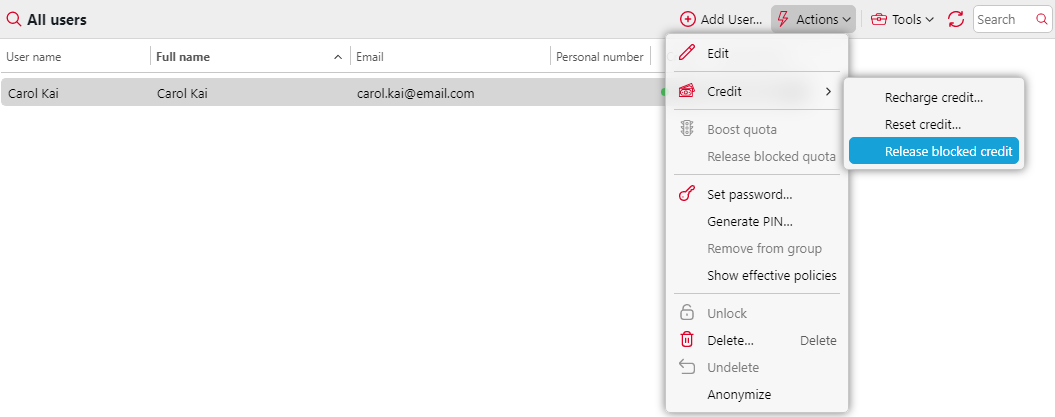
.png)