Job Processing Tab
On the Job processing tab of each queue, you can enforce additional job processing actions by selecting one or more of the predefined job settings or by creating any number of custom PJL commands.
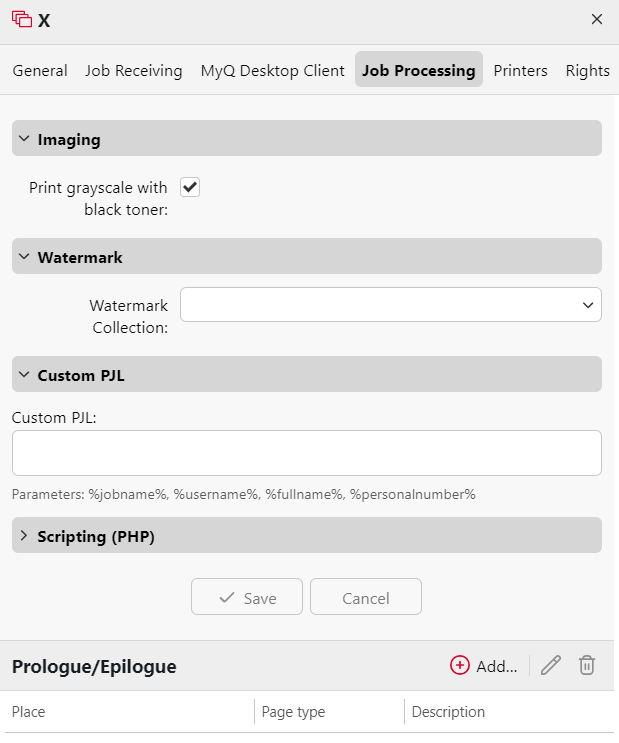
Imaging section
Mark the checkbox if you want to Print grayscale with black toner.
Watermark section
Choose your saved watermarks from the Watermark drop-down.
Custom PJL section
In the Custom PJL field, you can set custom PJL commands to enforce other actions or provide additional information to the MyQ server. For example, you can use @PJL SET PAPER=A4 to enforce the A4 paper format or @PJL COMMENT="USERDOMAIN:somedomain.com;" to provide the MyQ server with the information about the domain of the printing user.
You can also use the following MyQ variables: %jobname%, %username%, %userID%, %fullname%, %personalnumber%.
When you enter your own PJL sequence, it is necessary to enter the correct syntax. The command should always start with @PJL.
To be applied, a PJL command has to be supported by the printing device where the job is released. The information on what PJL commands are supported by a particular model of printing devices can be found in the documentation provided by the device manufacturer.
Scripting (PHP) section
You can use PHP scripts to further process the job after it is received by the MyQ server. Together with the PJL options and customizable queues, PHP scripting provides you with a large variety of job management options, such as the distribution of jobs between printing devices based on their size or color.
Scripting is detailed in Job Scripting.
Prologue/epilogue section
You can find further details in Prologue/epilogue.
.png)