Installation
To install the MyQ OCR Server:
Download the latest available version of the MyQ OCR Server from the MyQ Community portal (MyQ OCR Server X.X.X.X).
Run the executable file. The OCR Server installation window appears.
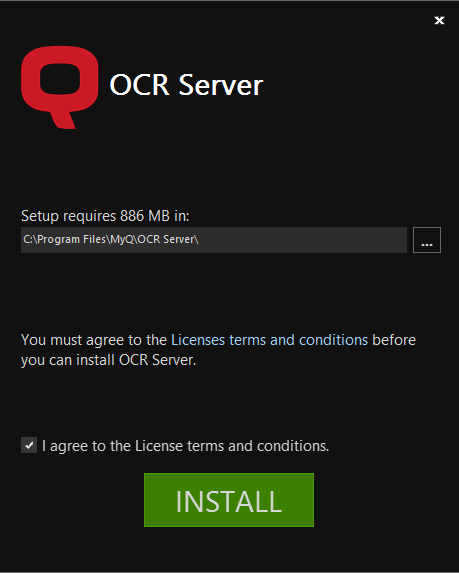
Select the folder where you want to install the OCR server. The default path is:
C:\Program Files\MyQ OCR Server\.After this, you need to agree to the license terms and conditions to continue with the installation. Then click INSTALL. The OCR server is installed.
Click Finish to leave the installation wizard. The configuration window of the OCR server appears. The configuration steps are described below.
In case the file is blocked from your browser or OS, click Run or Allow, or modify your Windows Security settings to allow the installation of unknown apps (turn off App & browser control).
If you get the “Windows protected your PC” message when trying to run the file, click More info, and then click Run anyway, to begin the installation.
If you still cannot run the file, right click on it, and select Properties. In the General tab, next to Security, mark the Unblock checkbox, click Apply, and then OK. Run the file again and begin the installation.
.png)