Configure Printers and Job Processing
MyQ Desktop Client has two possible configuration options of Job Processing, which you configure in the Desktop Client setup wizard:
Secure print job forwarding
Client spooling
Secure Print Job Forwarding
If you enable this feature, jobs sent to Desktop Client will be automatically forwarded to the MyQ Print Server over a secure encrypted IPPS protocol. This feature requires significantly more network resources than Client Spooling, as all jobs are forwarded to the MyQ Server.
Setup in MyQ Web User Interface
In the MyQ Desktop Client tab of the Settings in the MyQ Web User Interface, make sure that the Job Processing method of the relevant configuration profile is set to Secure print job forwarding.
Printer and Driver Setup
The printer and driver must be installed on the workstation where Desktop Client will be running. This can be automated with Printer Provisioning, or drivers and printers can be installed manually. The recommended configuration is the following:
Printer Name or IP Address: localhost or 127.0.0.1 (this is the address that Desktop Client listens to on port 515).
Queue Name should be your MyQ queue.
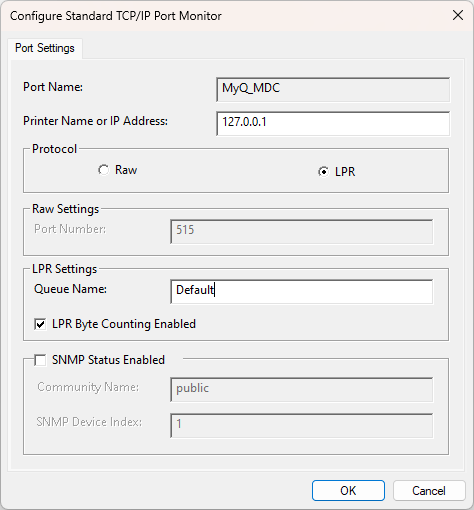
Client Spooling
If you enable this feature, jobs sent to Desktop Client are locally spooled and stored in the user’s computer. This feature is helpful when the network resources are limited since the jobs are spooled locally and stored in the user’s computer; only metadata is sent to the MyQ Print Server.
Setup in MyQ Web User Interface
In the MyQ Desktop Client tab of the Settings in the MyQ Web User Interface, make sure that the Job Processing method of the relevant configuration profile is set to Client Spooling.
Refresh Client Configuration
After changes to the Client configuration have been made in the MyQ Web User Interface, use the Admin Options > Refresh client configuration option to immediately enact these changes in the Desktop Client.
Only admin users can use the Refresh client configuration option.
.png)