Print All
This action prints all jobs that are waiting in queue in the Ready and Paused states, including jobs delegated by other users.
Print all jobs after logging in
As an alternative to the Print All terminal action, you can use the Print all jobs after logging in feature. Once enabled on the Printers & Terminals settings tab, under General, all the user's jobs are printed immediately after they log in to an embedded terminal. This way, the user does not have to tap the Print all button to print the jobs.
Even if the Print all jobs after logging in option is selected on the server, users can disable the feature on the embedded terminal before they log in. This way, each user can individually decide if they want to print the jobs automatically or manually via the Print all button.
If the user disables the feature on the terminal and does not log in in 30 seconds, the terminal screen refreshes with the Print all jobs after logging in option selected.
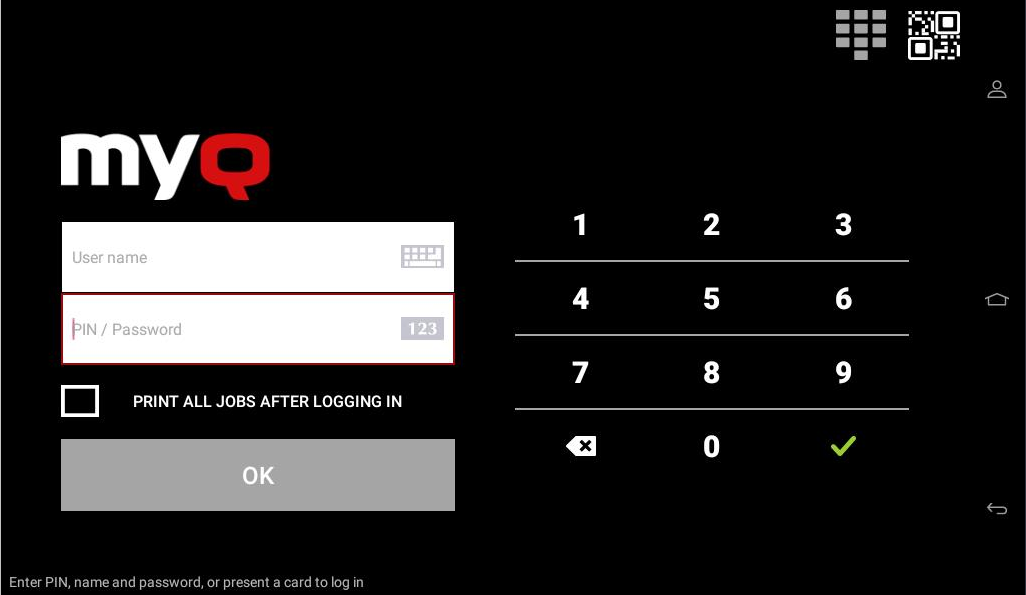
At the moment, the same setting on the MyQ Web administrator UI, in MyQ, Settings, Printers under the General section, is being ignored by the terminal.
.png)