Favorite Actions
The Favorite Actions feature allows you to save and quickly access frequently used actions, streamlining your workflow by enabling instant execution of common tasks like printing with predefined settings, scanning to particular destinations, or copying without navigating through long menus. With your most important actions always at your fingertips, it helps manage printing tasks more efficiently, making it perfect for high-volume or specialized printing environments where critical functions need to be instantly accessible, boosting productivity and minimizing operational downtime.
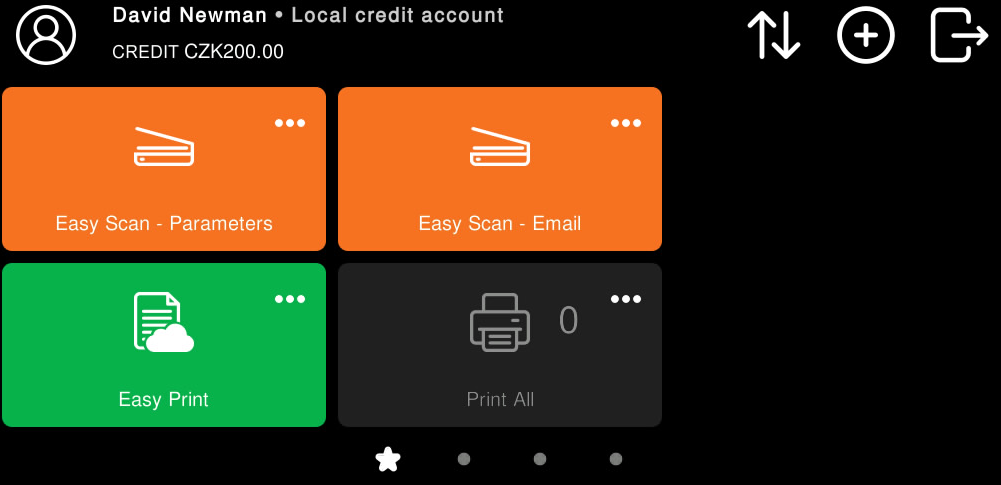
Add a Favorite Action
This option is enabled by default.
You can add only the actions supported by the device.
Each user can only see the operations they have the right to use.
Only Easy Actions, Print All, My Jobs, and ID Card Registration can be added as Favorite Actions.
You can add some terminal actions as your favorites. To do so:
Log in to the terminal
Tap the Star icon on the bottom of the screen.
Tap the Plus icon on the top right, select an action, and then confirm it.
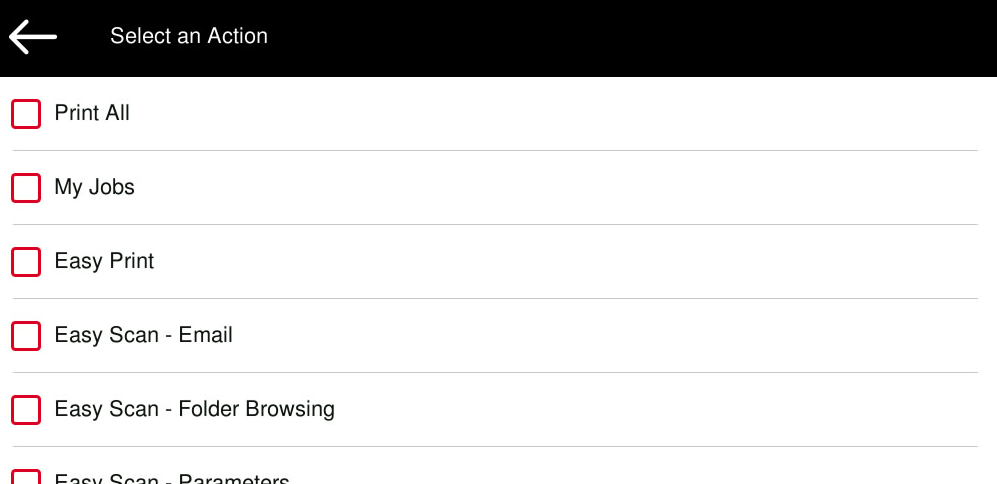
Edit a Favorite Action
This operation and its options are accessible only if the administrator has granted the user the necessary permissions.
You can edit Easy Scan actions by tapping the action menu on the action and then Edit.
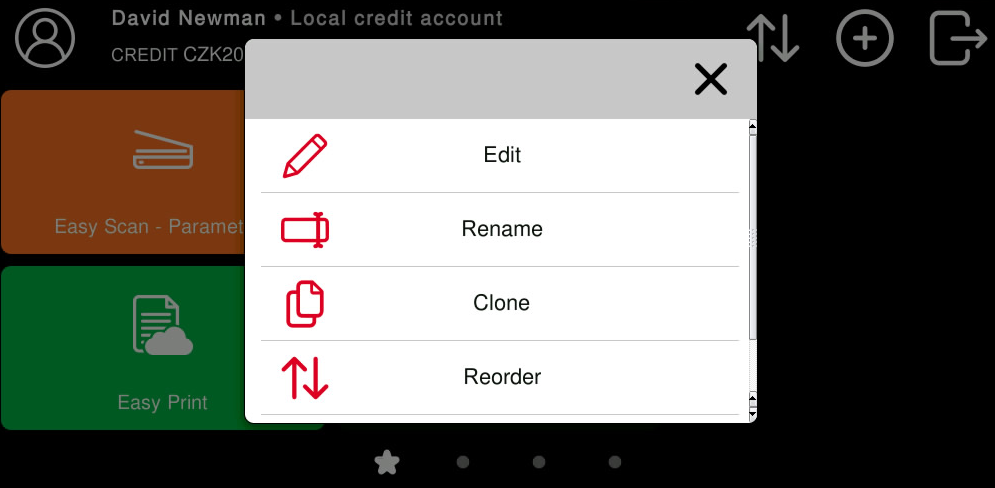
A parameters screen opens where the action can be edited.
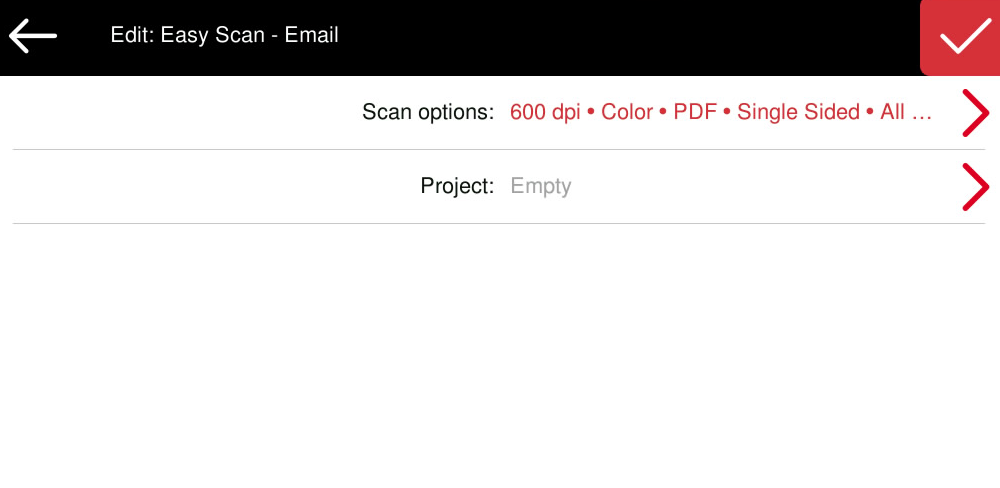
Rename a Favorite Action
You can rename the actions by tapping the action menu on the action and then Rename.

Type in your new action name and save it.
Clone a Favorite Action
You can close the actions by tapping the action menu on the action and then Clone.
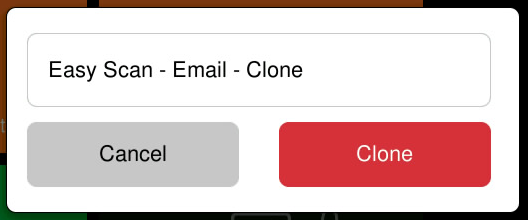
Reorder your Favorite Actions
Tap the action menu on a Favorite Action and select Reorder or use the arrow icons in the top menu.
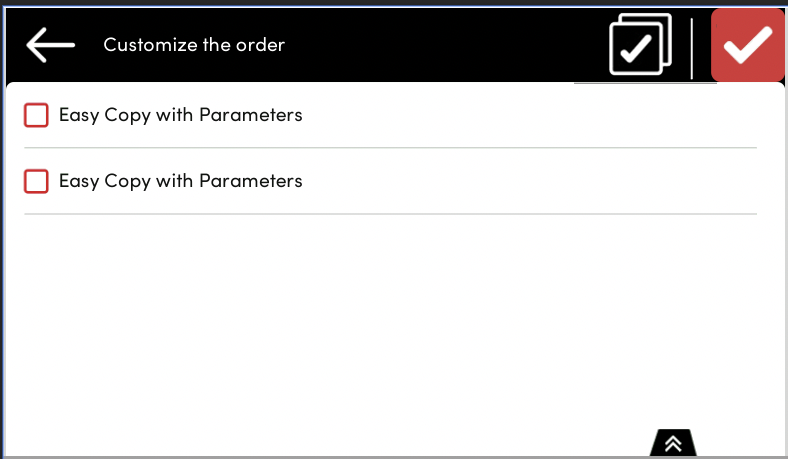
An ordered list of all favorite actions is displayed; users can select one or more actions and reorder them using up and down arrows.

In the reorder window, users can also Delete selected Favorite actions. The reorder screen also labels Favorite actions which are incompatible with the current device.
The Delete, Reorder and Select/Unselect All options are only shown when a Favorite action is selected.
Delete a Favorite Action
You can delete the actions by tapping the action menu on the action and then Delete.
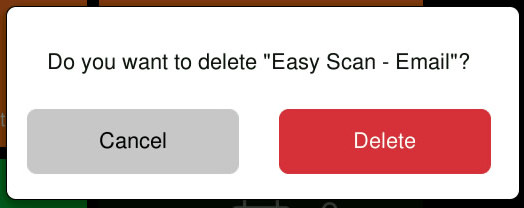
.png)