Setting up Universal Print in Microsoft Azure
Log in to the Microsoft Azure portal and go to App registrations.

Click New Registration and fill in the new app details:
Name - The name for this application (this can be changed later). For example, MyQ UP.
Supported account types - Who can use this application or access this API? Select the Accounts in any organizational directory (Any Azure AD directory - Multitenant) option.
Redirect URI (optional) - The authentication response is returned to this URI after successfully authenticating the user. Select the Public client/native (mobile&desktop) option from the drop-down.
Click Register.

The new app overview page opens. Copy the Application (client) ID and the Directory (tenant) ID, as they are needed for the connection to MyQ.
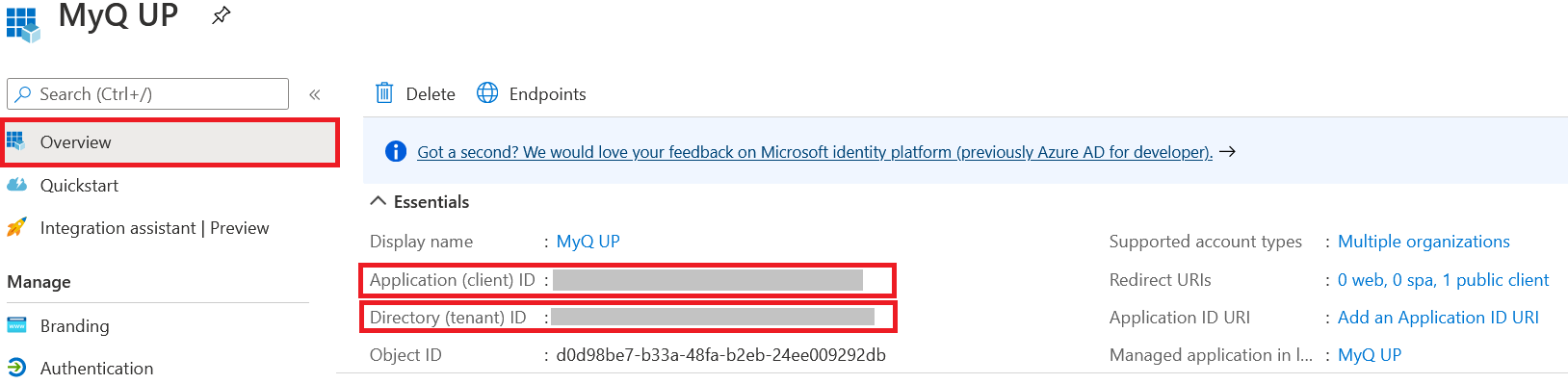
On the left-hand menu, click Authentication > Add a platform.

Select Mobile and desktop applications.
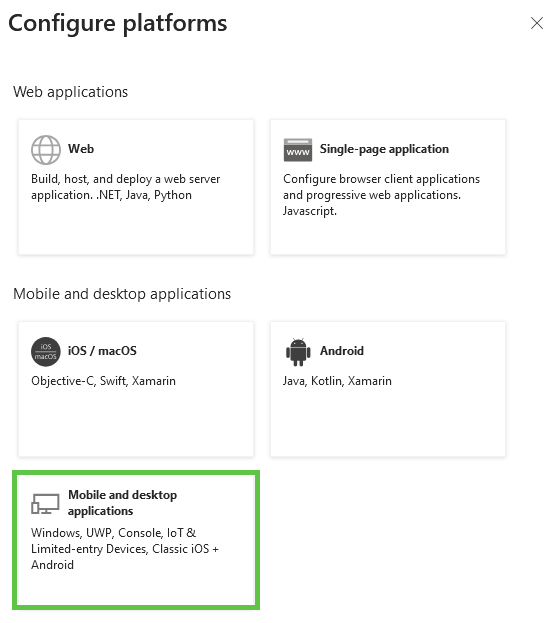
Select the Redirect URI.

In Advanced Settings, enable the Allow public client flows option. This setting allows the application to authenticate directly from the client (e.g., a mobile app or a single-page application) without requiring a backend service.
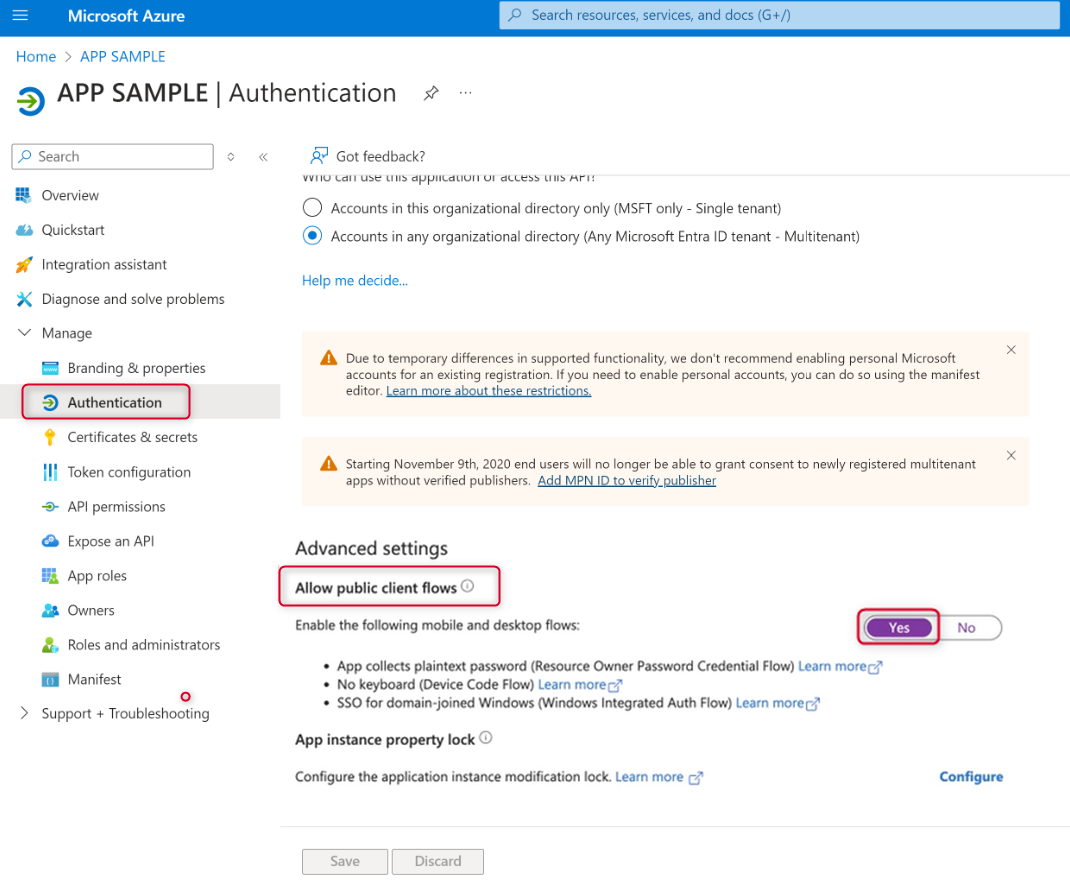
In the left-hand menu, click API permissions and click Add a permission, the required scopes are listed in the table below:
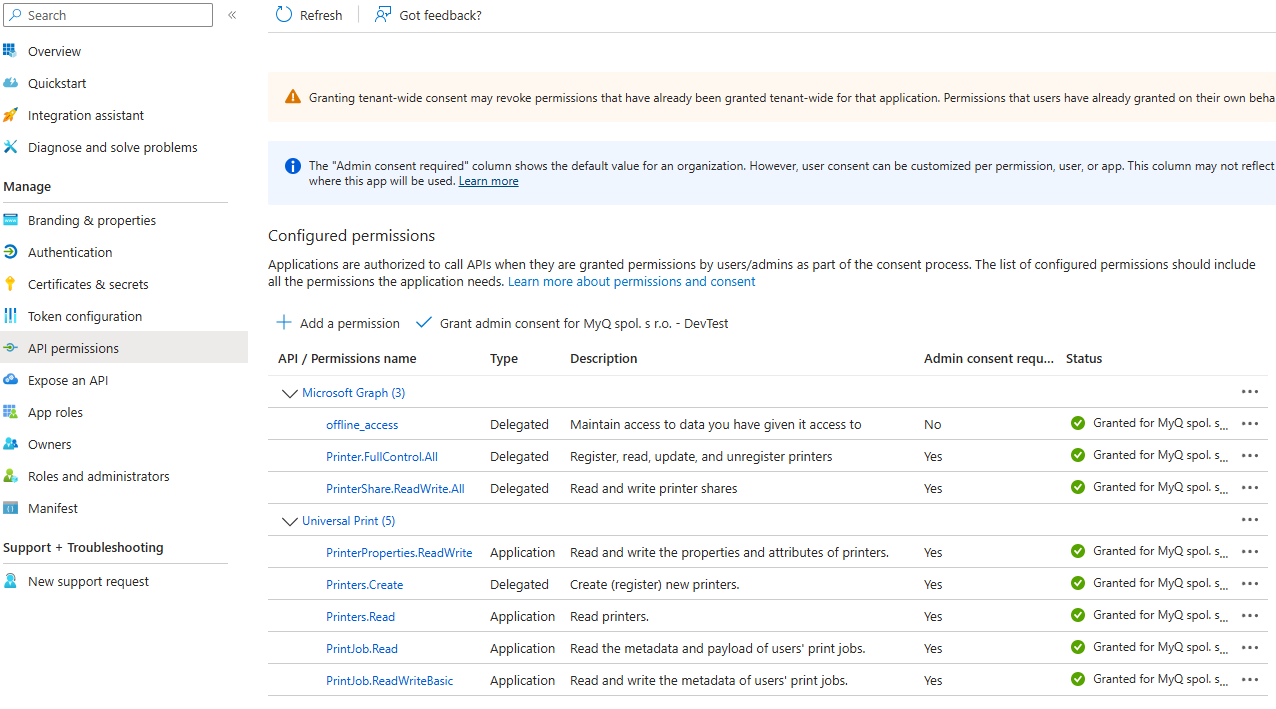
Scope ID | Description |
|---|---|
06ceea37-85e2-40d7-bec3-91337a46038f | Microsoft Graph: PrintShare.ReadWrite.All Read and write printer shares |
7427e0e9-2fba-42fe-b0c0-848c9e6a8182 | Microsoft Graph: offline_access Allows MyQ to request the Access token via the complete MS OAuth2 flow only once, and then use Refresh token to exchange it for the Access token. |
93dae4bd-43a1-4a23-9a1a-92957e1d9121 | Microsoft Graph: Printer.FullControl.All Register, read, update, and unregister printers |
3e306194-d6c5-43ad-afbb-0e7b16a9c10b | UP: Printers.Create Create (Register) printers |
1c90a3a7-465b-49c4-adcc-c8ac83d3d3f8 | UP: PrinterProperties.ReadWrite Read and write the properties and attributes of printers. |
2b1bdd6b-9a0f-47c6-a806-b3e20cfd07a8 | UP: Printers.Read Read printers |
b695614a-52ec-4835-9e13-bdf5ff4c7448 | UP: PrintJob.Read Read the metadata and payload of users' print jobs. |
11f87dac-027f-4d76-bd29-1ea1536b93da | UP: PrintJob.ReadWriteBasic Read and write the metadata of users' print jobs. |
Select Microsoft Graph and add the permissions shown above. Click Add permissions to save.
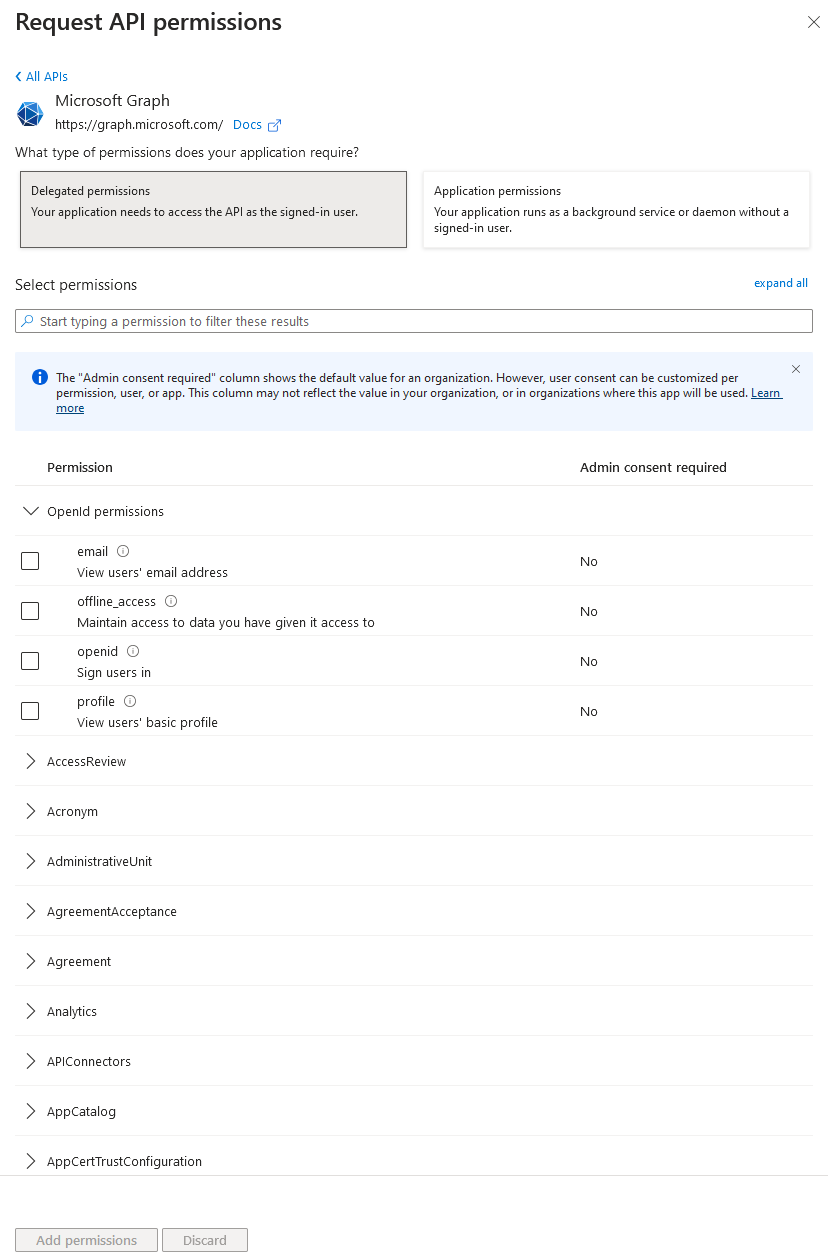
For Universal Print, click Add a permission and then select Universal Print. Add the permissions shown above and then click Add permissions.
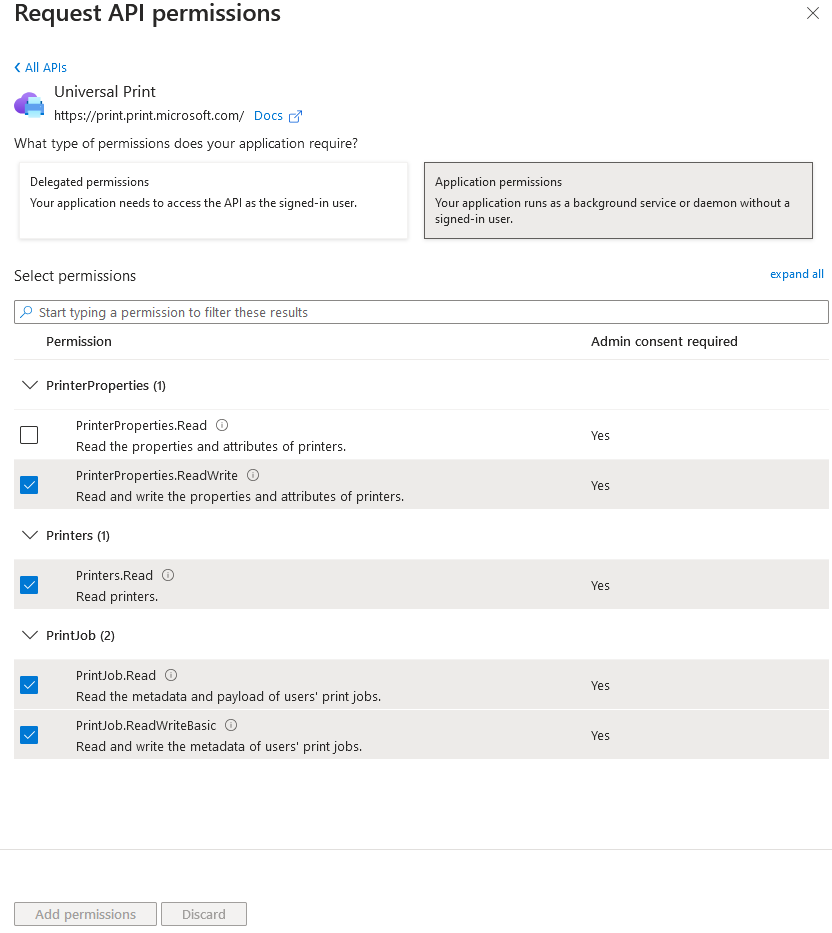
Go to Universal Print > Settings and enable Document Conversion.
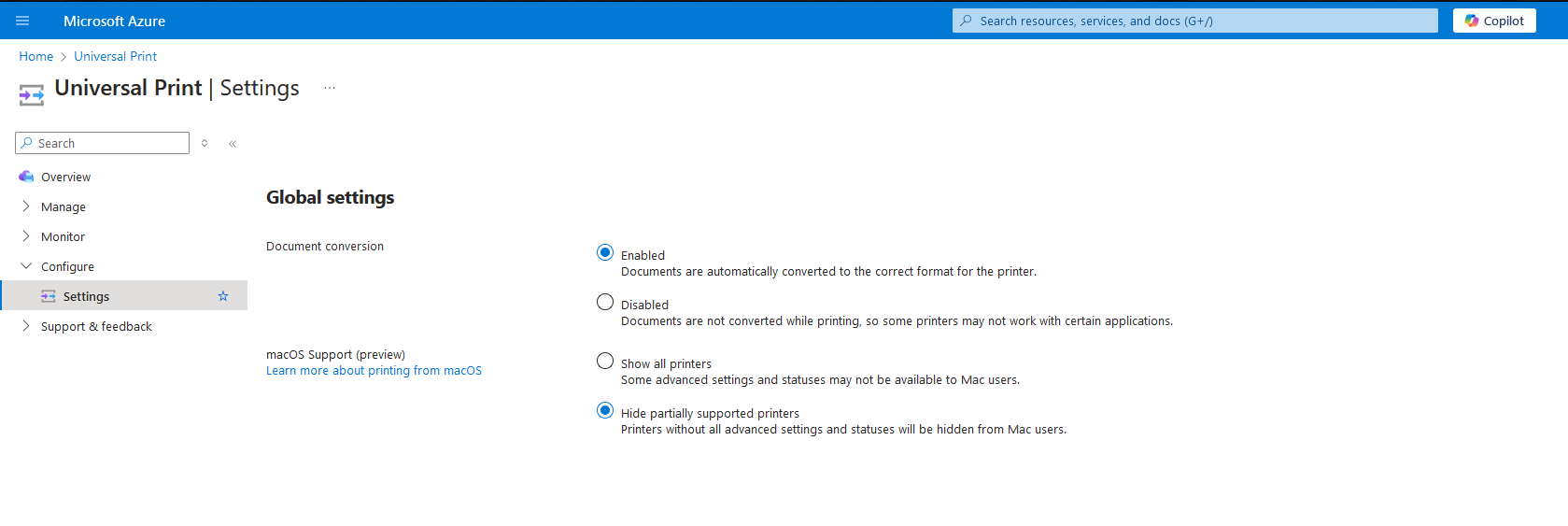
.png)