Site server rights management
Once a Site server is connected to the Central server, the MyQ administrator can manage the user rights for that server. Any changes are then distributed during the User Synchronization. As soon as the changes are synchronized, the previous user rights settings in the Site server are overwritten and the new rights are read-only in the Site server’s rights settings.
To manage a Site server’s rights in the Central Server, go to MyQ, Sites, select the Site server and click Edit on the main ribbon (or double-click or right-click and select Edit on the Site server). The Site server’s properties panel opens on the right side. Go to the Rights tab, click on Add user to select the user (or user group), and then assign rights to them.
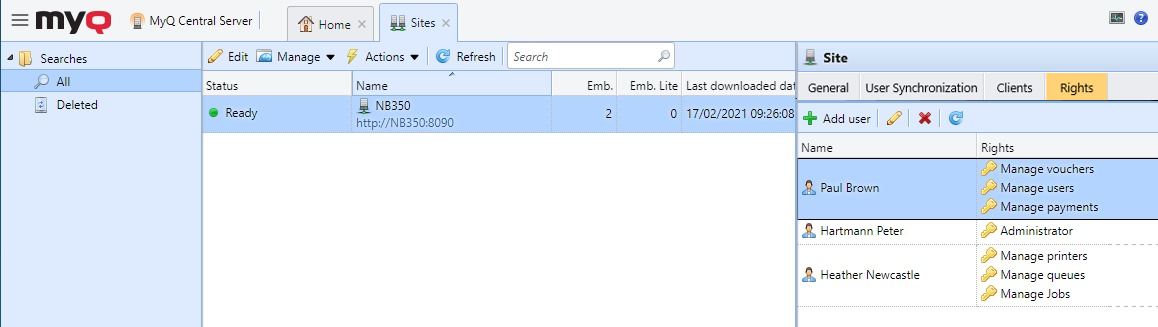
There is also the option to copy these settings to another Site server. Select the Site server that you want to copy the settings to, and click Actions - Duplicate settings on the main ribbon (or right-click and Duplicate settings). On the Duplicate settings pop-up, select the Source of the settings from the drop-down, and in Duplicate settings, mark the checkbox next to the settings that you want to duplicate, User Synchronization and/or Rights. Click OK and the changes are copied to the selected Site server.
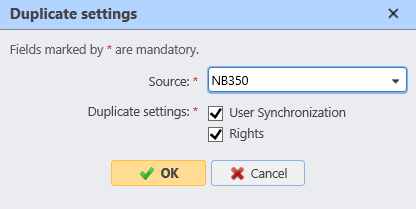
.png)