Adding licenses
You can add new licenses either on the Home dashboard during the initial setup of MyQ, or any time on the License settings tab.
After activation, the license is linked with the hardware configuration of the server where MyQ is installed. If the configuration changes (for example, after you reinstall MyQ on a different server, or after you change any of the hardware components of the server), the license becomes invalid and you have to reactivate it within seven days.
The total number of devices allowed to be activated at the same time is equal to the number allowed by individual licenses (for example: a license allowing ten printing devices + a license allowing one printing device + a license allowing five printing devices = sixteen printing devices allowed to be activated).
Adding licenses on the Home dashboard
The first time you set up the system, you can add new licenses on the Home dashboard. In the License section, click Enter License. You are redirected to the License Settings tab, where you can add your license information.
Adding licenses on the License settings tab
On the License settings tab, you are asked to enter the following information about your installation:
Company - Your company’s name
Person - Your full name (e.g. the MyQ administrator’s name)
Address - The company’s address
Country - Select the country from the drop-down
Email - Your email address
Phone - Your phone number (optional)
Then, enter your Installation keys in the Insert the installation key field and click Save, and then Activate.
If you are connected to the internet and you have used an Installation key, your licenses are now added and activated.
If you have used license keys, your licenses are added but need to be activated. Follow the activation steps below.
If you want to manually activate your licenses, see the steps below.
If you haven’t purchased any license or installation keys yet, you can register in the MyQ Community portal and request for the free MyQ SMART license.
You can see the newly added licenses on the License settings tab, under License.
If you are using a subscription license, you can see when the subscription is expiring:
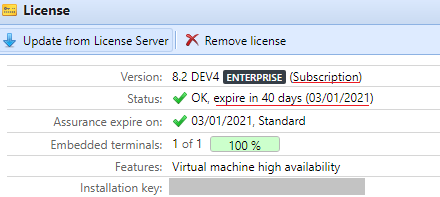
10 days before the expiration, a banner message appears on the interface, reminding you to prolong your subscription:
"Your subscription is about to expire soon, all services will stop in 10 day(s). Please prolong your subscription”
If you don’t prolong it on time, your licenses will expire and MyQ will stop working. The following banner message is displayed: "Server stopped working, because your subscription has expired."
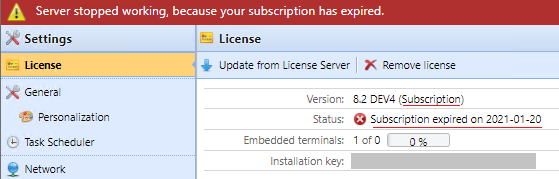
If you have auto-prolongation for your subscription on, you can see when it will be renewed:
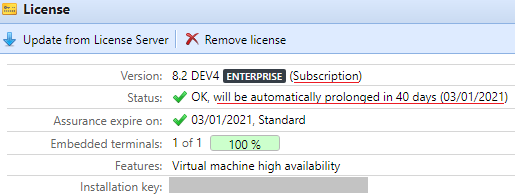
If the MyQ server cannot connect to the License server :
After the first unsuccessful connection, the MyQ server starts displaying the alert banner "MyQ server cannot connect to License server, subscription cannot be prolonged and all services will stop in X days. Check internet connection and try to connect manually". X = number of days until the expiration + 10.
If the MyQ server can't connect to the License server for 10 subsequent days after the subscription has expired, the MyQ server will stop working and display the alert banner "Server stopped working, because it cannot reach License server to update the subscription. Check internet connection and try to connect manually.”

.png)