Recharging Credit via Stripe
Stripe is a payment provider that supports a range of payment methods, including credit cards, debit cards, and bank transfers. You configure and manage these from your Stripe dashboard.
With an activated Stripe account, you can allow users to recharge their MyQ credit via Stripe payments directly from the MyQ Web Interface.
To avoid currency conversion fees, ensure that the 3-letter currency code set in MyQ > Settings > General is also included among your settlement currencies in Stripe.
Setting up Stripe Payments
To set up Stripe as a payment provider in MyQ, you simply need to enter your Stripe secret key in MyQ. You do not need to create any special product catalog items – payments from MyQ are automatically processed in Stripe as MyQ Credit.
While you can use the default Stripe secret key (either for your test or live environments), we recommend generating a unique restricted key for each Print Server instance. Restricted keys are more secure because permissions must be granted explicitly. Using a separate key per instance enables you to revoke or rotate a single key without affecting others, and limits the impact if a key is compromised.
Use a Stripe test key to validate MyQ integration. When you are ready, generate a restricted key from your live Stripe environment and set it in MyQ.
For more information, see the following resources in the Stripe documentation:
Create a Restricted Key in Stripe
You generate a restricted key in your Stripe Dashboard.
Log in to your Stripe account at https://dashboard.stripe.com/ and select the environment that you want to use with MyQ.
Go to the API keys page in the Developers section of your Stripe Dashboard.
In the Restricted keys section, click + Create restricted key.
Choose Building your own integration and click Continue.
Enter a descriptive Key name (for example, “MyQ Integration”).
Set the following permissions to
Write:Payment Intents
Checkout Sessions
Ensure all other permissions are set to
None.Click Create key.
Copy the token for your key.
You will need this token when you configure Stripe in MyQ.
Configure Stripe in MyQ
Log in to the Web Interface as an administrator, and go to Settings > Accounting > Credit.
Under Payment providers, double-click Stripe.
Enter the minimum amount of credit that a user can buy.
Enter your Stripe secret key in full (or the token for your restricted key) in the Security key field, and click Save.
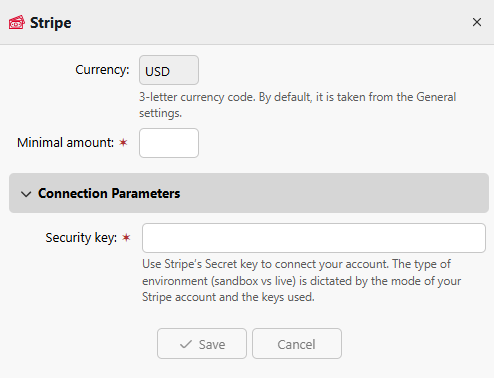
Recharge User Credit with Stripe
To update their credit with Stripe, the user completes these steps in the MyQ Web Interface.
Log in to the MyQ Web Interface.
Go to Credit and click Recharge Credit.
Select Stripe as the payment provider and enter the desired amount of credit to purchase.
Click Recharge Credit.
A Stripe checkout window opens, where you complete your payment. After successful payment, you are directed to the confirmation page. The credit will be automatically added to your account.If the new credit balance is not shown, refresh MyQ in your browser.
.png)