Setting Resources Dependencies (Failover Cluster Manager)
After adding the services and scripts to the MyQ server role, open the Resources tab of the MyQ server role at the bottom of the Roles tab and set the dependencies of the MyQ services and scripts.
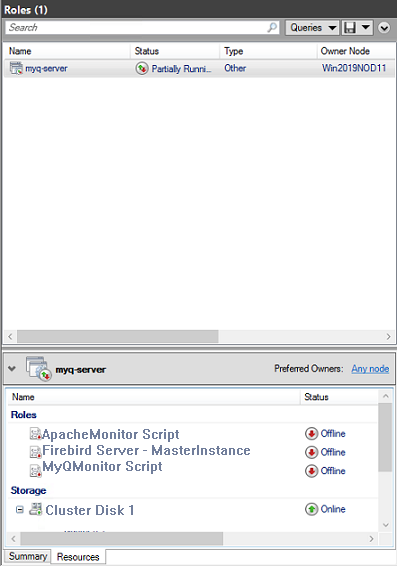
Set the Firebird Server - MasterInstance service dependency
In the list at the bottom of the tab, right-click Firebird Server - MasterInstance, and click Properties. The Firebird Server - MasterInstance Properties dialog box opens.
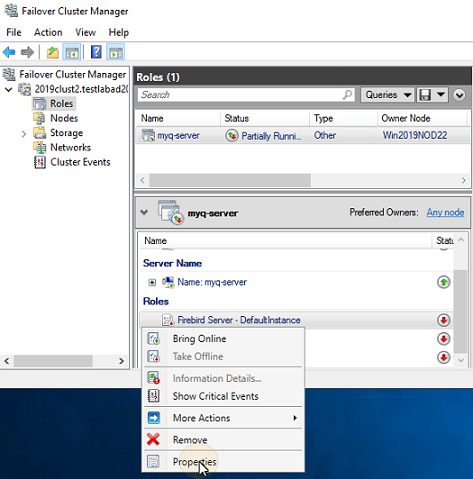
In the dialog box, open the Dependencies tab, add the shared disk drive (or NAS) where the system is supposed to work on, add the name of the MyQ server role, and click OK. The dependency is set.
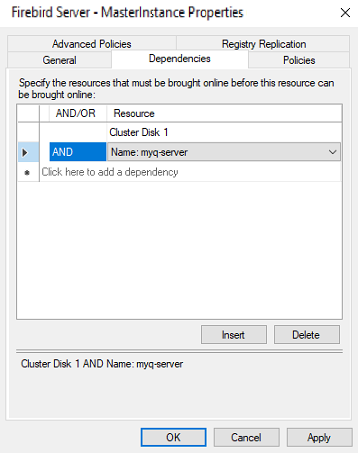
Setting the Firebird Server - MasterInstance service dependency is not needed if you are using an MS SQL database.
Set the MyQMonitor script dependency
In the list at the bottom of the tab, right-click MyQMonitor Script, and click Properties. The MyQMonitor Script Properties dialog box opens.
In the dialog box, open the Dependencies tab, add the Cluster Disk and the Cluster server, and click OK. The dependency is set.
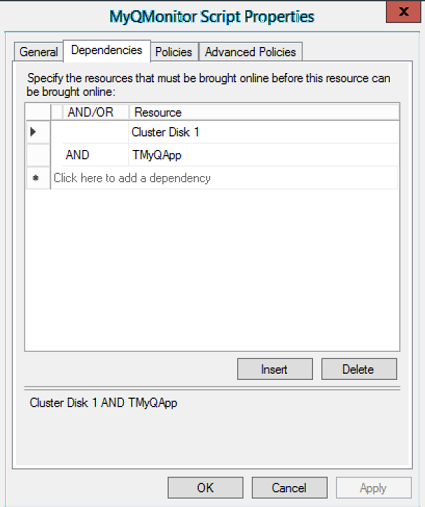
Set the ApacheMonitor script dependency
In the list at the bottom of the tab, right-click ApacheMonitor Script, and click Properties. The ApacheMonitor Script Properties dialog box opens.
In the dialog box, open the Dependencies tab, add the MyQMonitor Script, and click OK. The dependency is set.
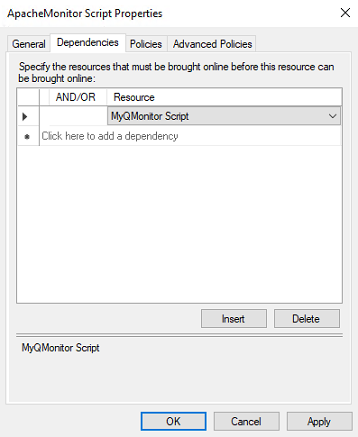
To open the dependency report, right-click the MyQ server role on the Roles tab of the cluster in Failover Cluster Manager, click More Actions, and click Show Dependency Report.
.png)