Additional Setup
Even though the installation is finished, there are some additional steps needed to setup the environment before bringing the resources online.
Setting up the MyQ admin credentials (active node)
On the active node, open the MyQ Central Easy Config application:
On the Services tab, Start All services.
On the Home tab, set the Server Administrator Account password and the Database Administrator Password (if the passwords have been changed before, they can be changed again on the Settings tab).
On the Services tab, Stop All services, and close the MyQ Central Easy Config application.
Setting the location of the data folder (all nodes)
On each node of the cluster, you need to set the location of the Data folder, which requires access to the shared cluster disk, so the node has to be active. Therefore, you need to switch the active mode between all of the nodes (move the MyQ server role between the nodes).
To set the folder's location, open MyQ Central Easy Config on the currently active node and:
On the Services tab, Start All services.
On the Settings tab, under the Data folder, click Change location, and then define the path to the shared cluster disk. (For more information about how to do this, check here).
On the Services tab, Stop All services, and then close the MyQ Central Easy Config application.
In Failover Cluster Manager, move the MyQ server role to the next node and repeat the process.
Running MyQ in the MS Cluster environment
The following instructions have to be followed while MyQ runs in the MS Cluster:
You should not start, stop or restart MyQ services while MyQ is controlled by the MS Cluster (cluster resources are online). The services should only be managed by Failover Cluster Manager.
When switching to a different node, MyQ Central Easy Config should not be used on any node.
When performing system maintenance (cluster resources are offline), but MyQ services are online on any node (activated manually), do not switch to a different node. By doing so, you risk corrupting the MyQ database.
When switching to a different node, all services on the initial node are stopped by the MS Cluster.
While MyQ runs in the cluster, the IP address of the MyQ server is the one that you have selected within the setup of the MyQ server role, and the hostname of the MyQ server is the one that you will set in the MyQ web administrator interface after you bring the resources of the MS Cluster online.
It is strongly recommended to always keep the Storage and Server Name resources online. In case you need to take them offline, make sure that all MyQ services on the active node (the current owner of the MyQ server role) are stopped in the MyQ Central Easy Config application.
After completing the setup (setup and additional setup) of the MyQ server role, and also after each crucial change on the cluster, it is recommended to test the cluster by moving the ownership of the MyQ server role between all nodes of the cluster.
Starting the system (Failover Cluster Manager)
To start the system, you have to bring the resources of the MS Cluster online. For information on how to do this, check here.
Setting hostname of the MyQ server role
On the Resources tab of the MyQ server role in Failover Cluster Manager, you can see (and change) the DNS Name of the MyQ server role. The Full name of the role (DNS + domain) needs to be used as the server hostname and as the MyQ X Mobile Client server in MyQ.
To see or change the DNS name of the MyQ server role on the MS Cluster, do the following:
In the list at the bottom of the Resources tab of the MyQ server role, under Server Name, right-click the server's name, and then click Properties. The Name:*** Properties dialog box opens.
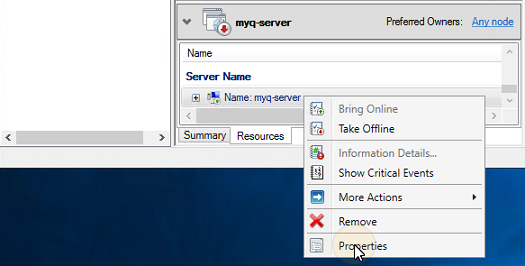
On the General tab , you can see (and change) the DNS Name of the MyQ server role.
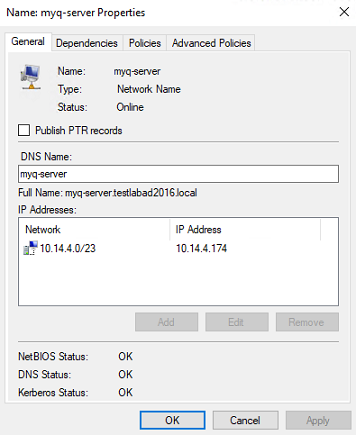
To set the hostname of the MyQ server role on the MyQ cluster server, do the following:
On the Network settings tab of the MyQ web administrator interface of the MyQ cluster server, use the Full name (DNS + domain) of the MyQ server in the following setting:
This server hostname under General.
Then click Save at the bottom of the tab.
.png)